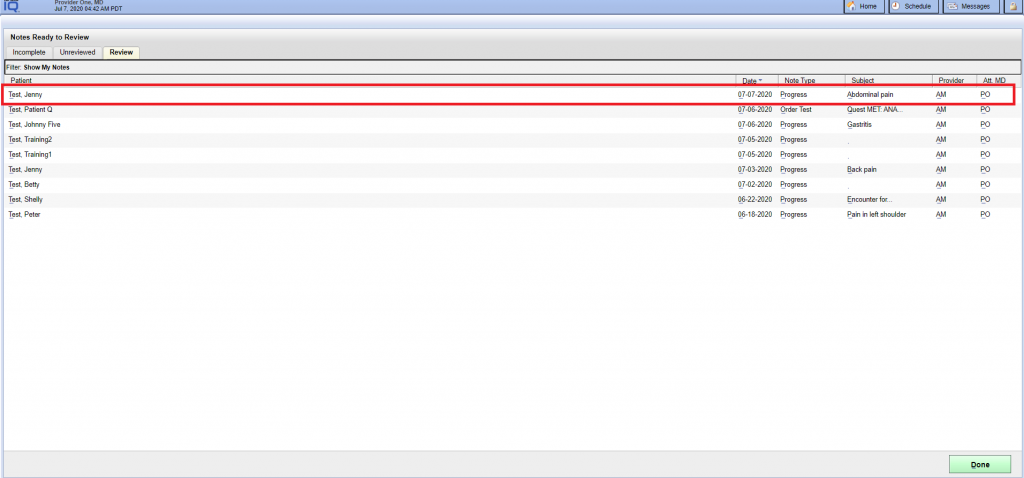Table of Contents
Index of the Document:- #
- > First Setting in the Admin Module
- – For Provider Users
- – For Medical Assistant/Nurse Users
- > Scenario – 1 Login with MA OR NURSE
- > Scenario – 2 Login with Provider
First Setting in the Admin Module:- #
For Provider Users:- #
- Login into Admin Module.
- Select the “User Information link”
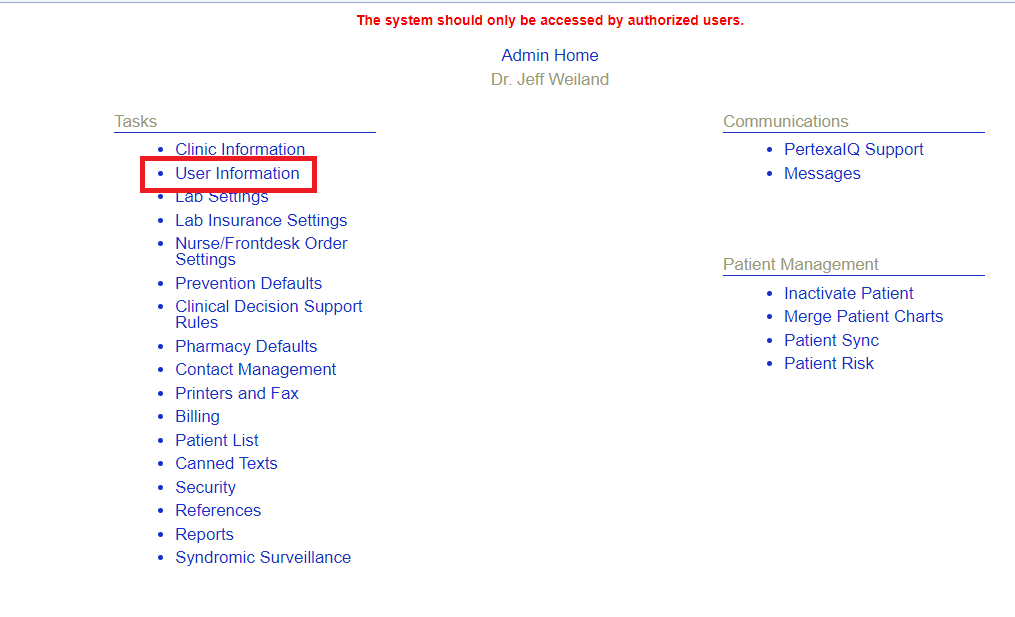
- Select “Physician link”.
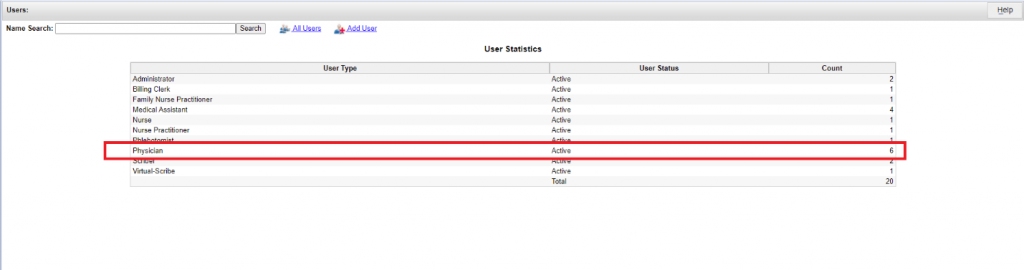
- Find the “Physician” through the list. And select the user.
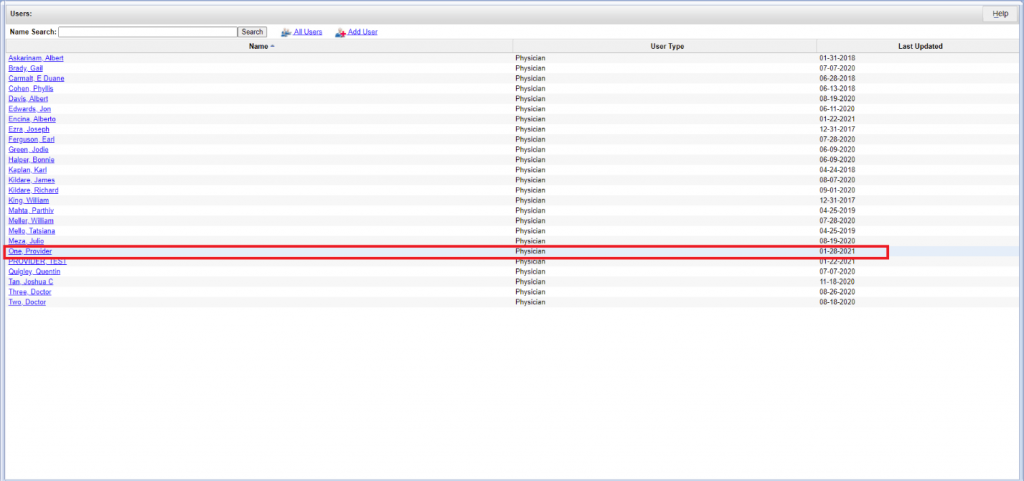
- Select the “Option tab” at left – hand corner side. Find the “Co-signing Requirements” section in the page. And select “Qualified to Co-sign” with a radio button. Finally select the “DONE button” on the page.
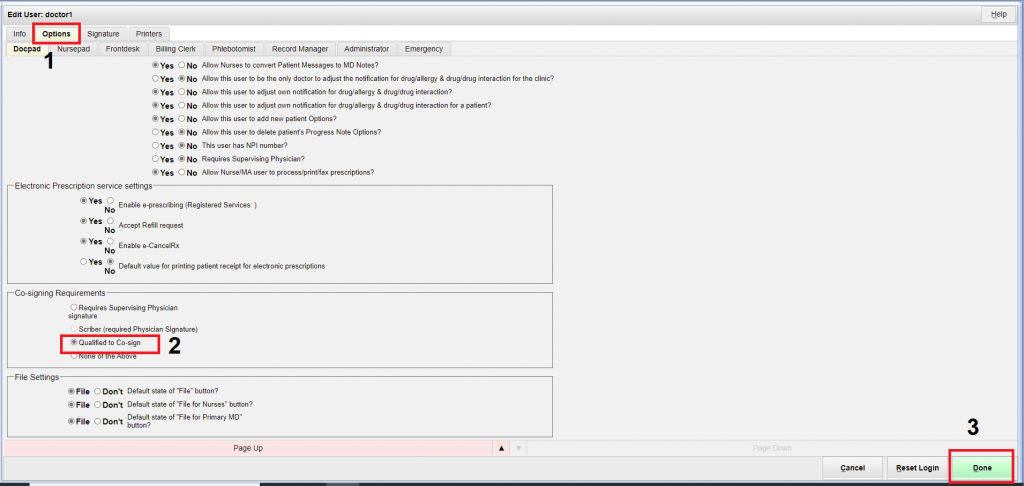
For Medical Assistant / Nurse Users:- #
- Login into Admin Module.
- Select the “User Information link”
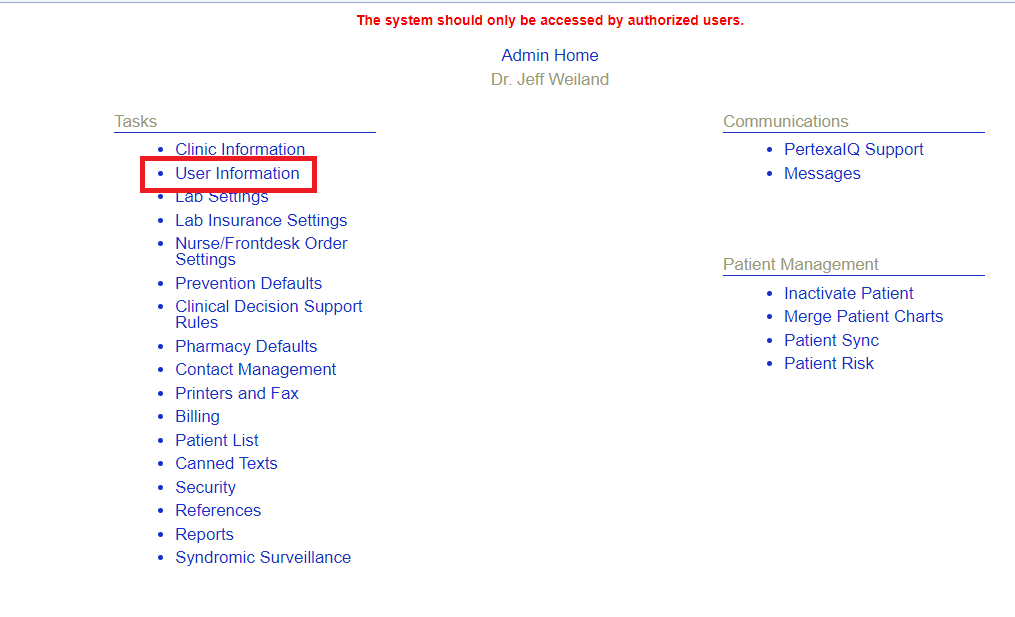
- Select “Medical Assistant OR Nurse link”.
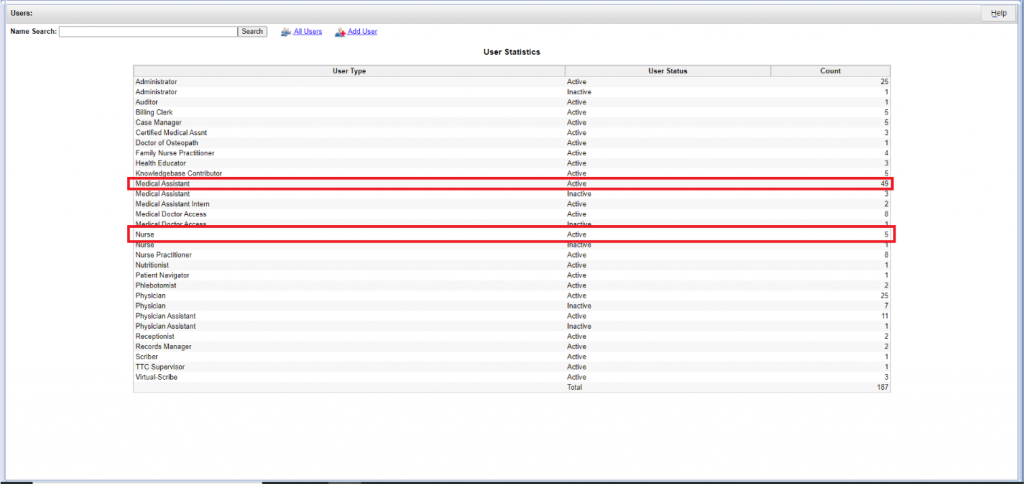
- Find the “Medical Assistant OR Nurse” through the list. And select the user.
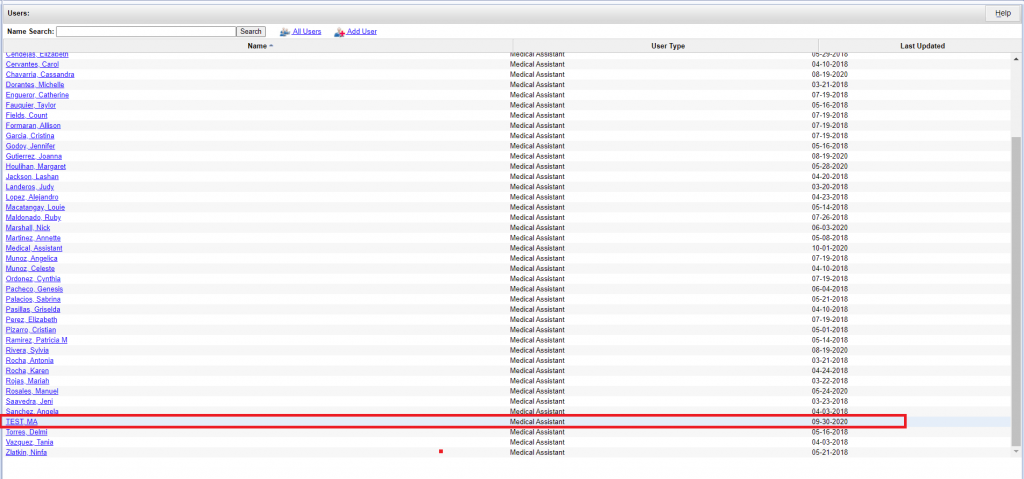
- Select the “Option tab” at left – hand corner side. Find the “Co-signing Requirements” section in the page. And select “Requires Supervising Physician signature” with radio button. Finally select the “DONE button” on the page.

Scenario – 1 Login with MA OR NURSE. #
- Login into Docpad with MA or Nurse.
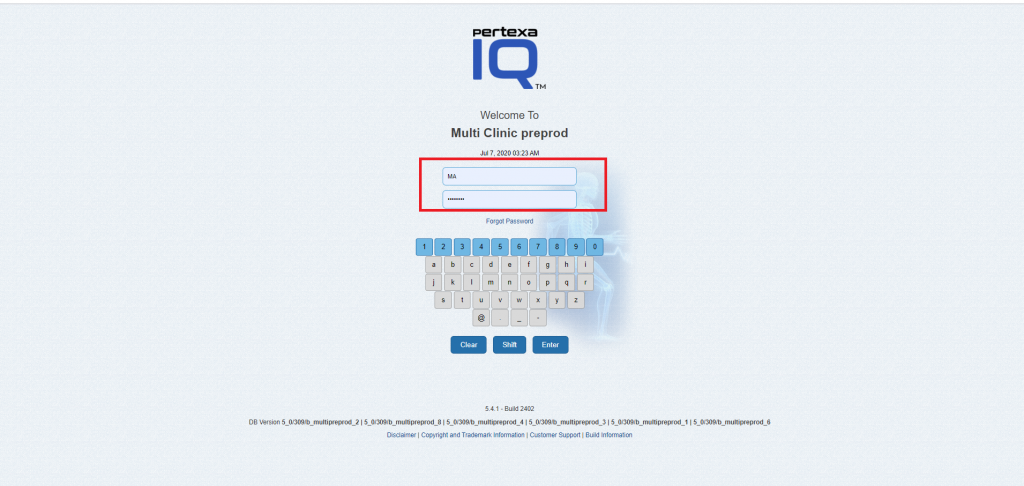
- Select the Patient and open the progress note.

- MA or Nurse is able to add CC, HPI, ORDERS, ALLERGIES, and VITALS.
– Add Allergies and Vitals.
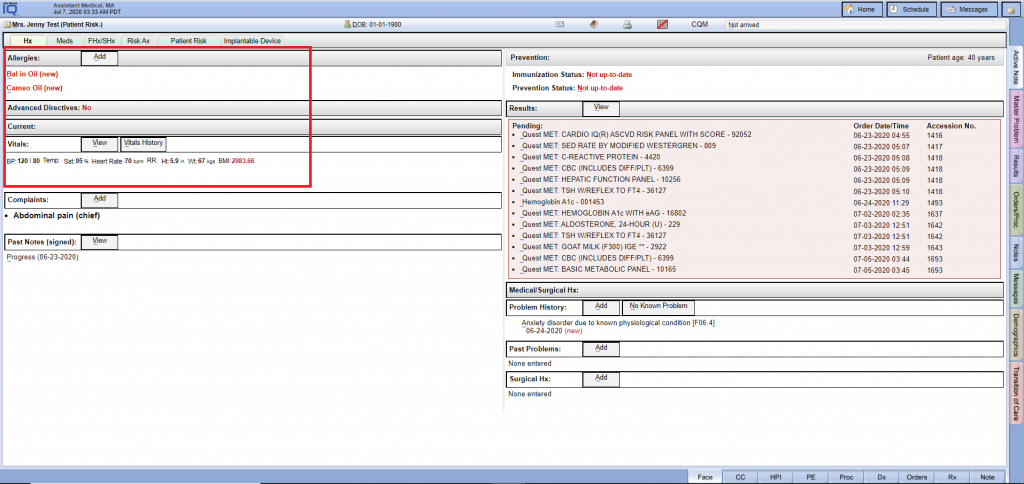 – Add CC and HPI.
– Add CC and HPI.
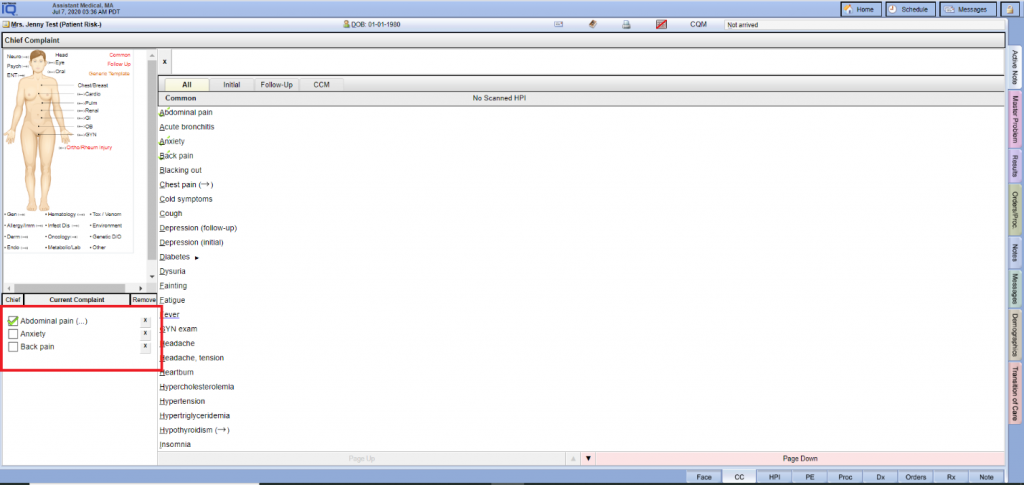
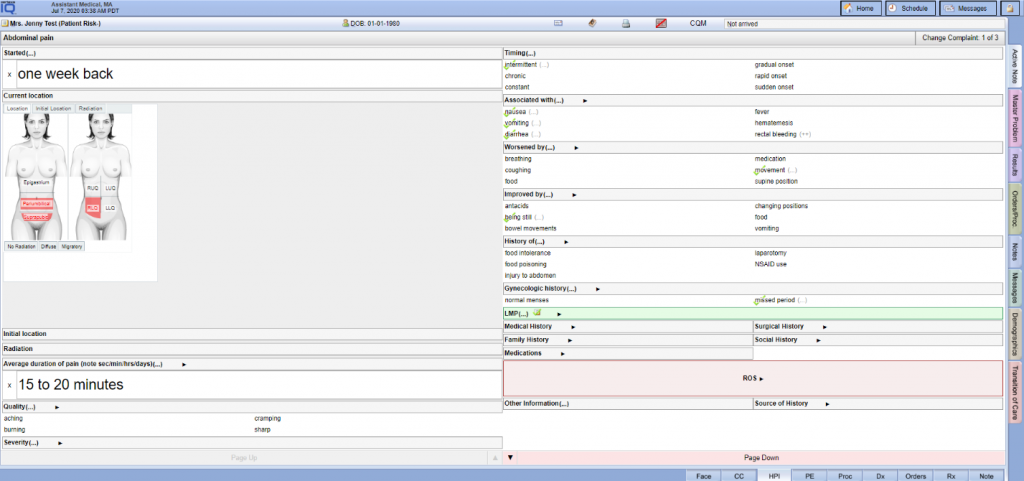
- Click on the NOTE tab.
– Note: – MA or Nurse must “sign the NOTE” and select “Supervising Provider” through the “Supervisor” button
during the signing NOTE.
– Here “Supervising Provider” is selected by default as the patient’s “Primary Physician/Provider”.
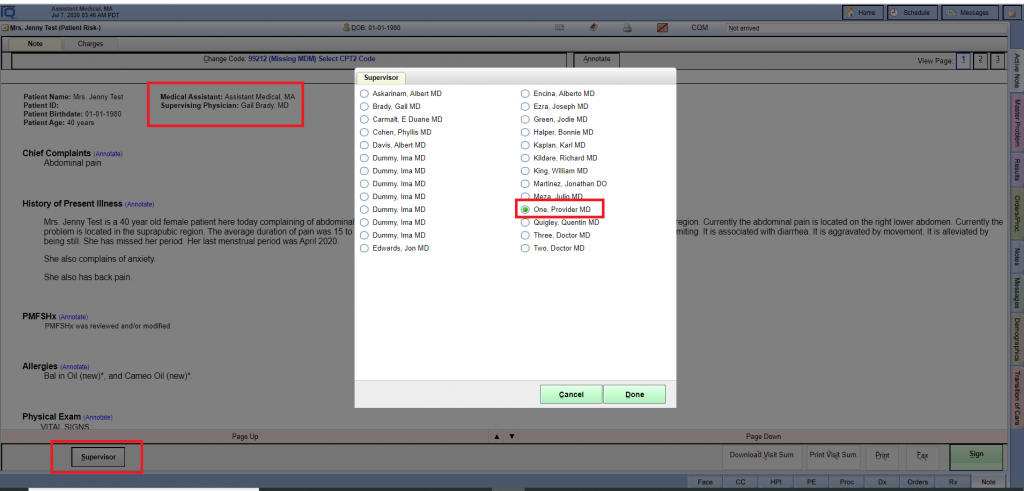
Scenario – 2 Login with Provider. #
- Login Provider in the Docpad.
Note: – Login with the same Provider which had MA or Nurse selected Supervisor during his/her signed NOTE.
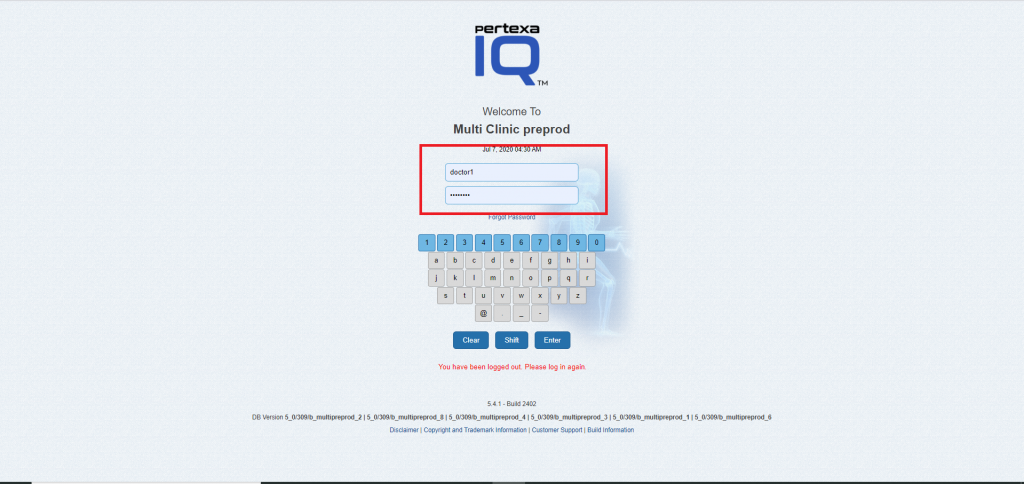
- Click on the “Patients ready to be seen” on the Home page.

- Here Provider are able to check or modify with patient Name the NOTE. Which was signed by MA or Nurse.