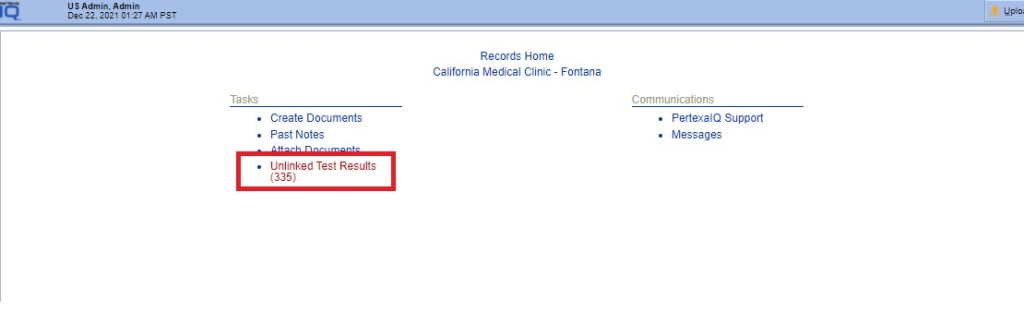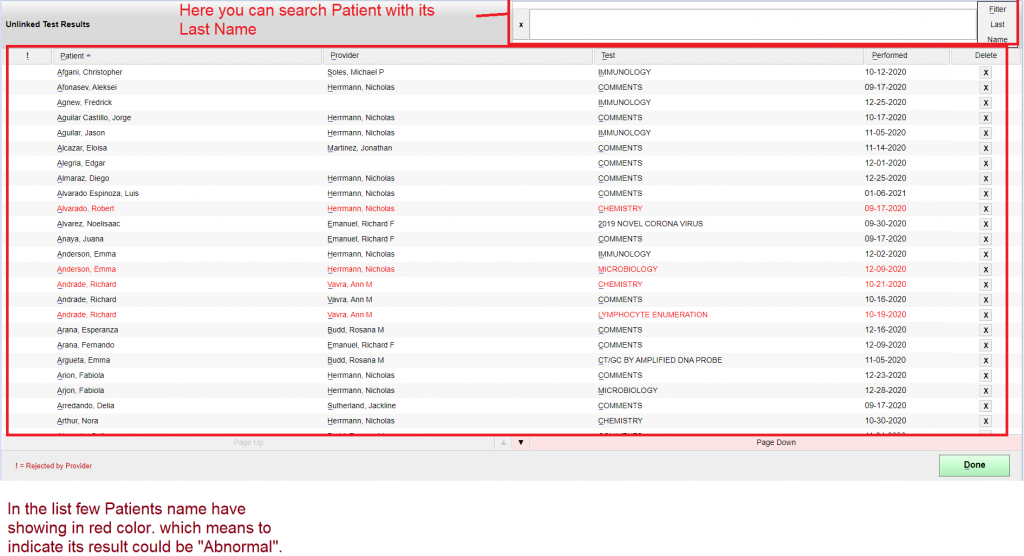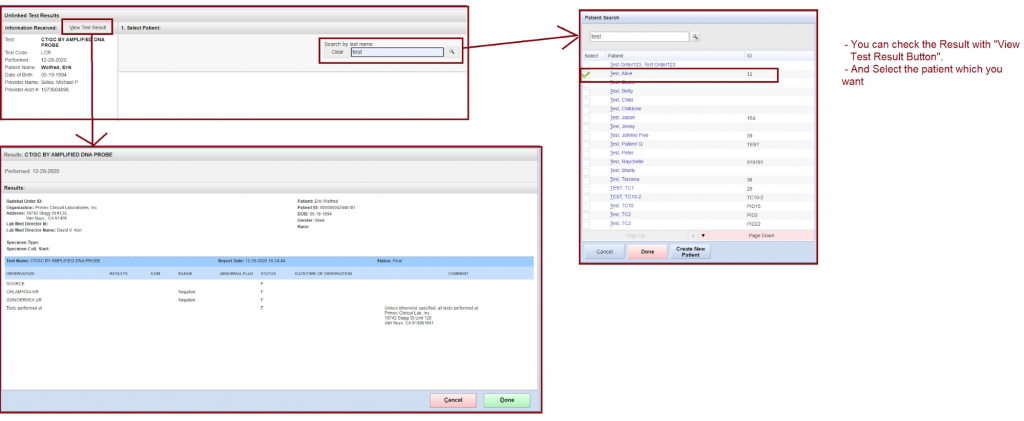Table of Contents
Unlinked Test Results #
Records Manager > Unlinked Test Results
Example Task #
- With this link you can explore unsolicited Lab Results.
Instructions #
- Login into Records Manager. And select Unlinked Test Results link.
2. Here you can see patient list which is containing the result and that is sent by Lab.
2. Select the Patient name from the above list which you want to link with past orders. Here you can view the result and also you are able to link with patients past order. Select the “Done Button”.
After did above process this result marge with which you had selected patient. And move into DOCPAD.
Tests to Review in the Docpad #
Login into Docpad > Select Patient.
Instructions #
- Login into Docpad. Select “Select Patient link”. And select “Test Result Link”.
Note:- Select the Patient which you had linked past order from the Records Manager module. Find the past order name and select. Here also you are able to print “manual print” and “print REQ”.
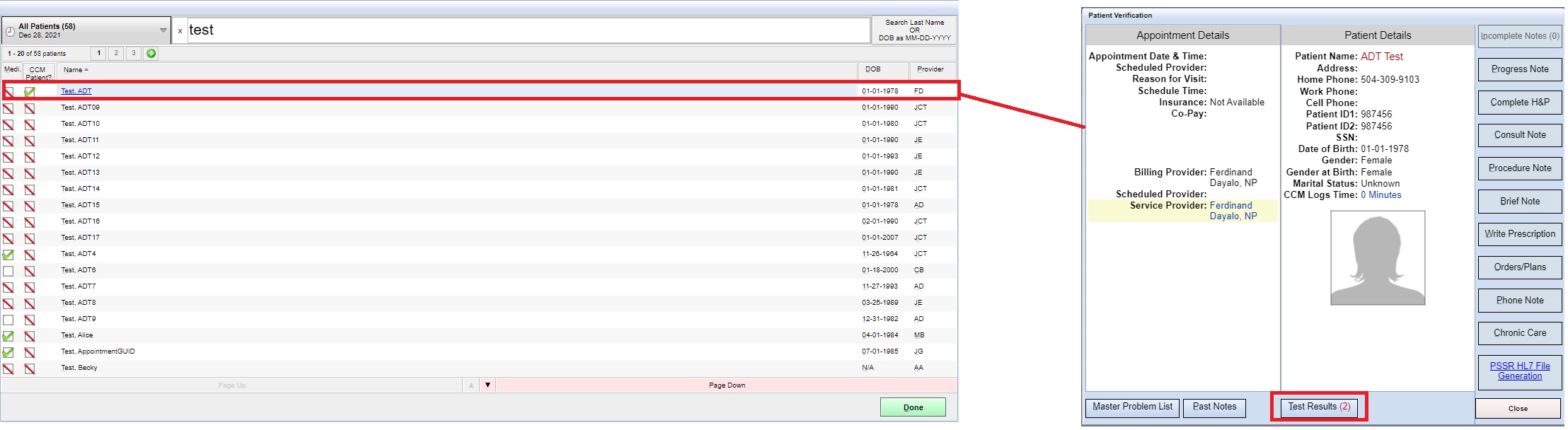
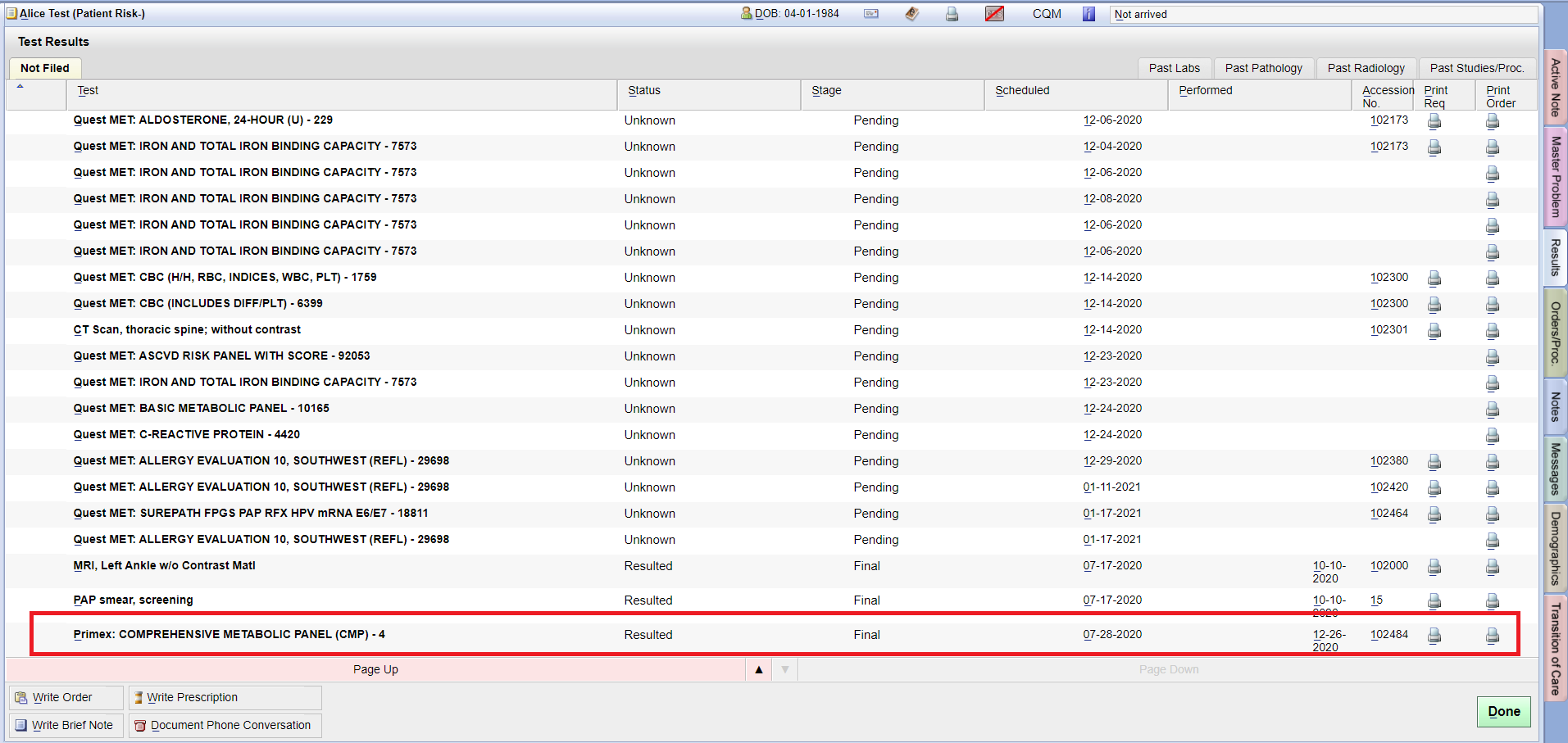
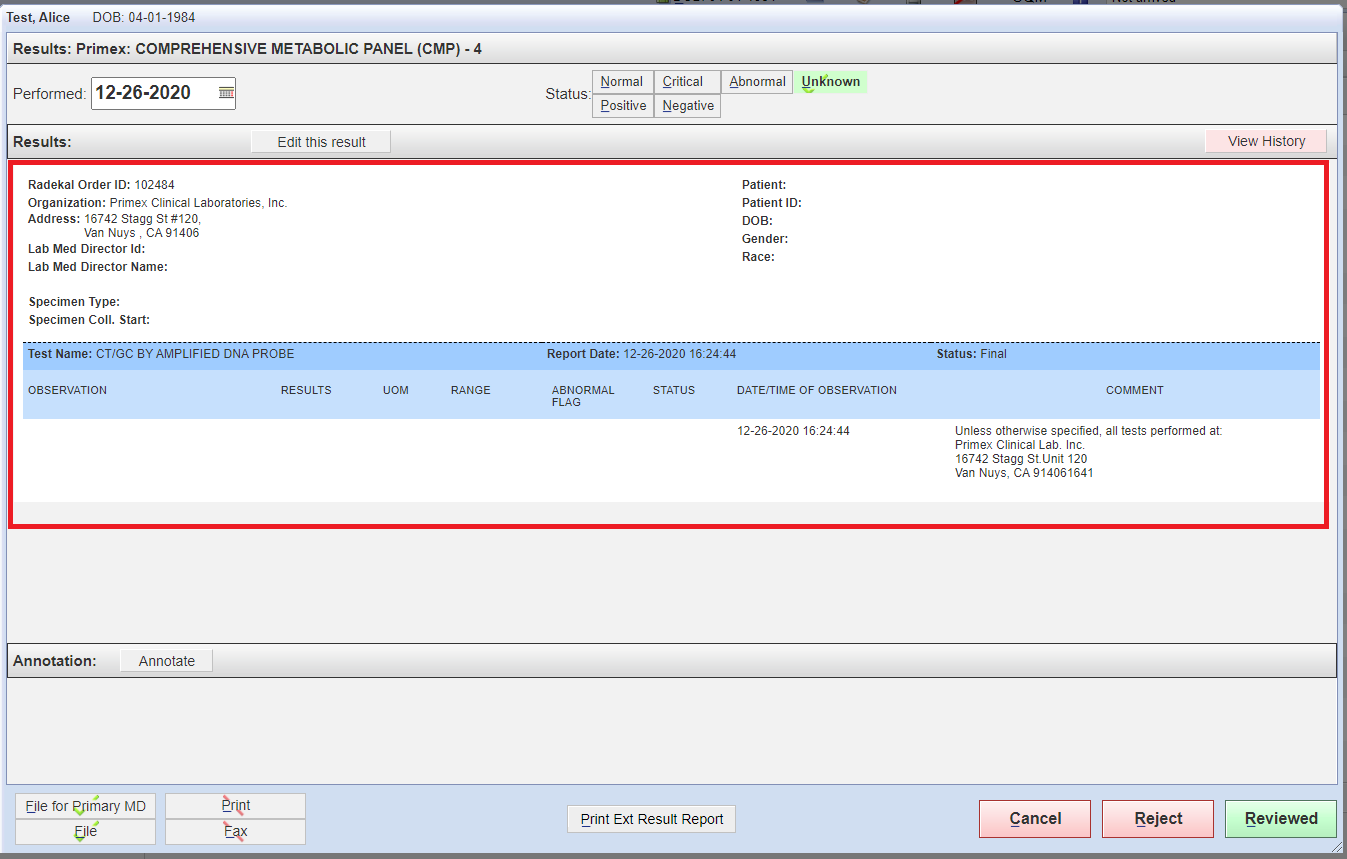
- Here you can Review or Reject this result.
- After Reviewed this result will go in the “Past labs tab”.
- After Reject this result will go back in the Records Manager module.