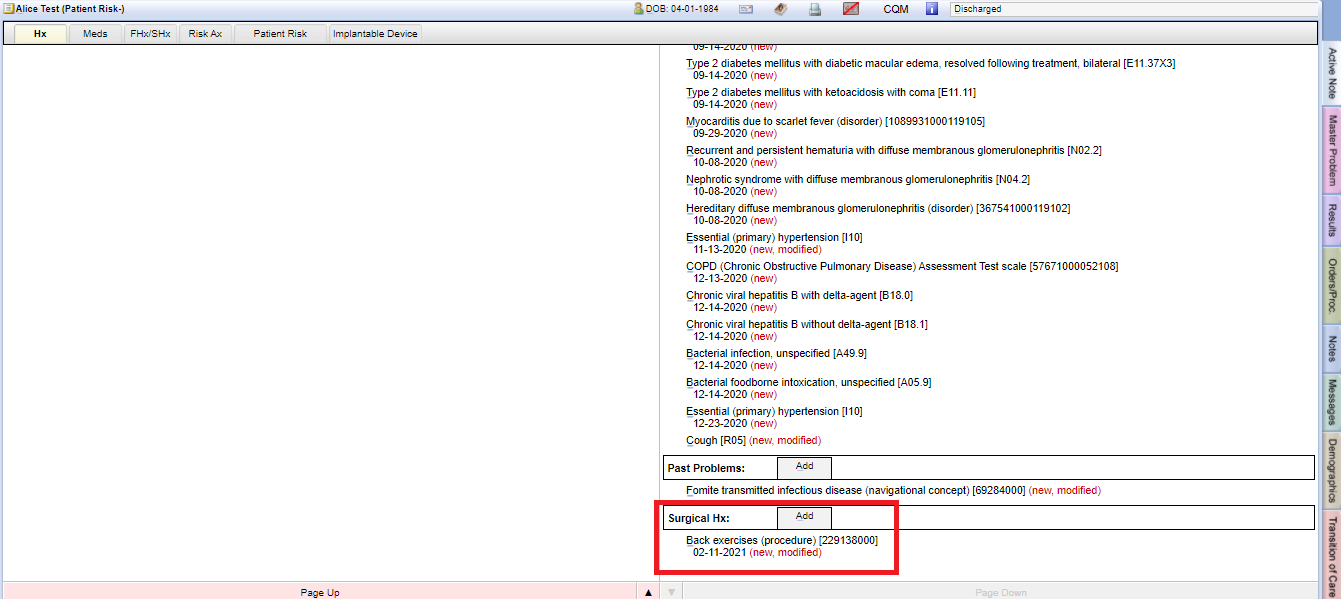Table of Contents
Add #
Face Sheet > Surgical HX
Example Task #
During your discussion, the patient informed you that he has surgical history. So you can review and update surgical history.
Instructions #
- Select “Add” at “Surgical History” at the bottom right-hand side of the face sheet page.

- Search for the Surgical you are looking for. If your search returns no results, try searching using the first four letters of the Surgical name. Select the Surgical.
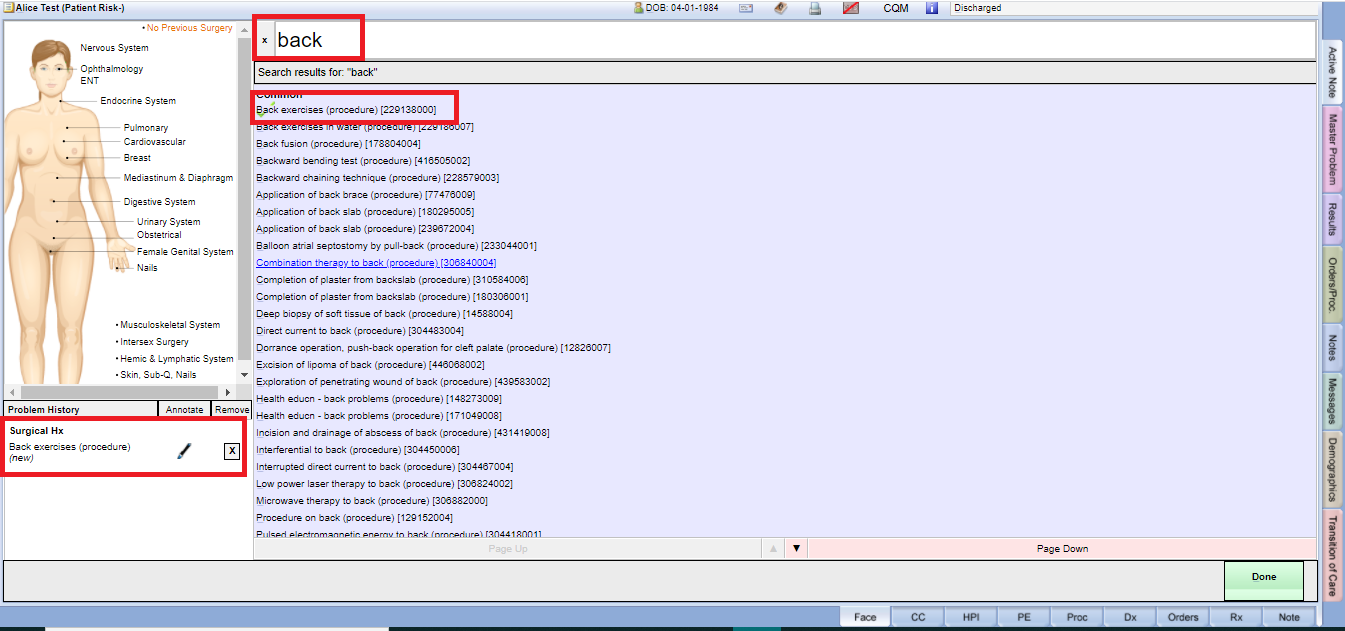
Modify #
Face Sheet > Surgical History > Select Option {Onset Date, End Date, Active, Move to past, Delete this problem, Annotation}
Example Task #
During your discussion, the patient informed you that he has surgical history but now he experiences something else. Review and update the Surgical History list.
Instructions #
- Select ADD under the “Surgical History” at the bottom right-hand side of the face sheet page.

- Select the metrics you would like to change. Onset Date and End Date will modify start and end dates for the selected Surgical History. You can provide instructions for the patient under “Annotation”. You are also able to select “Active,” “Move to past” or “Delete” for the selected Surgical History.
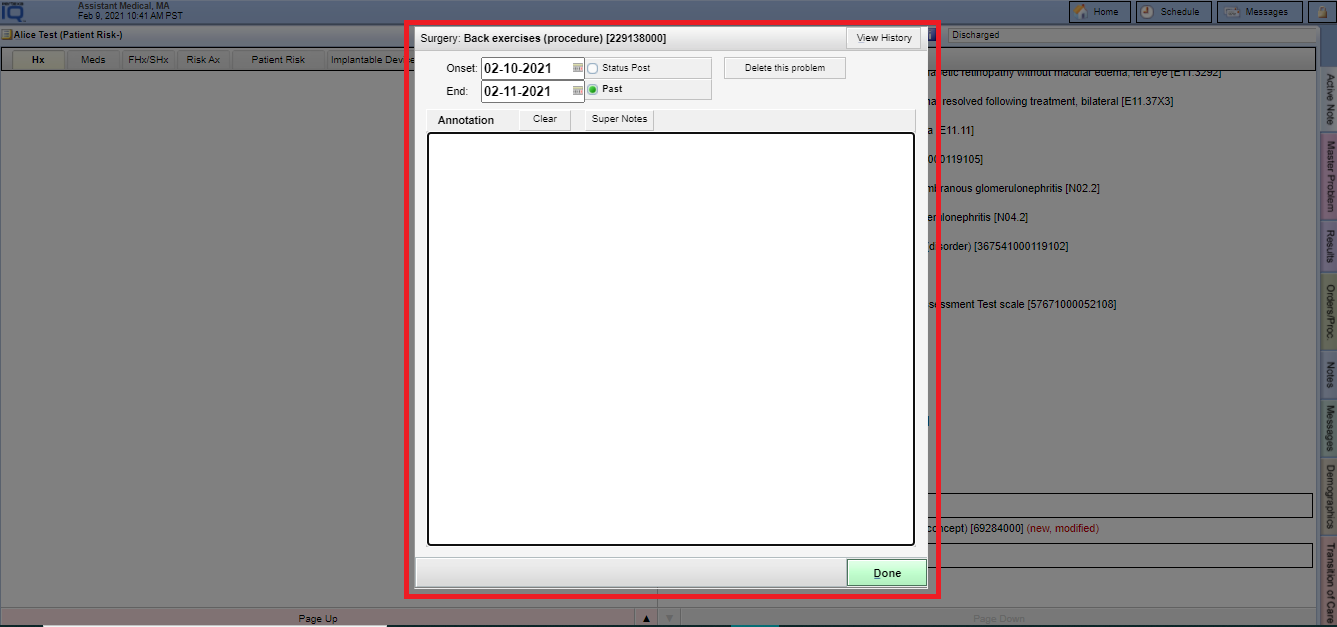
Display Surgical History #
Face Sheet > Surgical History
Example Task #
You would like to review all studies you previously Surgical History list for this patient
Instructions #
- Surgical History is displayed on the face sheet page under the “Surgical History” on the bottom right-hand side of the page.