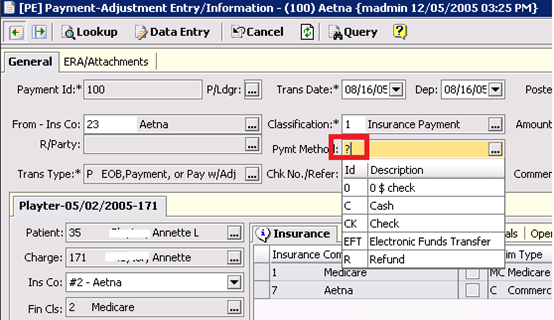Introduction
Applies to any table Id (![]() ) or ellipses (
) or ellipses (![]() ) fields on a form
) fields on a form
Activated by placing focus (cursor) in the desired entry field, typing search content, and pausing:
![]()
Matching results are displayed in a dropdown grid:
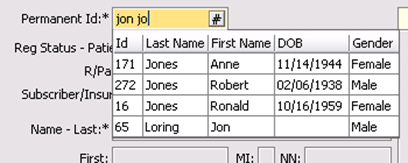
Matching results can be navigated by using the mouse or up/down arrow keys
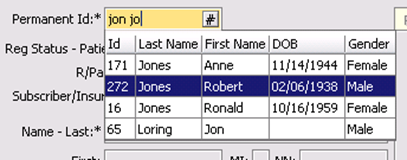
Use mouse click or “Enter” key to make a selection.
The basic search is performed as a “has/contains” search on both the Id and table default search fields (description, name, city/st, etc.):
Search criteria is “HM”.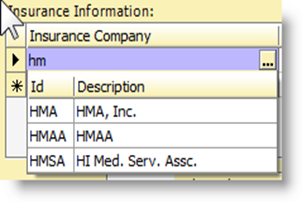
The first two records in the results listing have “HM” in both the Id and the description
The final record has it only in the Id
This functionality is additive to the existing more extensive drill-down approach (“Lookup” section of the forms)The order of entry of multiple search criteria does not matter, any matching criteria are reported:
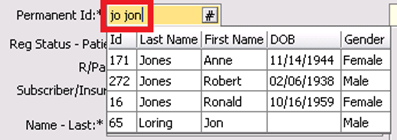
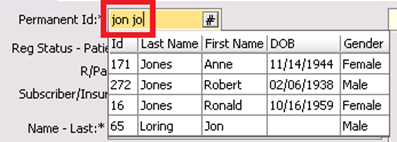
Record Ids can still be entered on a form by typing the desired Id and pressing “Enter”. If the user pauses too long before pressing the “Enter” key a search results drop-down may appear.
Name Searches
Name searches are done on both first and last name with no order distinction
Id field name searches for Charges (CE) are done on patient names only
Id field name searches for Payments (PE) are done on insurance companies and responsible party names only
Non-Id field name searches are specific to the type of field, i.e., patient name fields return only patients, insured name fields return only insured, etc.
Advanced Search Functions
There must be applicability of the specialized search type to the table being searched, eg, “Date of Birth” works on the Registration (RI) form but not the State Code (ST) form.
Phone Numbers – Enter seven digits either consecutively or in the format 123-4567; Add area code for a more restrictive search
Primary Phone Number – To search by only primary phone number, preface the phone number with “p: “, “ph: “, “phn: “ or “phone: “, Note the “:”
Cell Phone Number – To search by only cell phone number, preface the phone number with “cell: “, “mobile: “, or “cp: “
Work Phone Number – To search by only work phone number, preface the phone number with “work: “ or “wp: “
Date of Birth – Enter either mm/dd/yy or mm/dd/yyyy
Social Security Number – Enter nnn-nn-nnnn
Address – To search by address, preface the criteria with “a: “, “add: “, or “address:”
Example of Using a Qualifier
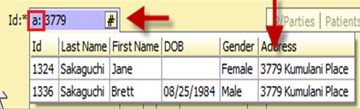
When in doubt a “?” always works!!