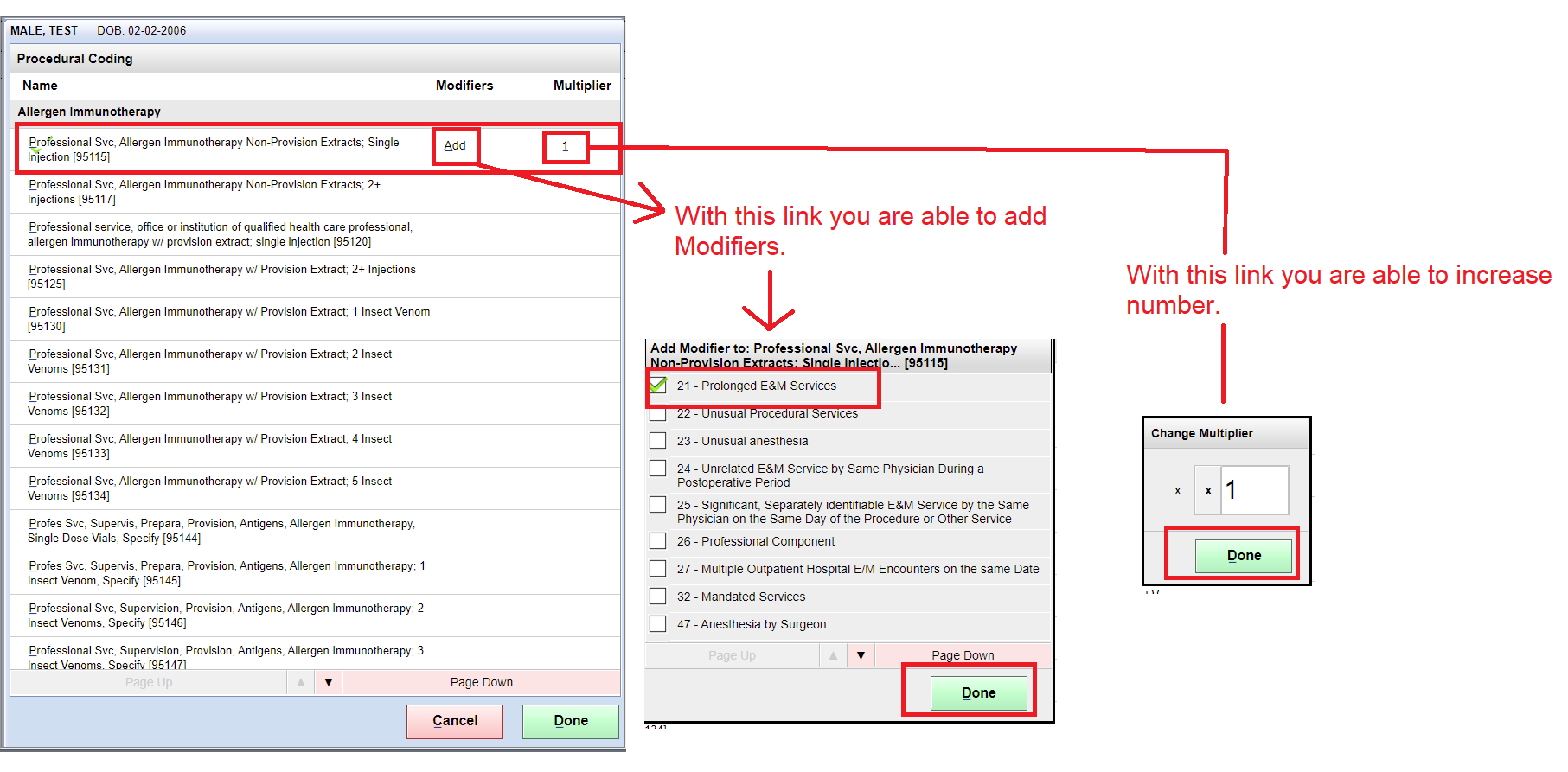Table of Contents
Add Procedure #
Face Sheet > Proc tab
Example Task #
You would like to evaluate the patient’s condition further by adding a procedure for Allergy injections.
Instructions #
- Navigate to the Proc tab at the bottom of the Face Sheet page.
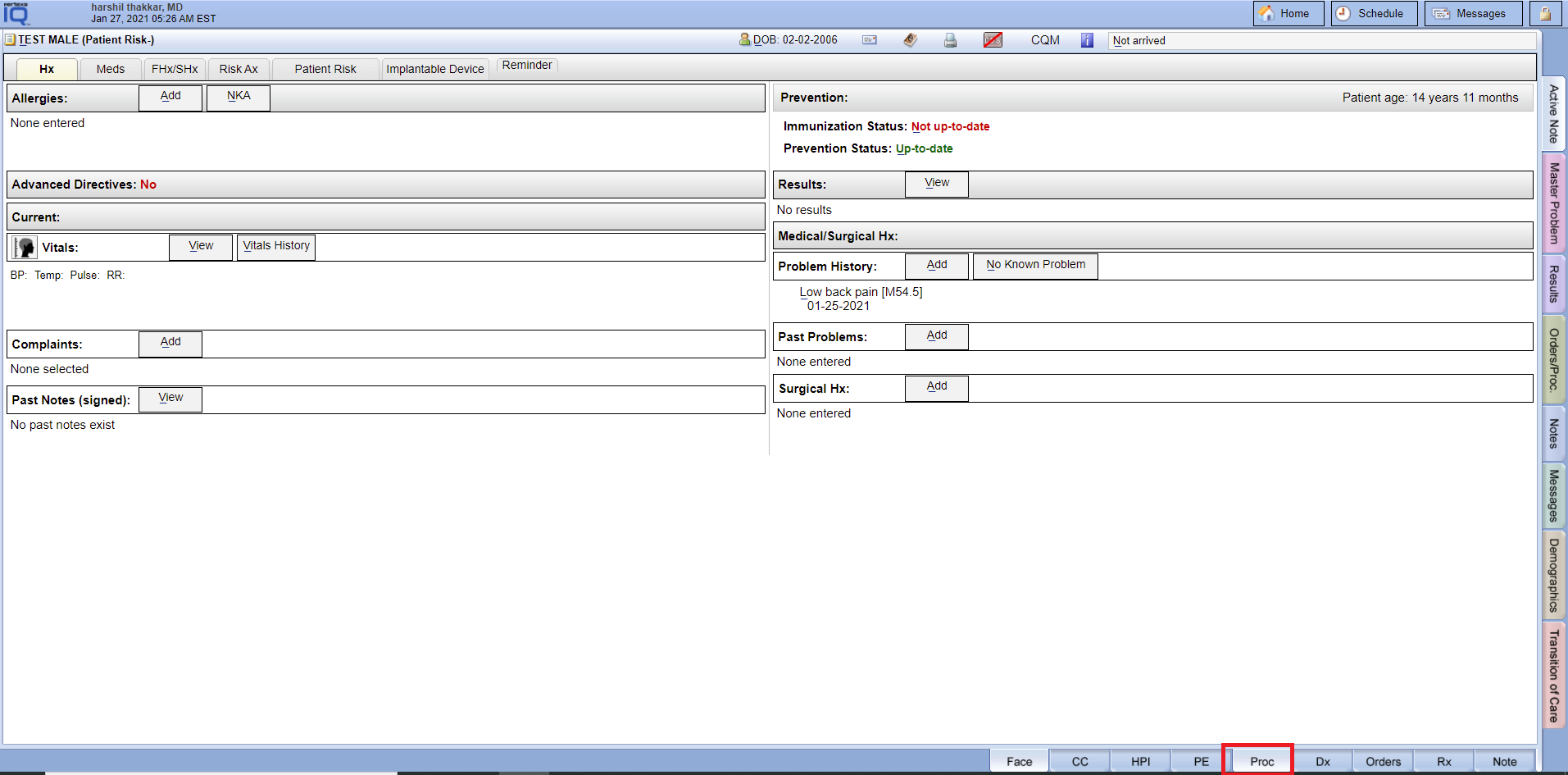
- Here you can select for the procedure or use the image on the left-hand side to select the procedure associated with those areas.
- After selecting the procedure, it will appear on the bottom left-hand side under the image.
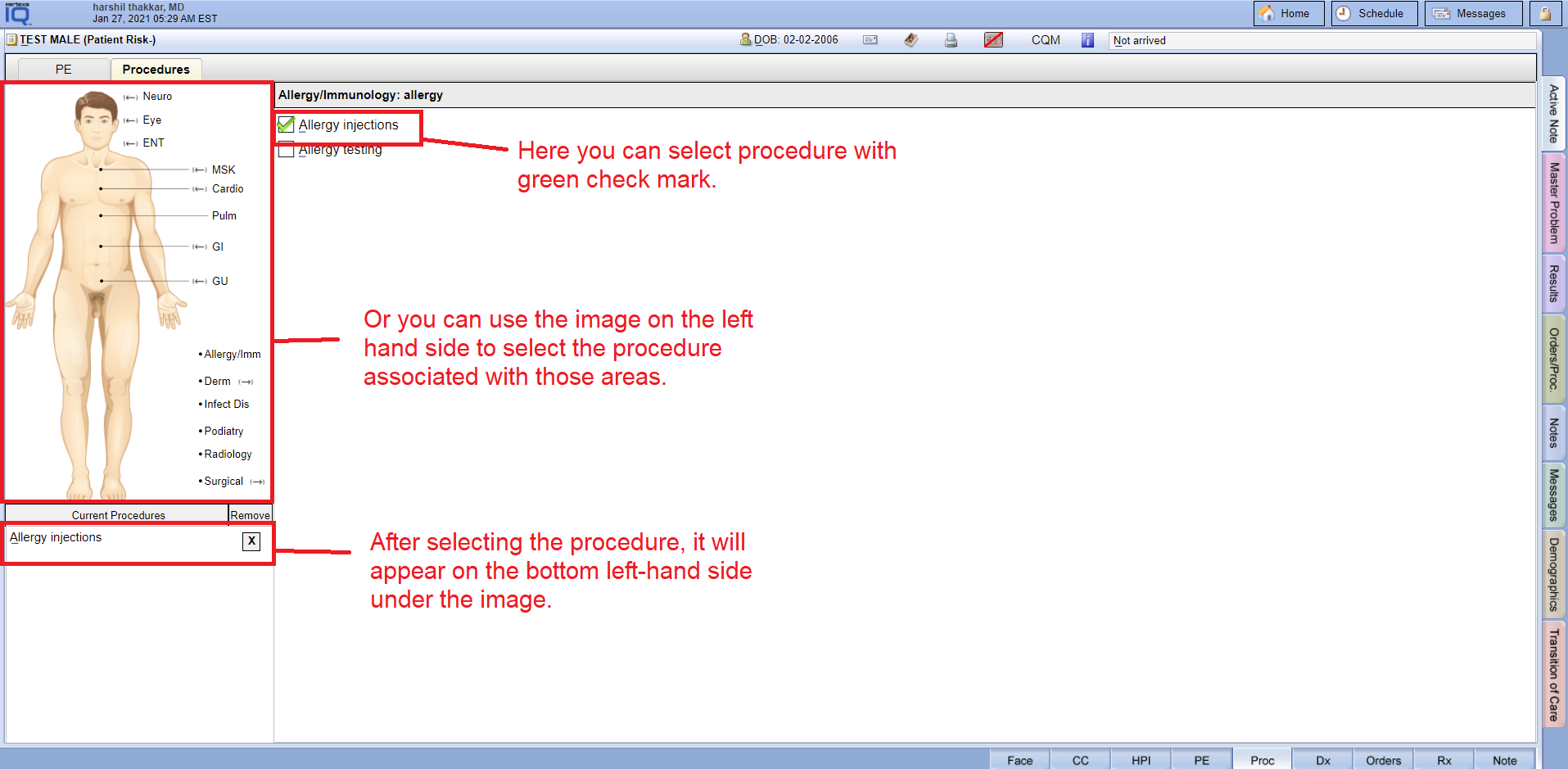
Add/Modify or Select More Information for Procedure #
Face Sheet > Proc tab
Example Task #
You would like to add or modify more information for “Allergy injections procedure”. Then you can do with this popup.
Instructions #
- When you select a procedure like “Allergy injections” that time opens a popup with more information.
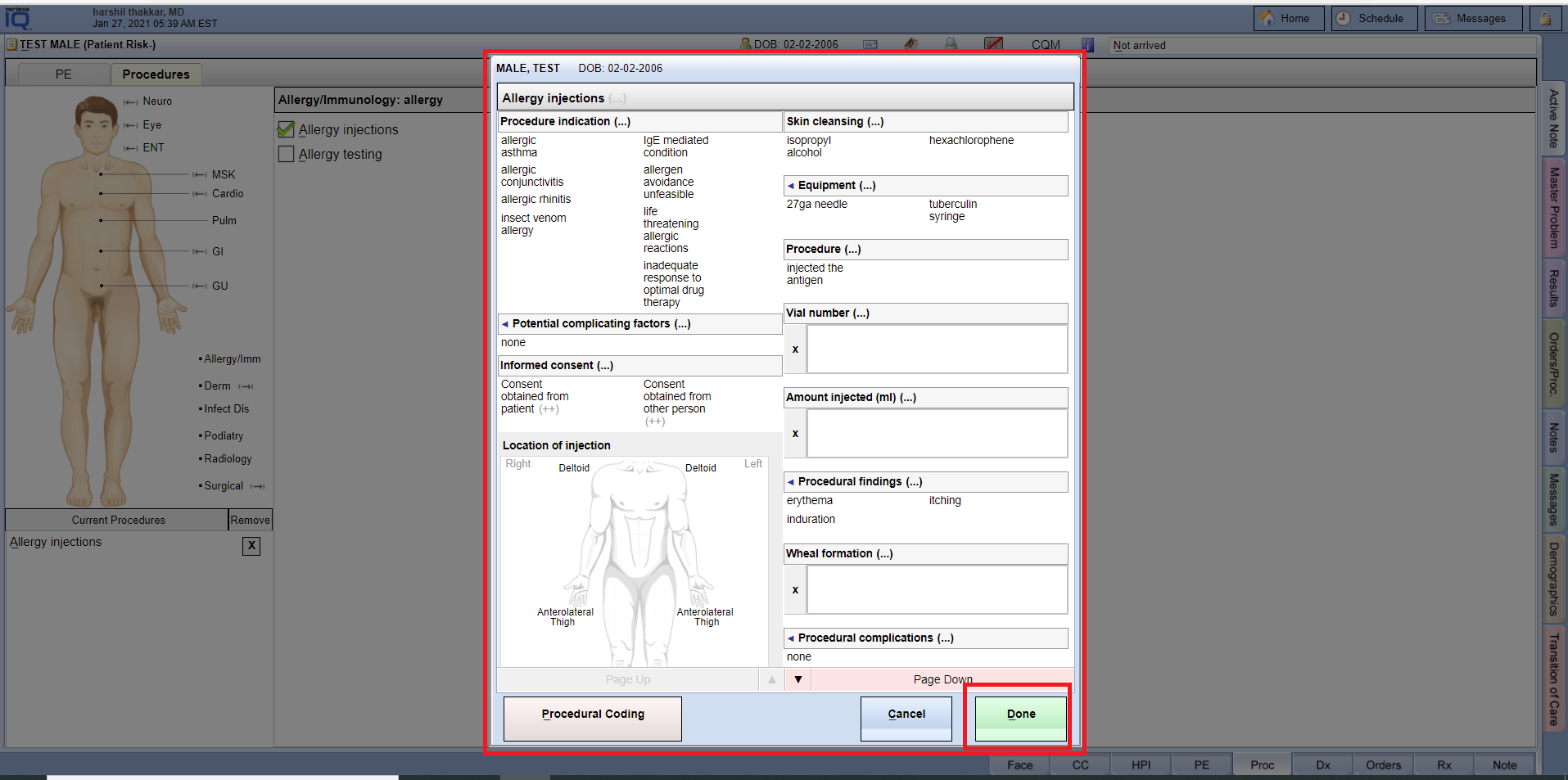
- Here you are able to add or select more information for a particular selected procedure “Allergy injections” regarding things like “Procedure indication, Potential complicating factors, Informed consent, Location of injection and etc..”
- After all things are done, select “Done Button”.
Delete Procedure #
Face Sheet > Proc tab
Example Task #
You would like to remove the procedure which you selected “Allergy injections”.
Instructions #
- Select the “X” symbol at the end of the procedure name to delete the procedure.
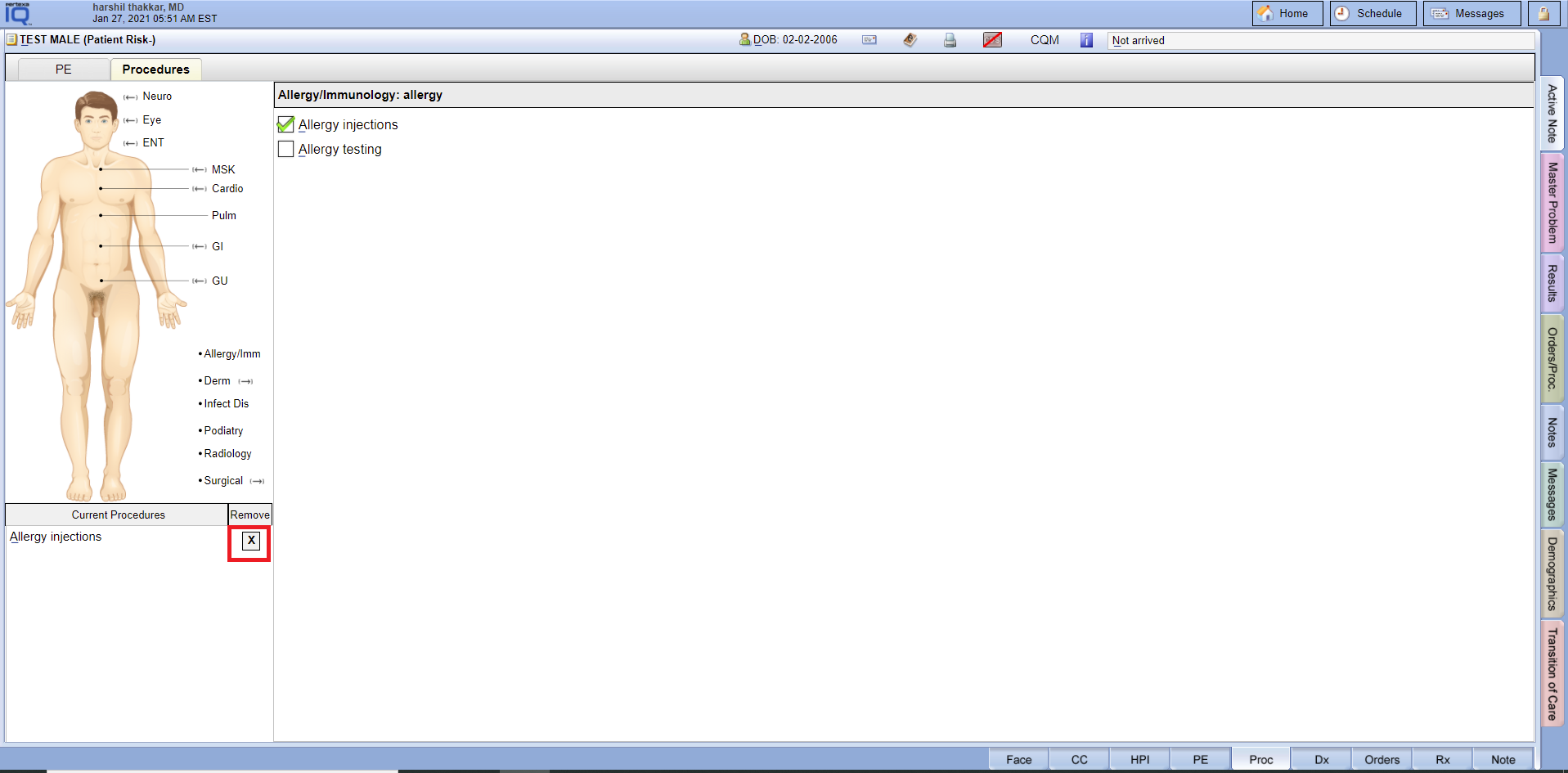
Selection of Positive With Green Tick Mark #
Face Sheet > Proc tab
Example Task #
You can select information or select a positive sign with a green tick mark.
Instructions #
- You can select information or select a positive sign with a green tick mark
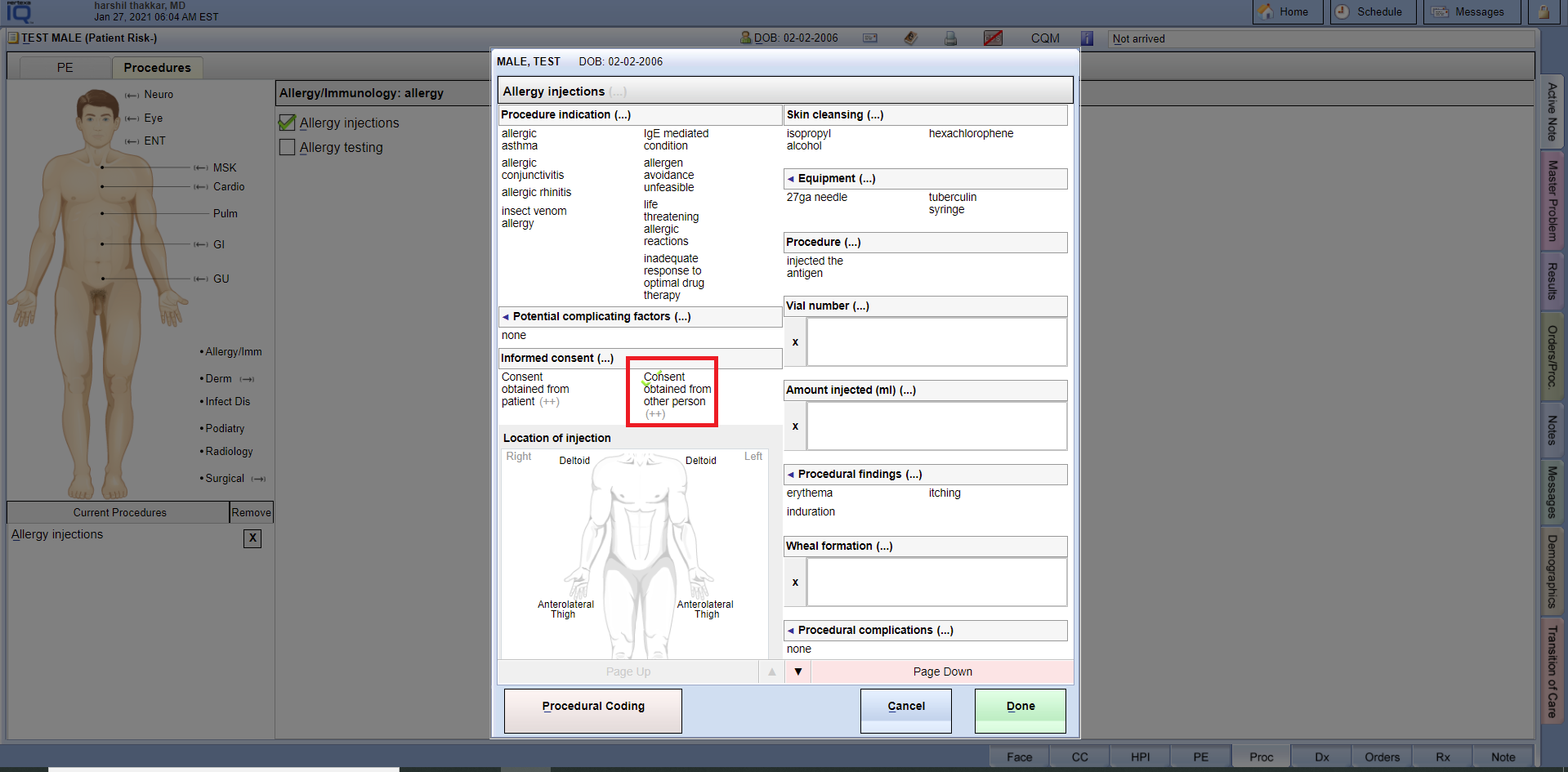
Selection of Negative With Red Tick Mark #
Face Sheet > Proc tab
Example Task #
- You can select a negative sign with a red cross tick mark.
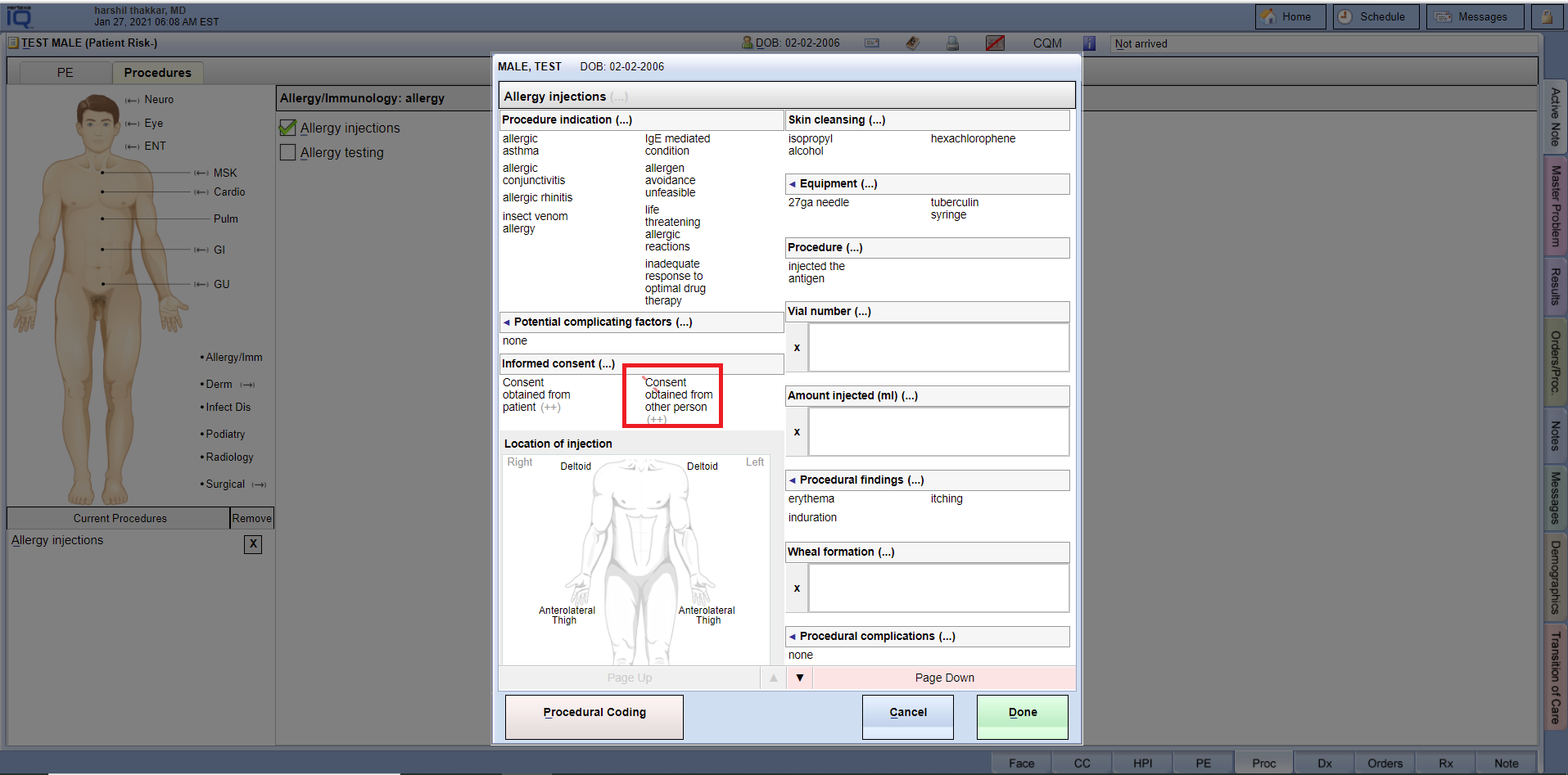
Instructions #
- You can select a negative sign with a red cross tick mark.
- Select as a negative sign then you can do a double click.
Procedural Coding #
Face Sheet > Proc tab
Example Task #
If you want to select Procedural Coding. Then select the button “Procedural Coding” through the popup.
Instructions #
- Select the button “Procedural Coding” through the popup.

- Here you are able to select the information for “Procedural Coding”.