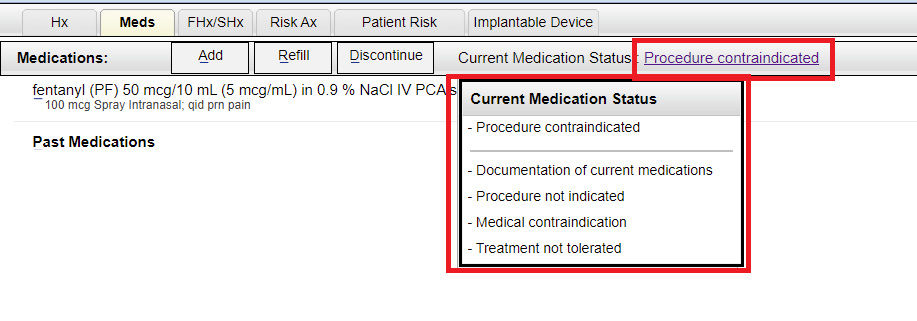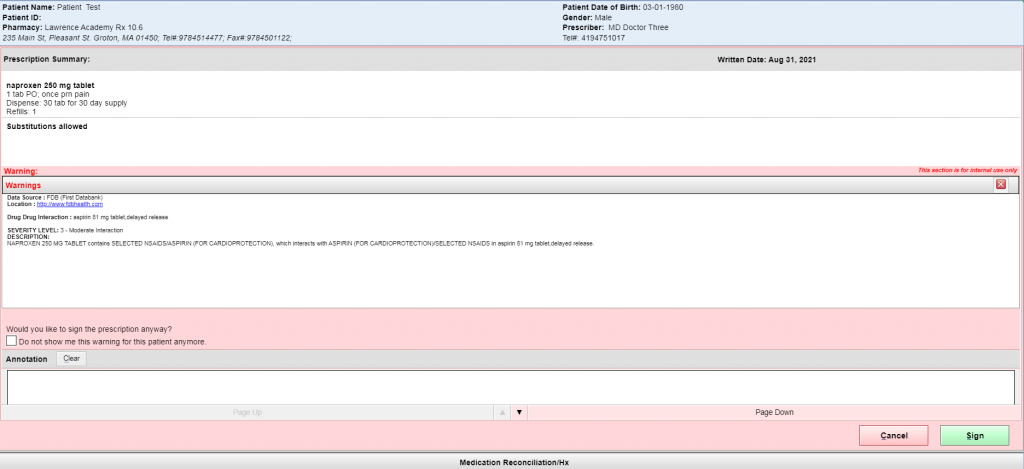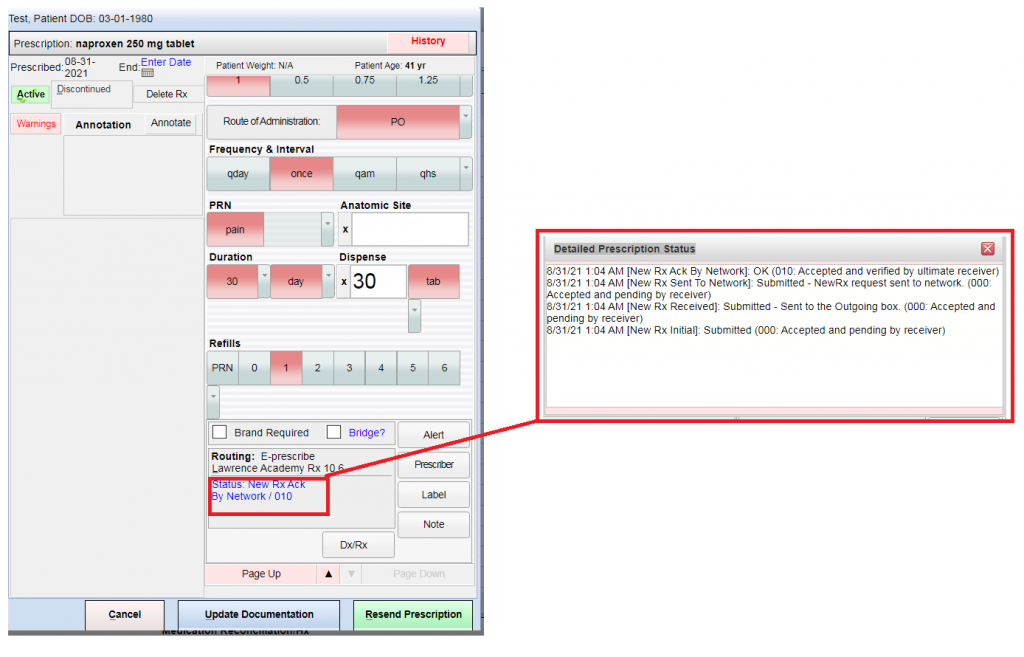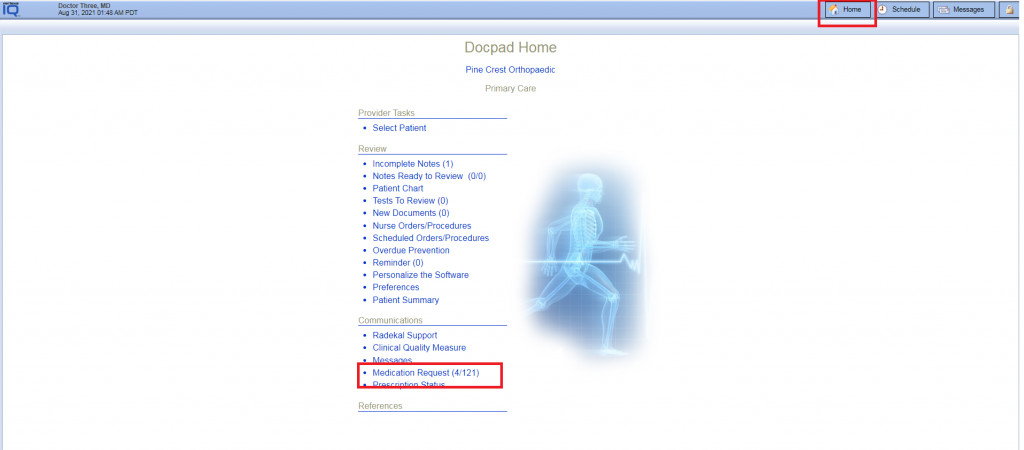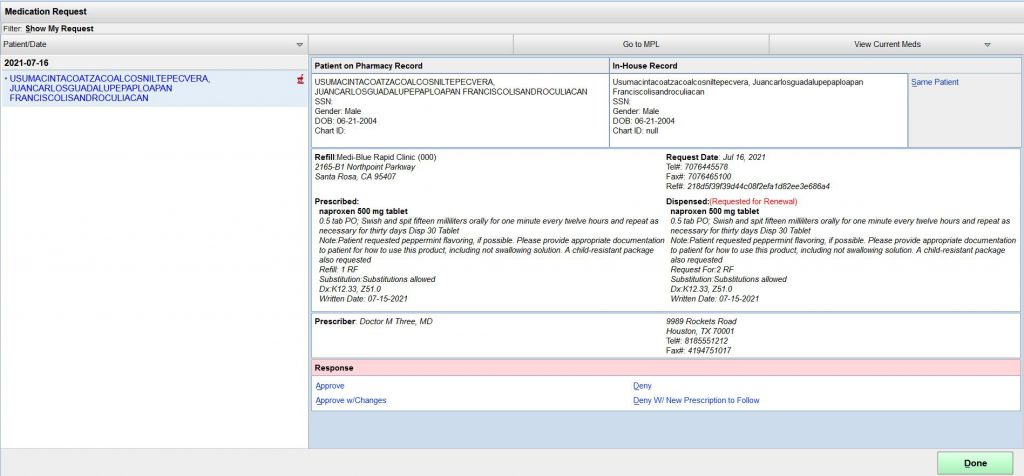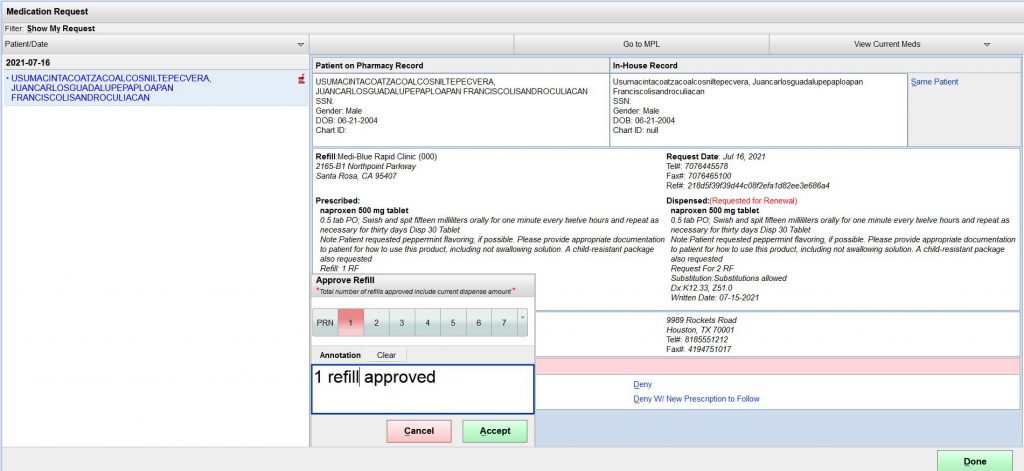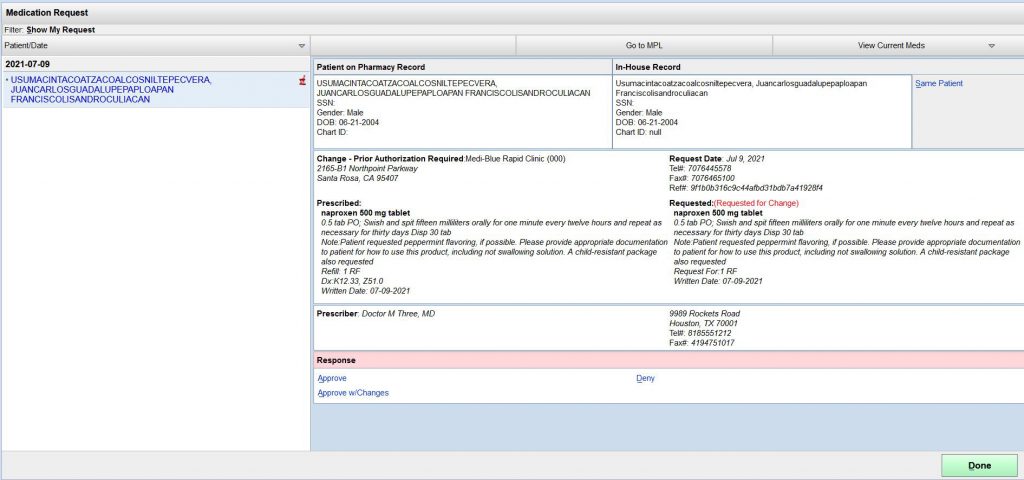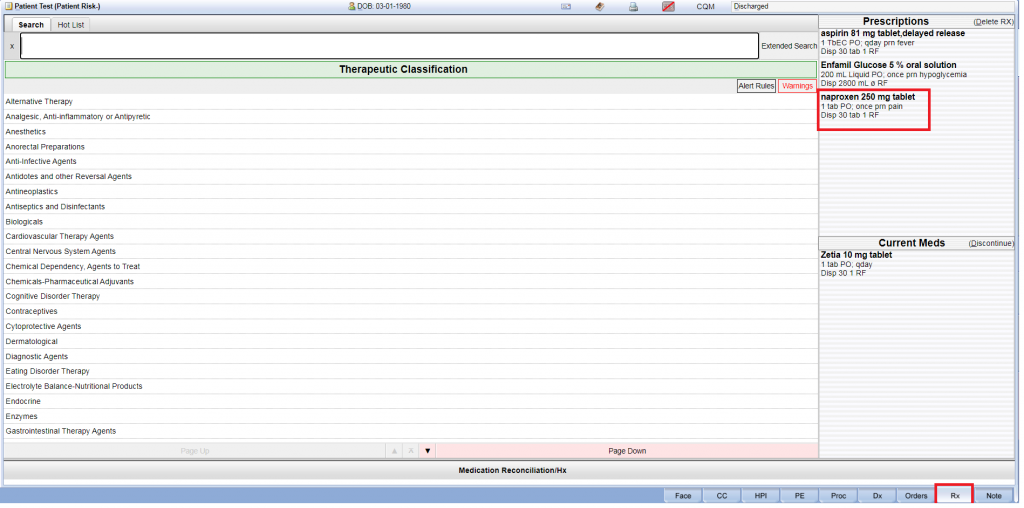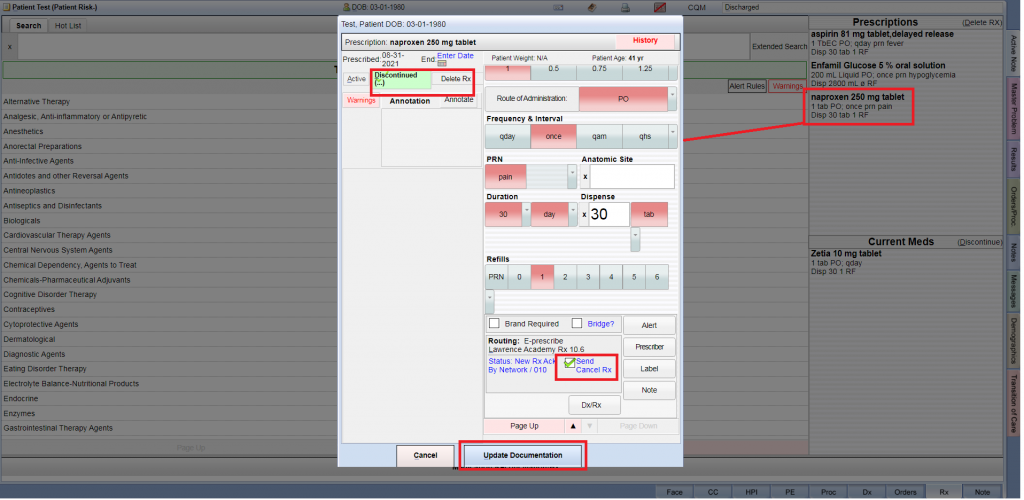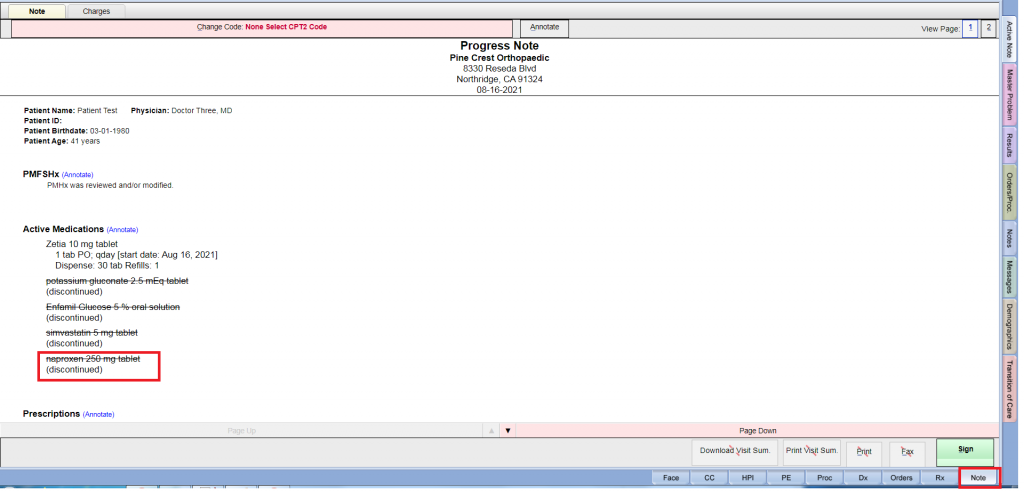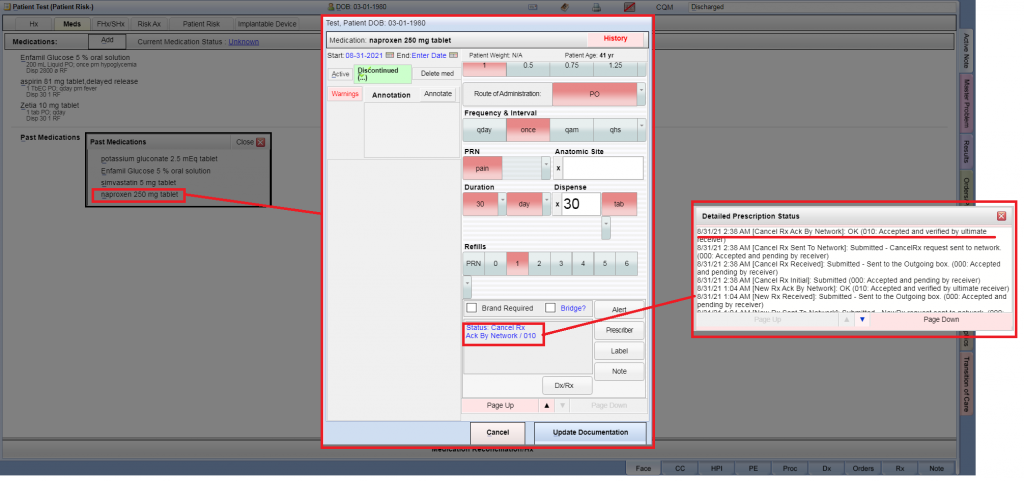- Open Encounter as Prescriptions
- New RX
- Rx Renewal (Refills) request from the Pharmacy
- Rx Change request from the Pharmacy
- Rx Cancel Request
- What is Difference between Discontinued or Delete Rx ?
- Show Acknowledgement "Discontinued or Delete Rx"
- Refills functionality on Face Sheet
- Discontinue > Meds tab functionality on Face Sheet
- Current Medication Status > Meds tab functionality on Face Sheet
Open Encounter as Prescriptions #
Login into Docpad > Select Patient > All Patient
Example Task #
You would like to open Encounter as a write prescription.
Instructions #
- Login into Docpad and Select “Select Patient link”.
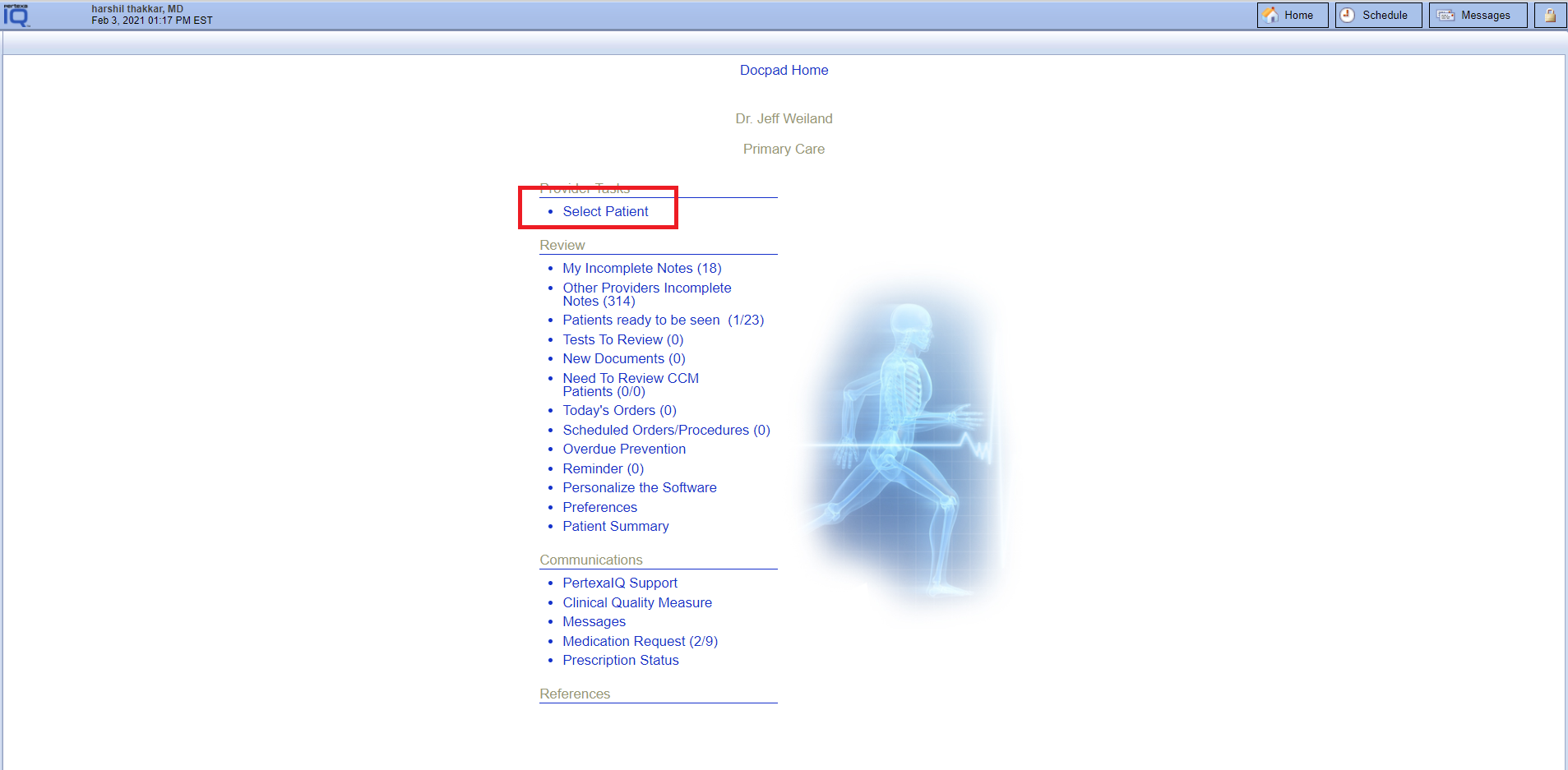
- Select “All Patient” in the drop-down menu at left-hand upper side corner
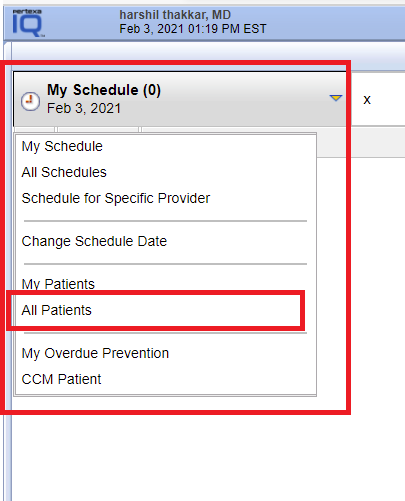
- Here you can search patients with their first name or last name. Choose the patient through the search list.
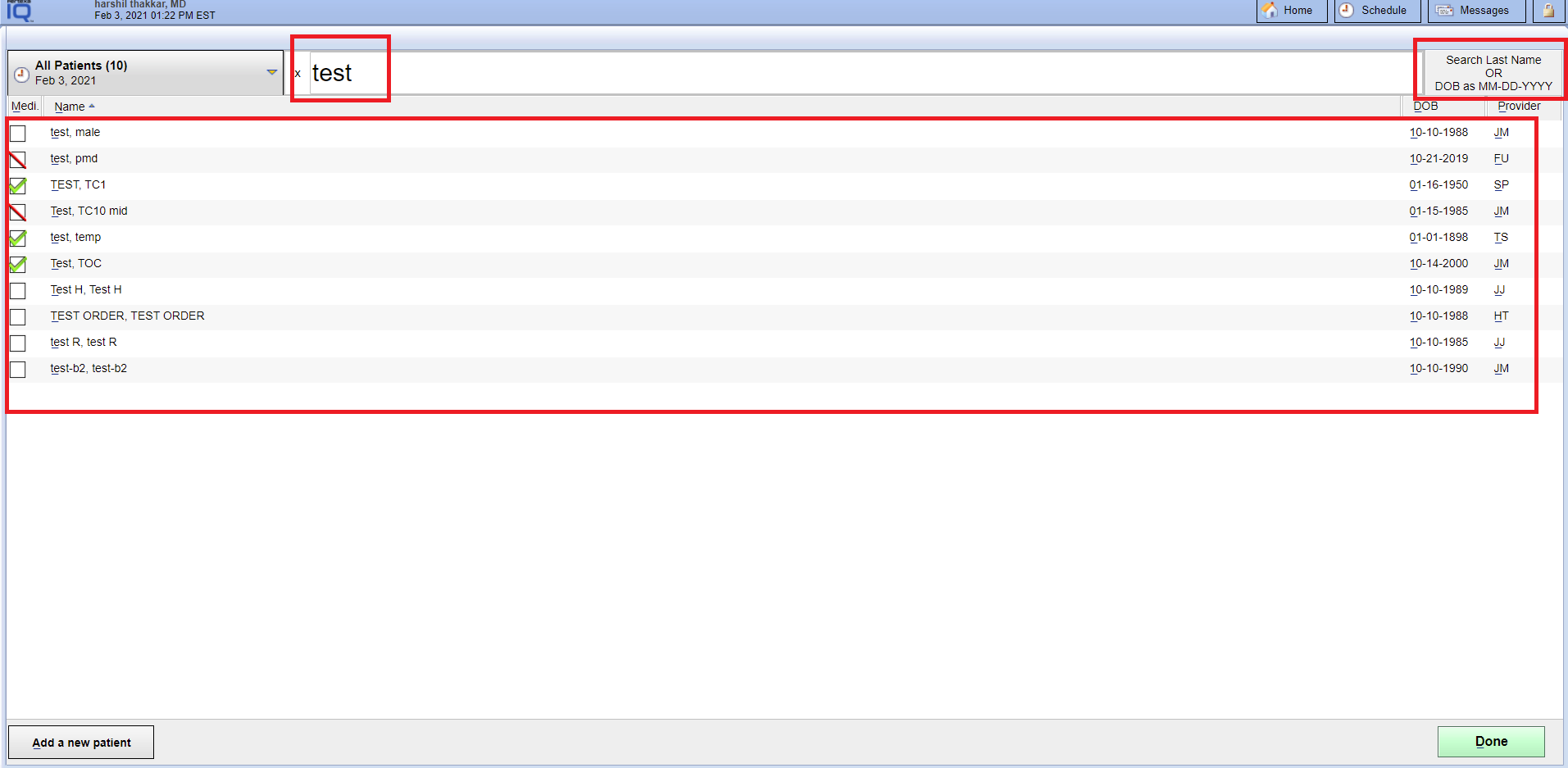
- After choosed patient. Here you can see one popup is open. So select the “Write Prescriptions link” through the popup.
- Would you like to change Primary MD AND Add or select Insurance details for this patient. Then you can do it with the same popup.
- You are also able to check Incomplete notes, Master Problem and Past Notes with the same popup.
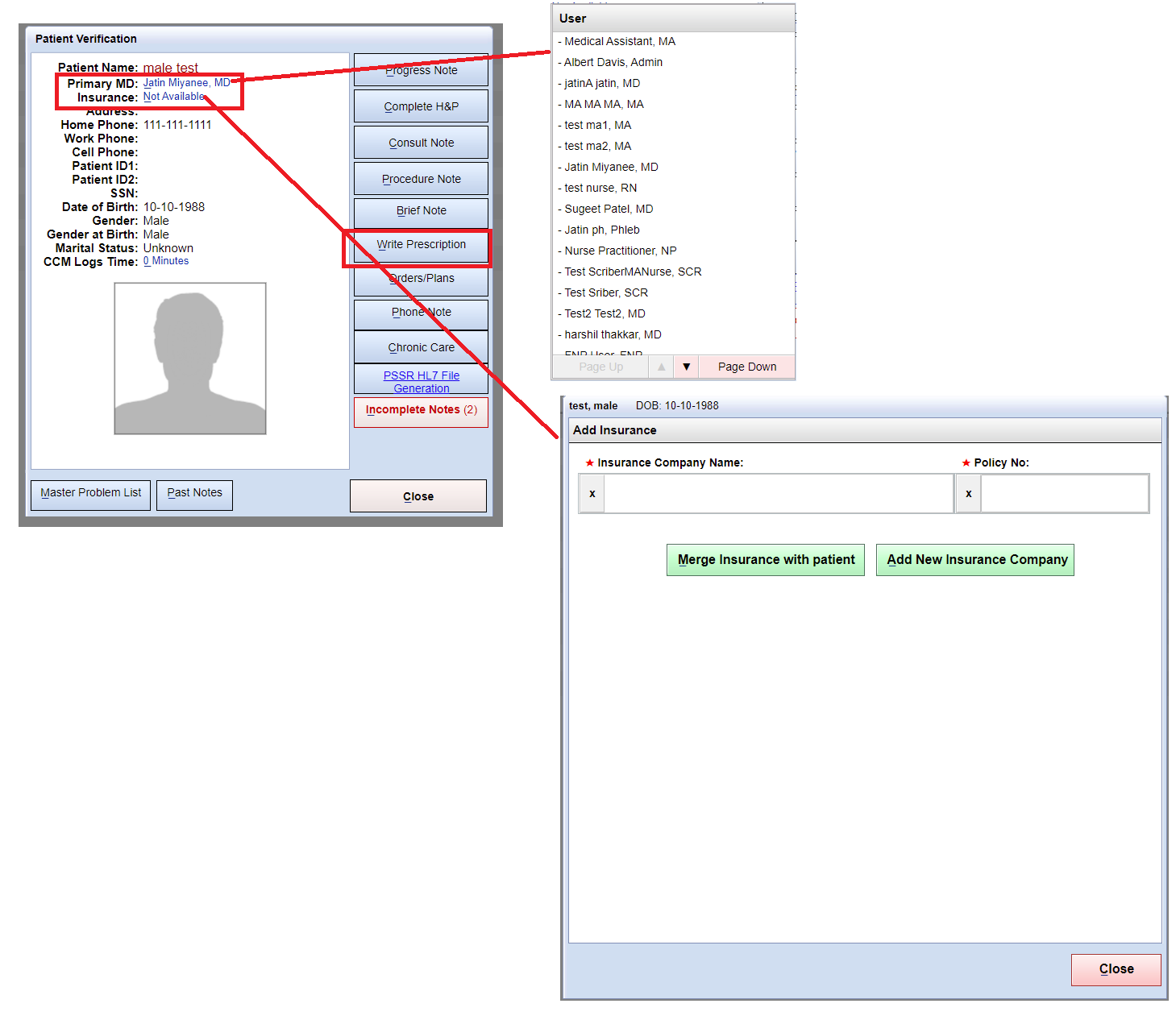
New RX #
Face Sheet > RX tab
Example Task #
You have decided to treat the patient with Naproxen 250mg Tablet Extended Release 12 hour.
Instructions #
- Navigate to the RX tab page following the breadcrumbs
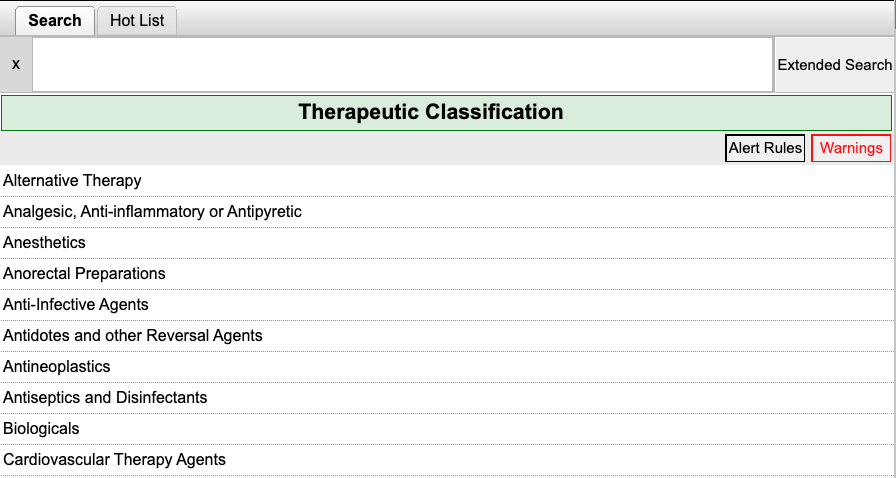
- Enter the medication you want to search for. If there are no results, try searching for the first four letters of the medication. Select which medication you want to use.
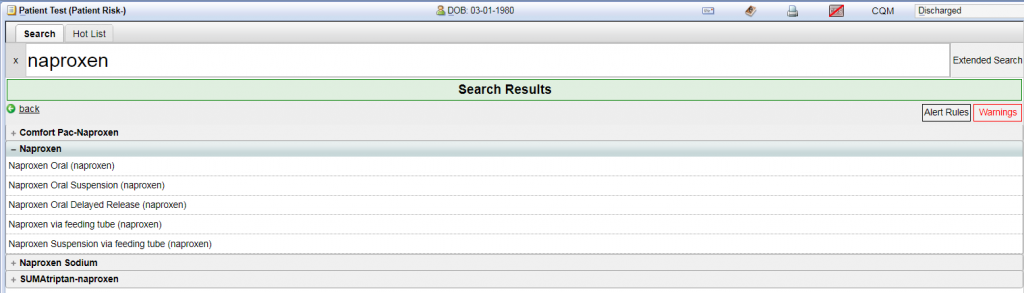
- Enter in the dosage amounts or select from the common orders dropdown. When complete, select “Sign.”
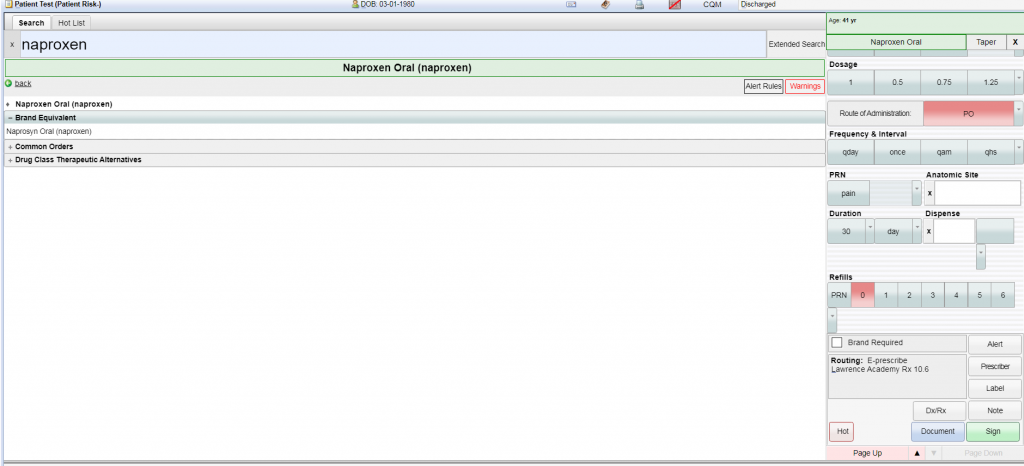
- If you want to change Routing then click on the routing link next to the Routing label.
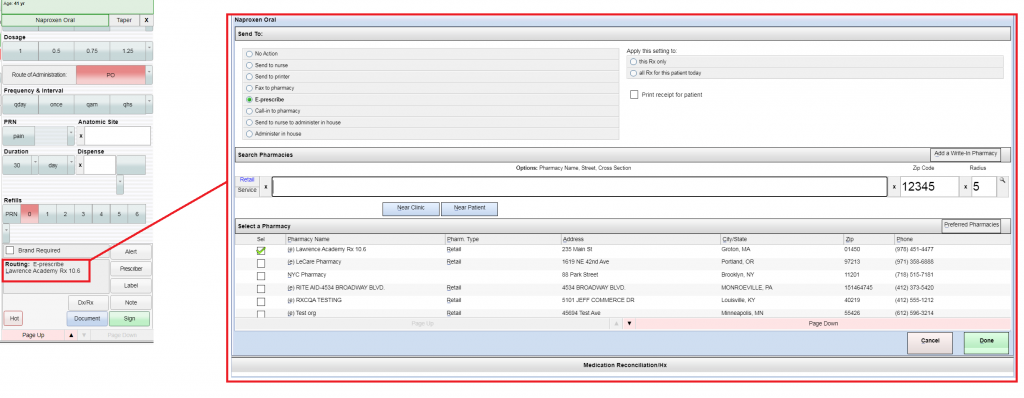
- Review the information for correctness and then select “Sign” and the order will be sent.
6. Detailed Prescription Status
- Here User can check Prescription status acknowledgement from the pharmacy.
Rx Renewal (Refills) request from the Pharmacy #
Home screen > Medication Request
Example Task #
User can able to do Approve, Deny or Approve w/Changes as per on Rx Renewal request which was sent by pharmacy.
Instructions #
- Navigate to the Home screen and select Medication Request link.
2. Here user can able to select Approve, Deny or Approve w/Changes as per Rx Renewal request which was sent by pharmacy.
Rx Change request from the Pharmacy #
Home screen > Medication Request
Example Task #
User can able to do Approve, Deny or Approve w/Changes as per on Rx change request which was sent by pharmacy
Instructions #
- Navigate to the Home screen and select Medication Request link.
2. Here user can able to select Approve, Deny or Approve w/Changes as per Rx change request which was sent by pharmacy.
Rx Cancel Request #
Face Sheet > RX tab
Example Task #
If User want to cancel Rx due to some circumstances. So they can do with below steps.
Instructions #
- Navigate to the RX tab page following the breadcrumbs and select the medication.
2. Select Discontinued or Delete Rx with select green check mark “Send cancel Rx”.
3. Finlay select “Update Documentation button”.
What is Difference between Discontinued or Delete Rx ? #
- If user select “Discontinued” then this medication will no longer in the encounter but show with Strike through text in Note tab (Prescription).
- And if user select “Delete Rx” then this medication will no longer in the encounter.
Show Acknowledgement “Discontinued or Delete Rx“ #
Face Sheet > Meds tab > Past Medications
Example Task #
If user want to check acknowledgement for Discontinued or Delete Rx then follow the steps
Instructions #
- Navigate to the Meds tab at the face sheet page.
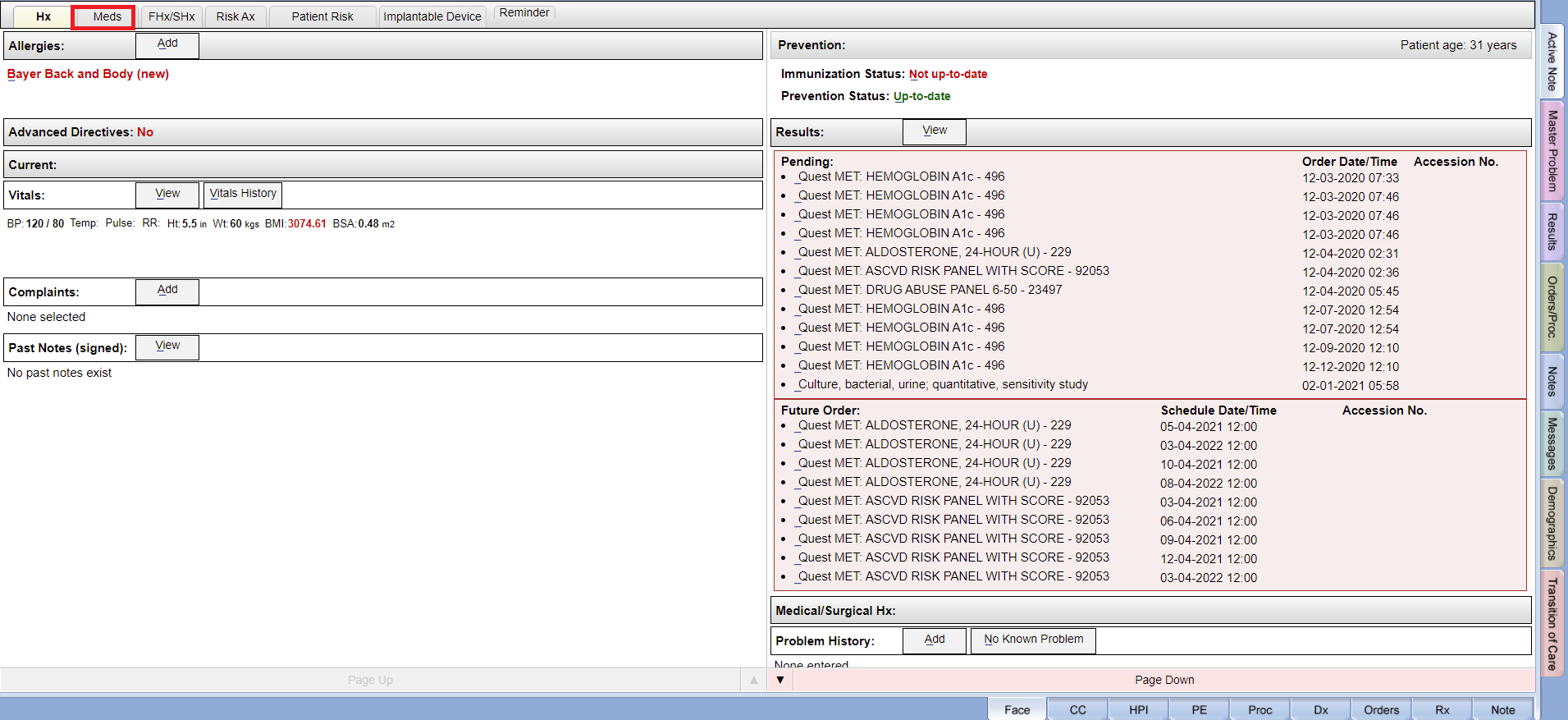 2. Select “Past Medications” link and select medication through the popup.
2. Select “Past Medications” link and select medication through the popup.
Refills functionality on Face Sheet #
Face Sheet > Meds tab > Refill
Example Task #
If you want to refill Medication due to a patient situation.
Instructions #
- Navigate to the Meds tab at the face sheet page.
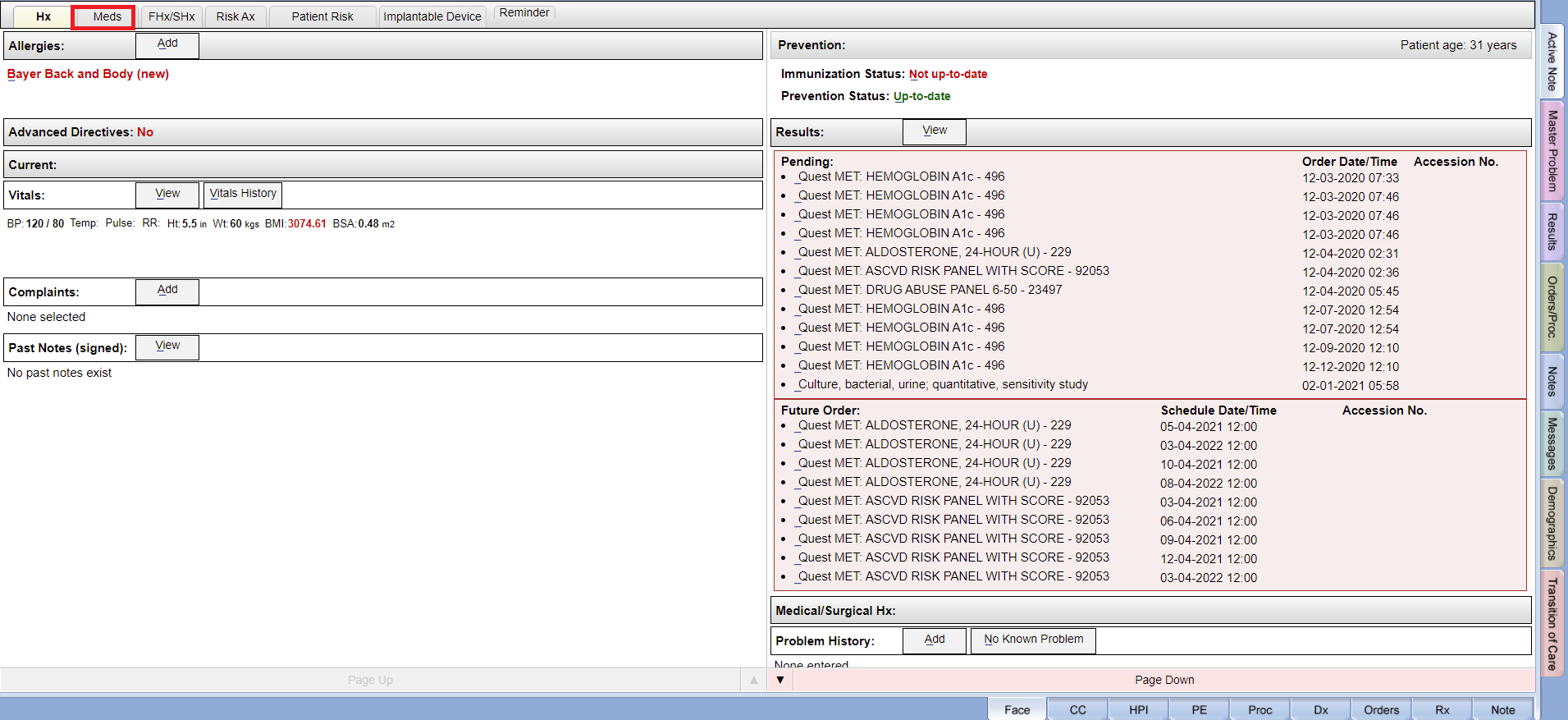
- Select the Refill Button. Here you are able to select with a green check mark to do Refill medication with this popup.
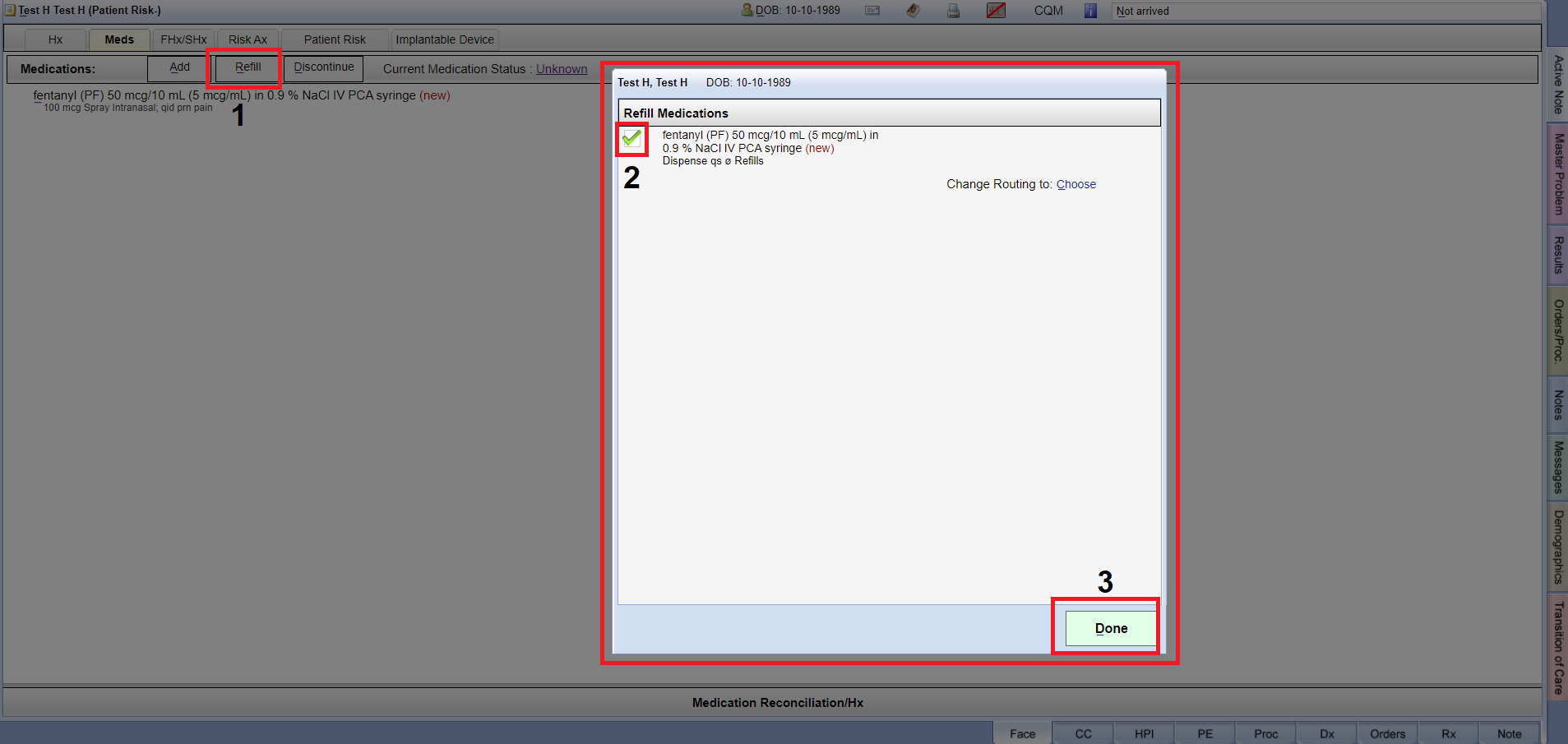
- After Refill you can see in the mainpage “Refill requested” message will appear.
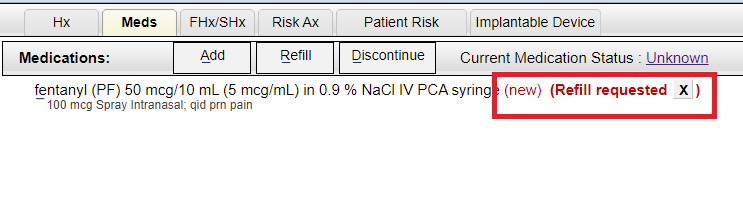
Discontinue > Meds tab functionality on Face Sheet #
Face Sheet > Meds tab > Discontinue
Example Task #
If you want to Discontinue Medication.
Instructions #
- Navigate to the Meds tab at the face sheet page.
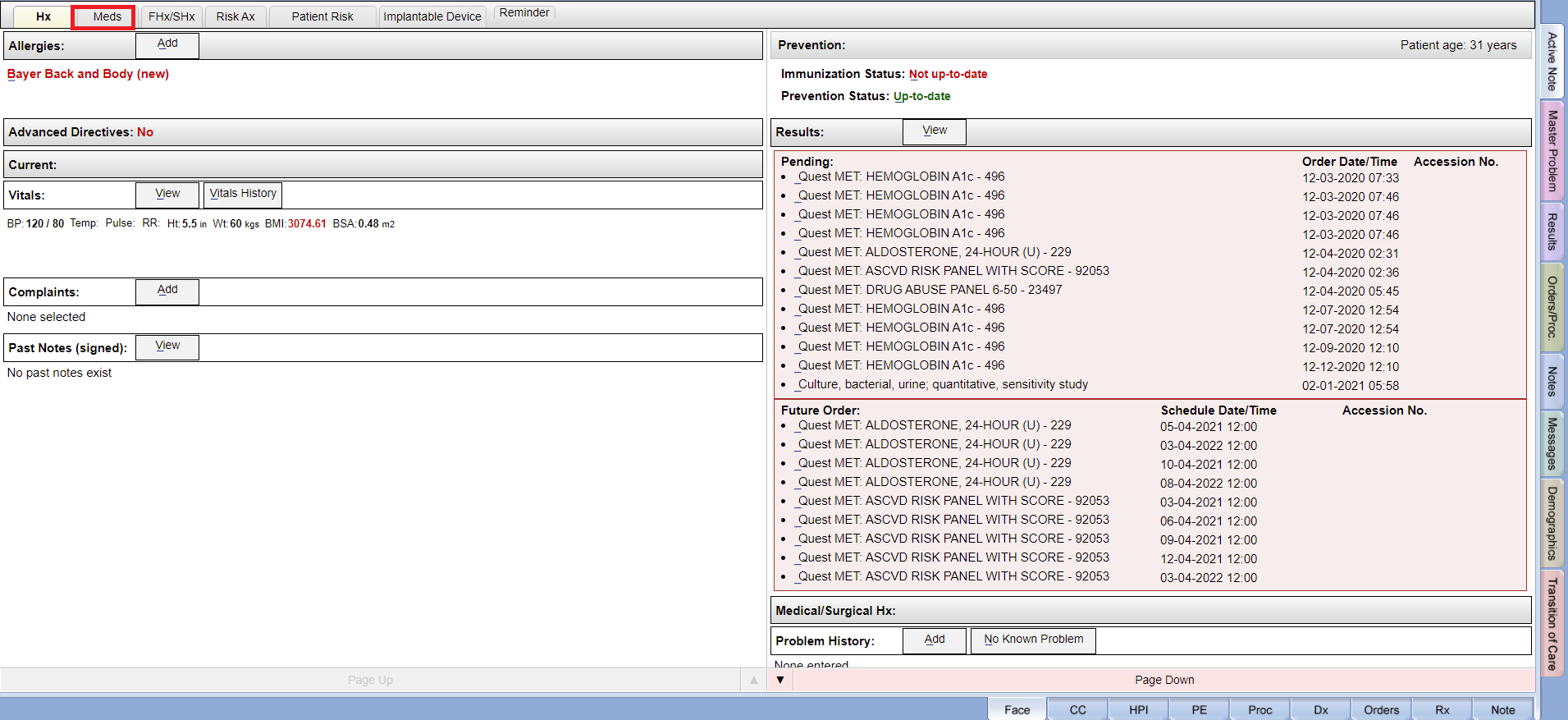
- Select the Discontinue Button. Here you are able to select with a green check mark to do Discontinue medication with this popup.

- After Discontinue medication you can see this medication in the “Past Medication link” at the Meds tab page.
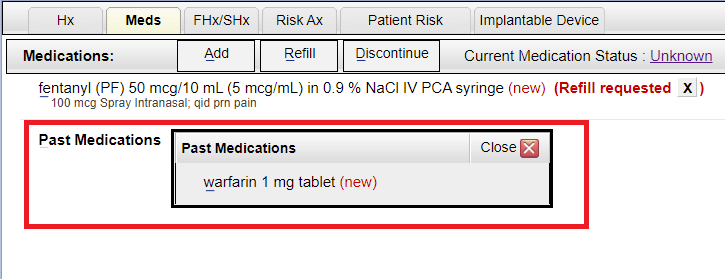
Current Medication Status > Meds tab functionality on Face Sheet #
Face Sheet > Meds tab > Current Medication Status
Example Task #
If you want to set Current Medication Status.
Instructions #
- Navigate to the Meds tab at the face sheet page.
- Select the “Current Medication Status link”. Here you can set the status for current medications.