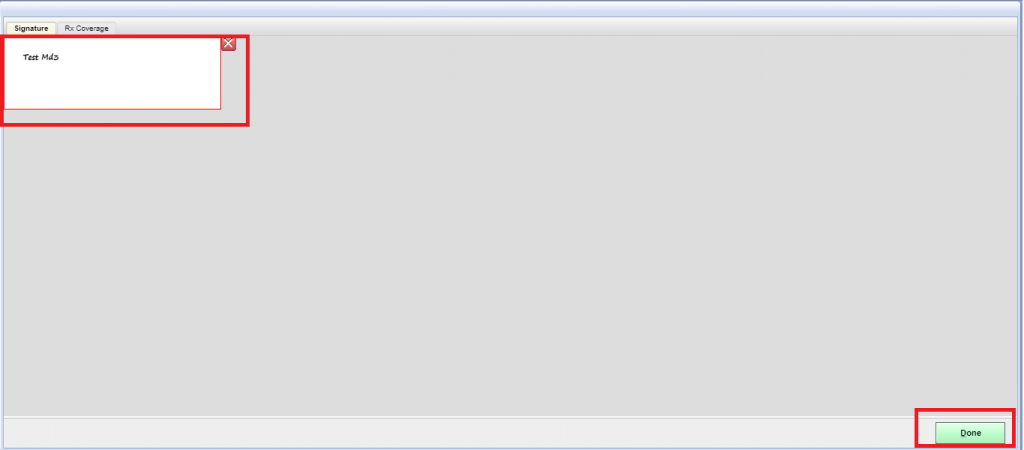Set Physical Exam Defaults #
Login into Docpad > Personalize the Software link > Set Physical Exam Defaults
Example Task #
User would like to set Physical Exam Defaults settings for the patients by Gender or Age.
Instructions #
- Login into Docpad and select “Personalize the Software link“.
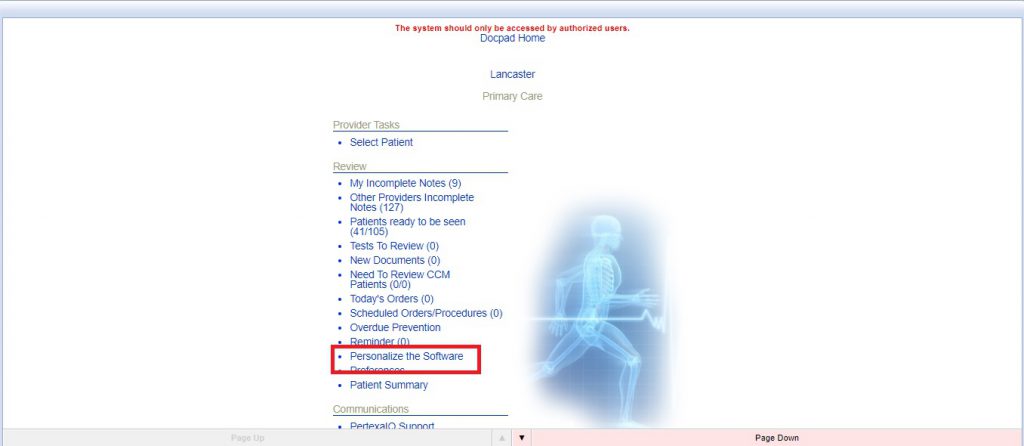
- Select the “Set Physical Exam Defaults link”.
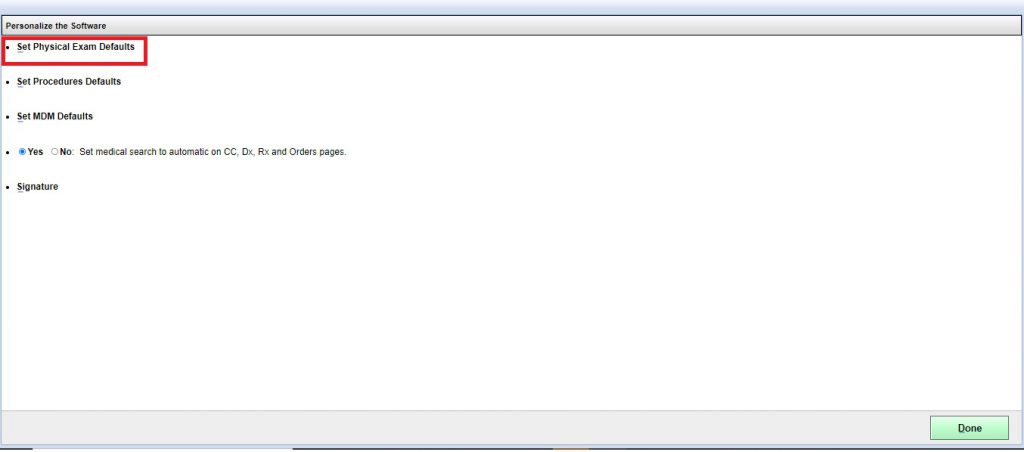
- Here the User-Provider can set the customized default settings required by them in the Physical Exam Tab based on the information they wish to collect for the patient being examined.
The settings are categorized by Gender as well as different age groups, with a larger selection range available for infants. So the User-provider can have different Physical Exam settings for different Gender as well as different Ages. Once selected and set ‘Done’, the settings shall appear as default for the particular category.
- Finally select “Done Button”.
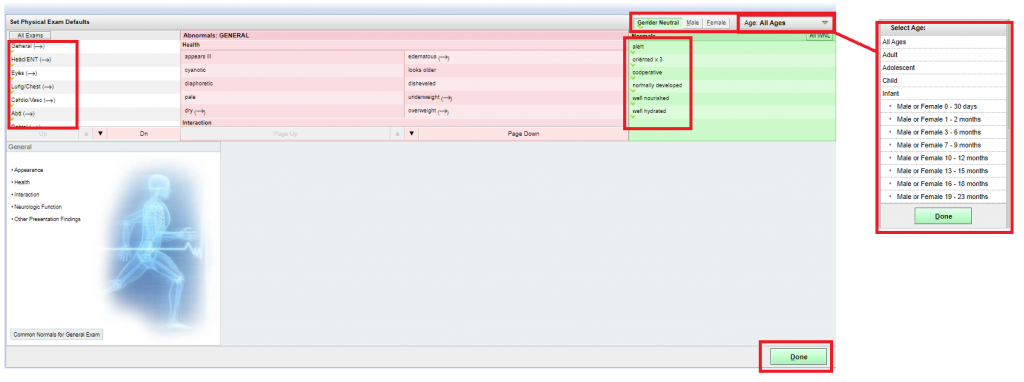
Set Procedures Defaults #
Login into Docpad > Personalize the Software link > Set Procedures Defaults
Example Task #
User would like to set Procedures Defaults settings for the patients by Gender or Age.
Instructions #
- Login into Docpad and select “Personalize the Software link“.
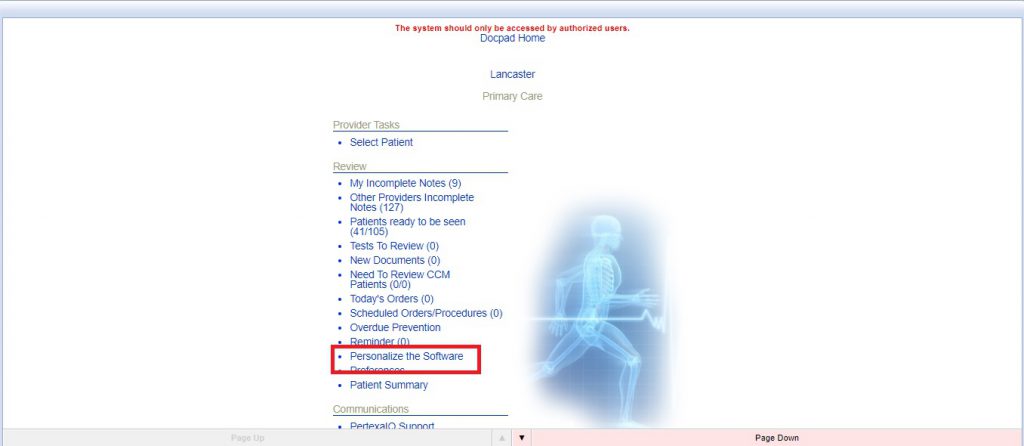
- Select the “Set Procedures Defaults link”.
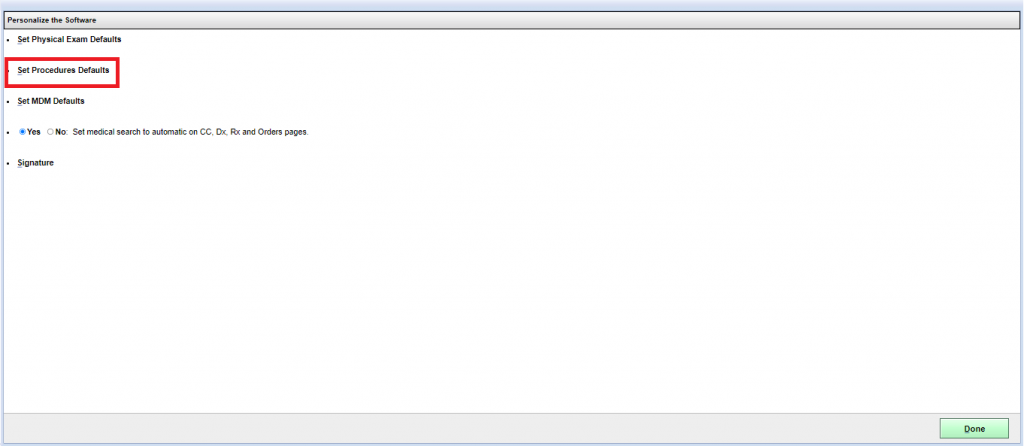
- Here the User-provider can customise the default information settings required by him/her for the ‘Procedures tab”. The settings are categorized by Gender, Age Group as well as by Procedure. The information required for each Procedure is quite detailed and needs proper Clinical knowledge.
- Finally select “Done Button”.
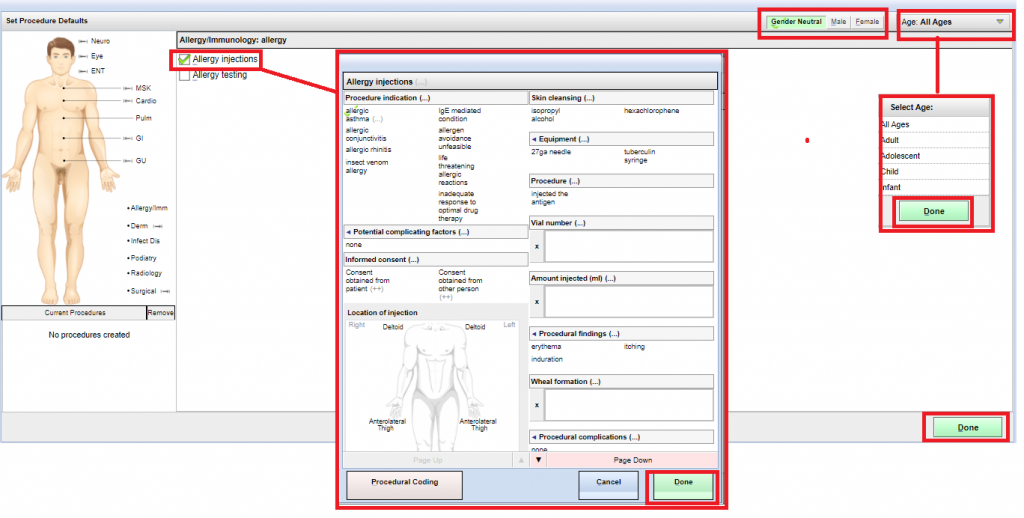
Set MDM Defaults #
Login into Docpad > Personalize the Software link > Set MDM Defaults
Example Task #
User would like to set MDM Defaults settings for the patients by Gender or Age.
Instructions #
- Login into Docpad and select “Personalize the Software link“.
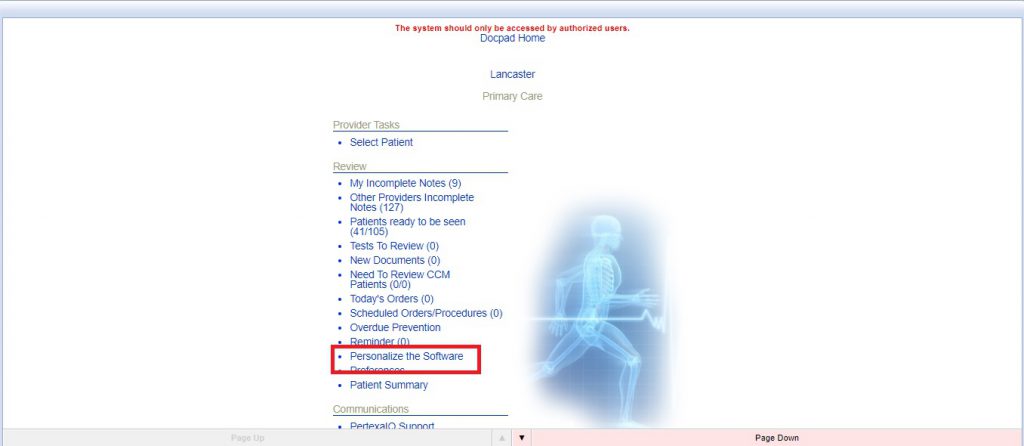
- Select the “Set MDM Defaults link”.
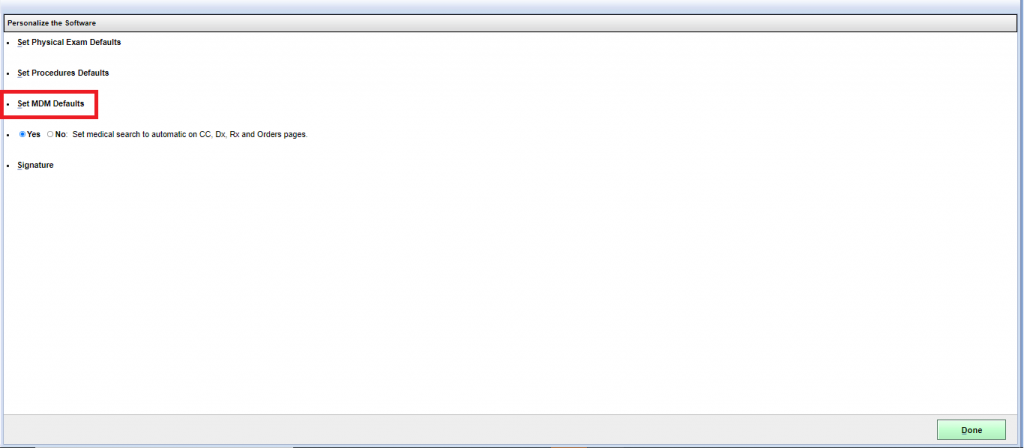 3. Here User / Provider can select by default the Information for the “DX tab”. And they can categorized with the Gender or Age groups.
3. Here User / Provider can select by default the Information for the “DX tab”. And they can categorized with the Gender or Age groups.
Note:- These settings will be selected on particular patient for DX tab as by default. which User/Provider did here.
4. Finally select “Done Button”.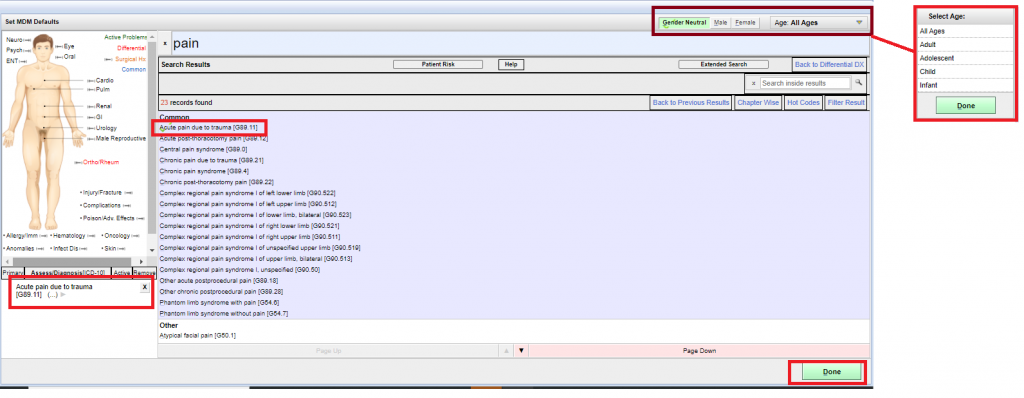
Set medical search to automatic on CC, Dx, Rx and Orders pages #
Login into Docpad > Personalize the Software link > Set medical search to automatic on CC, Dx, Rx and Orders pages
Example Task #
User would like to Yes or No set for Medical search to automatic on CC, Dx, Rx and Orders pages.
Instructions #
- Login into Docpad and select “Personalize the Software link“.
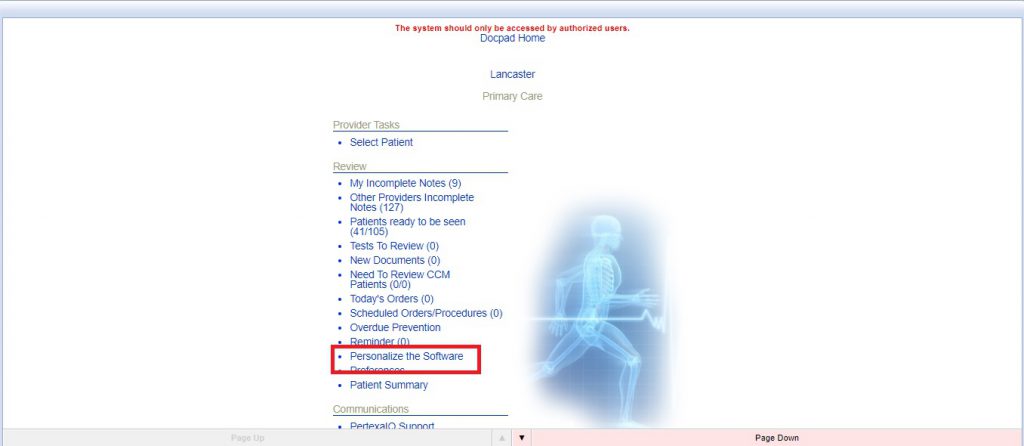
- Here user would like to Yes or No set for Medical search to automatic on CC, Dx, Rx and Orders pages.
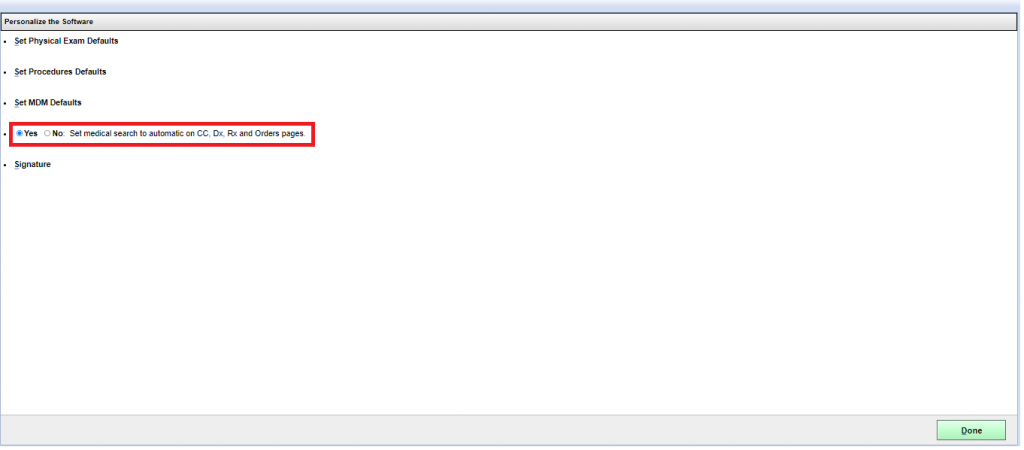
Signature #
Login into Docpad > Personalize the Software link > Signature
Example Task #
User would like to draw for own Signature.
Instructions #
- Login into Docpad and select “Personalize the Software link“.
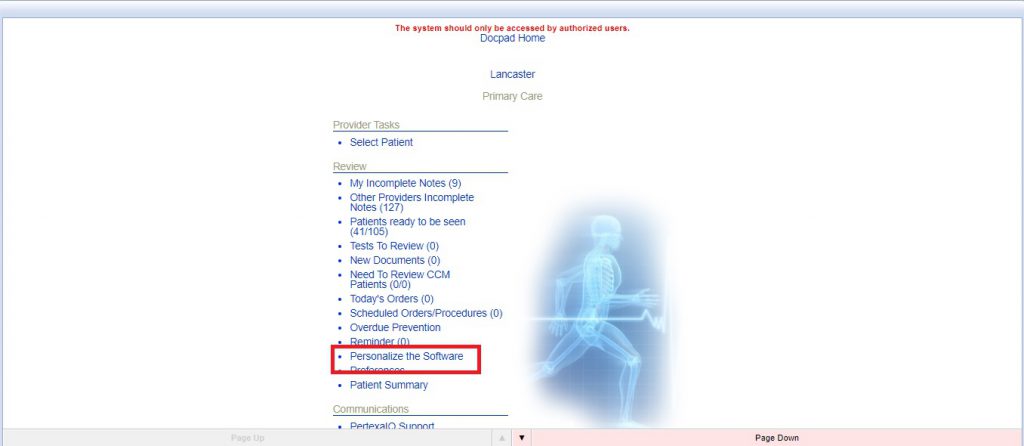
- Select the “Signature link”.
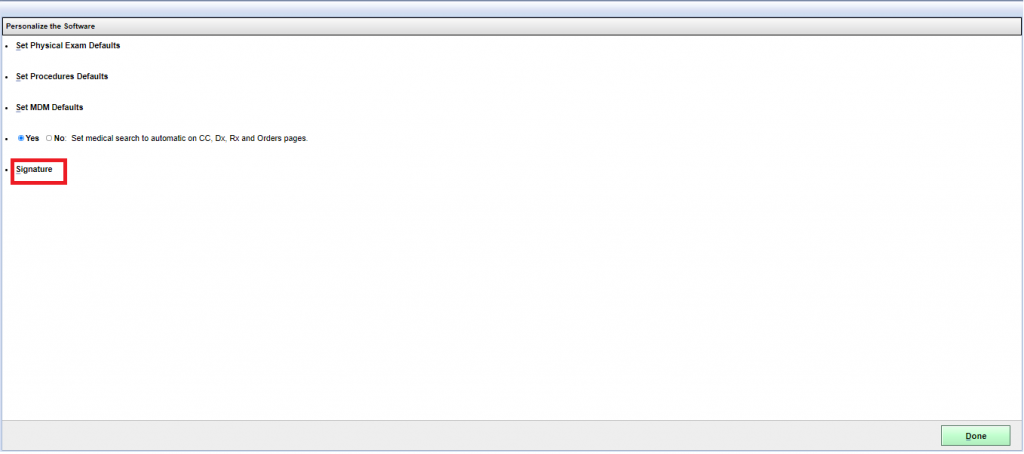
- Here user would like to draw for own Signature.
- Finally select “Done Button”.