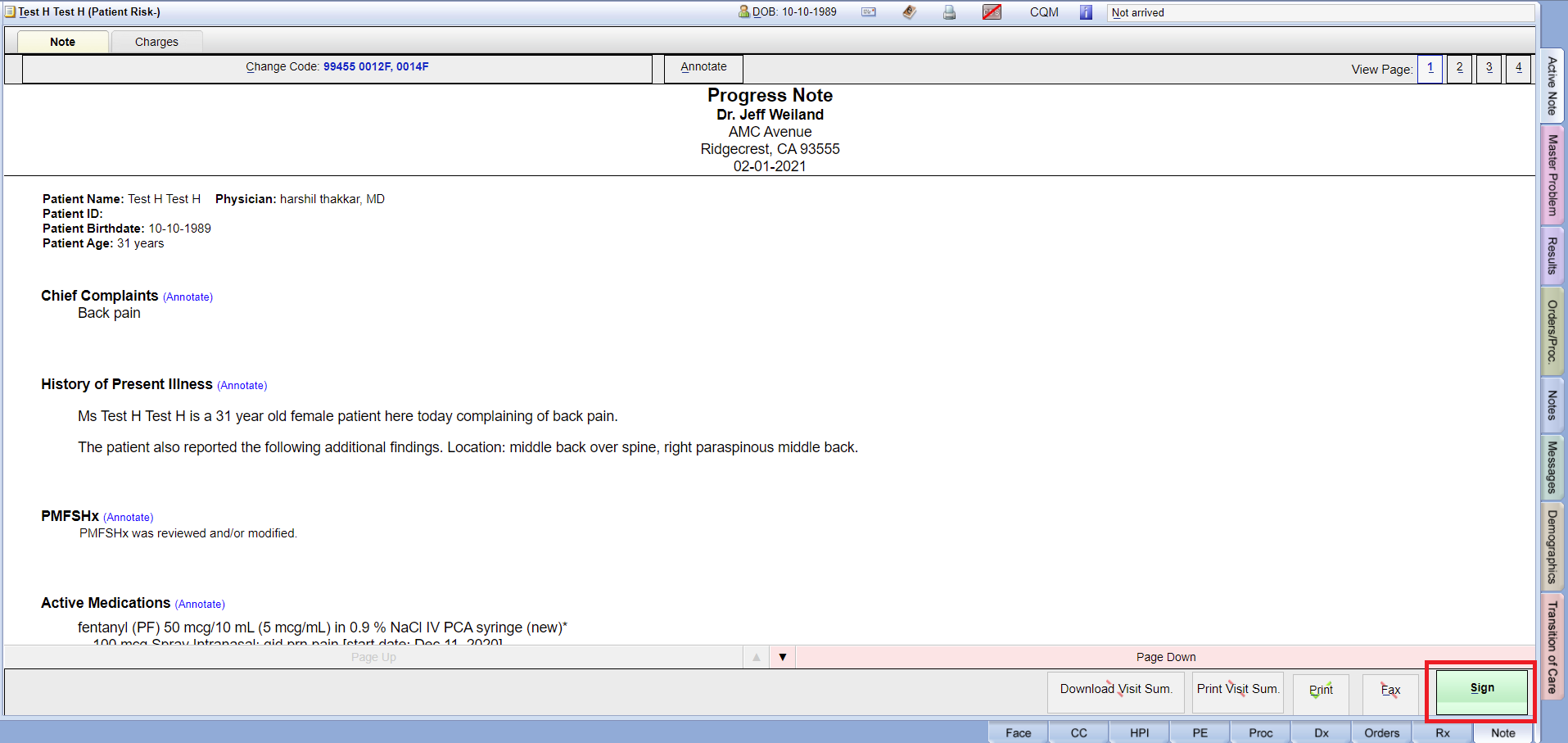Charges #
Face Sheet > Note tab > Charges
Example Task #
Would you like to add charges as E & M codes, CPT codes, Diagnosis codes with Note.
Instructions #
- Navigate Note tab at face sheet page.
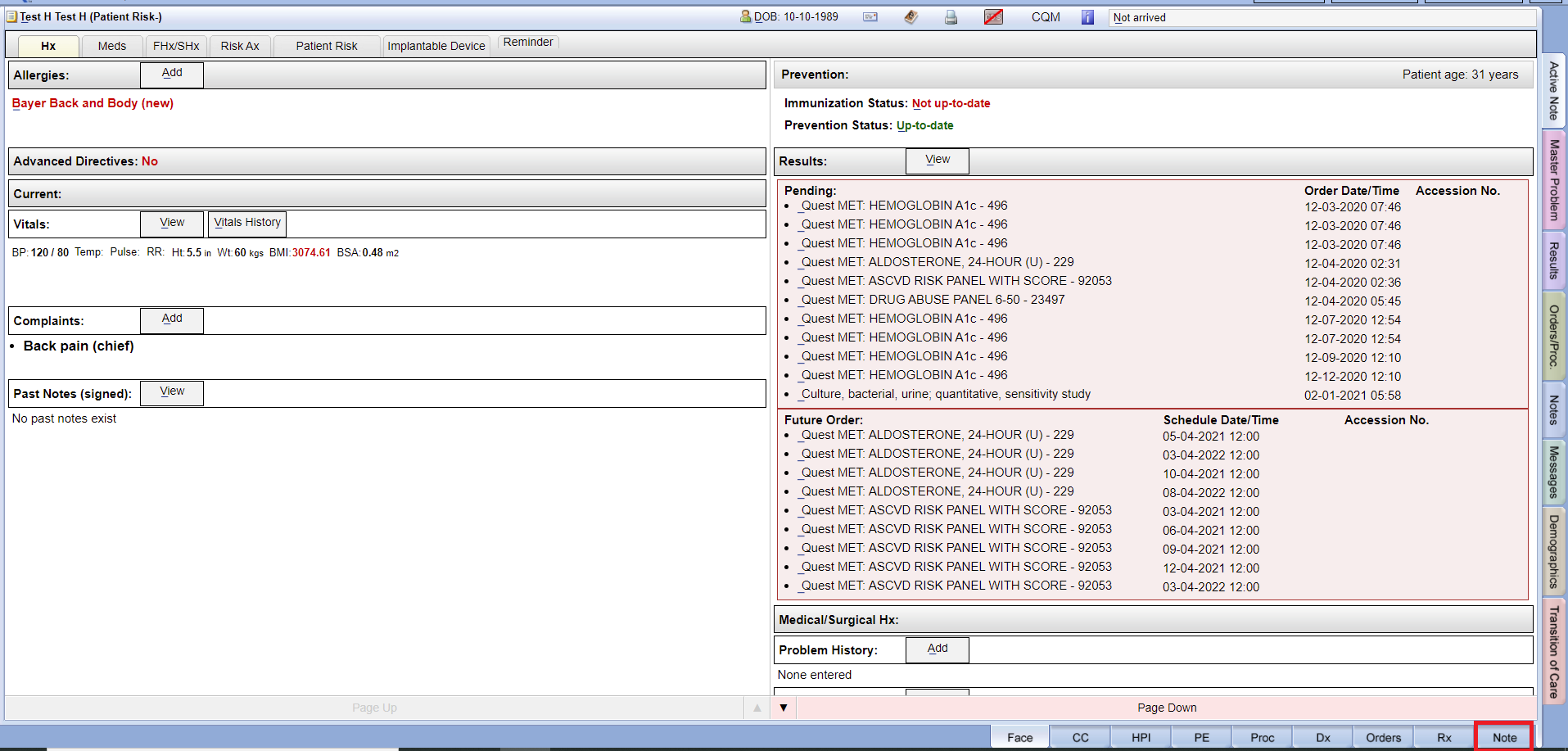
- Select Charges tab at left hand upper side. Here you can add charges as E & M codes, CPT codes, Diagnosis codes.
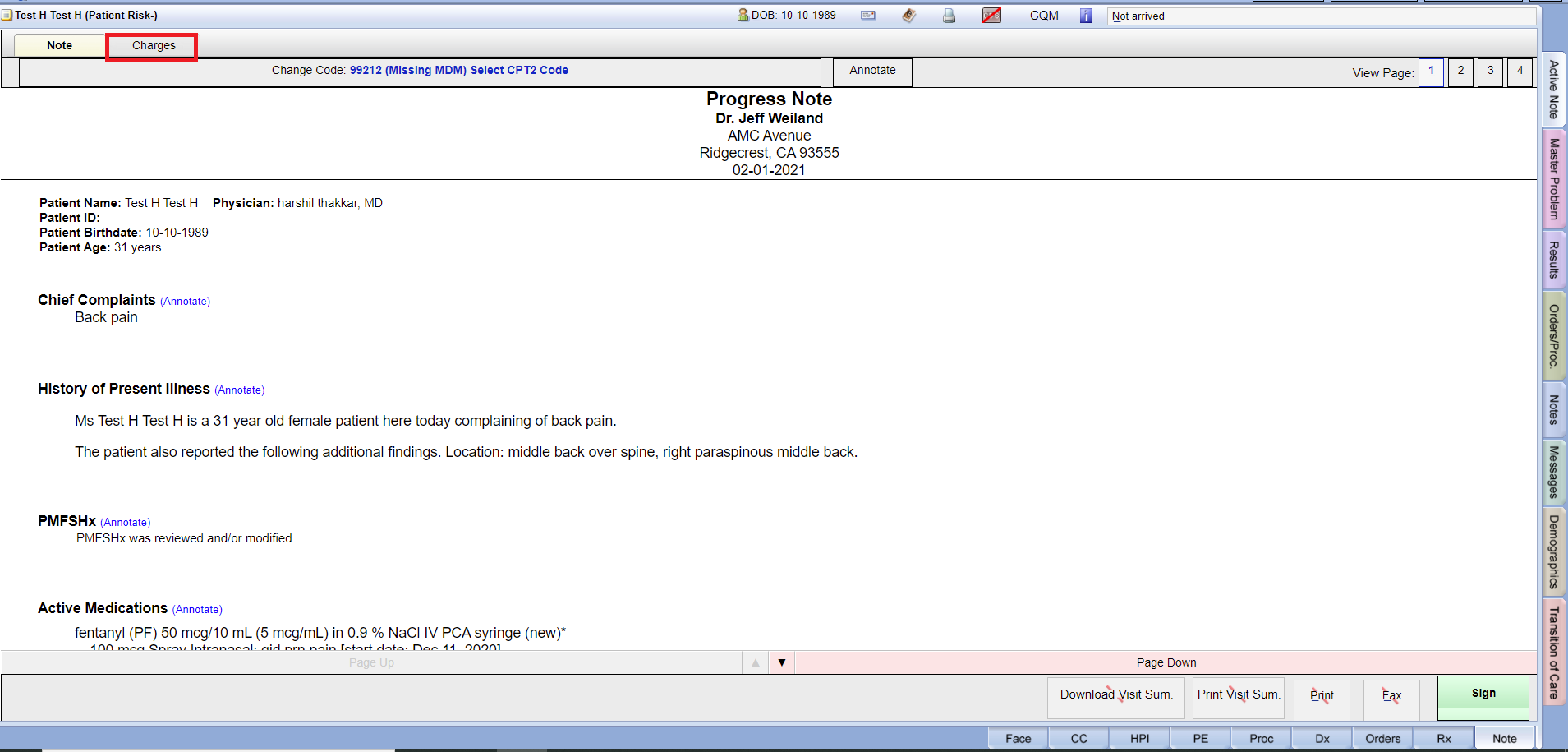
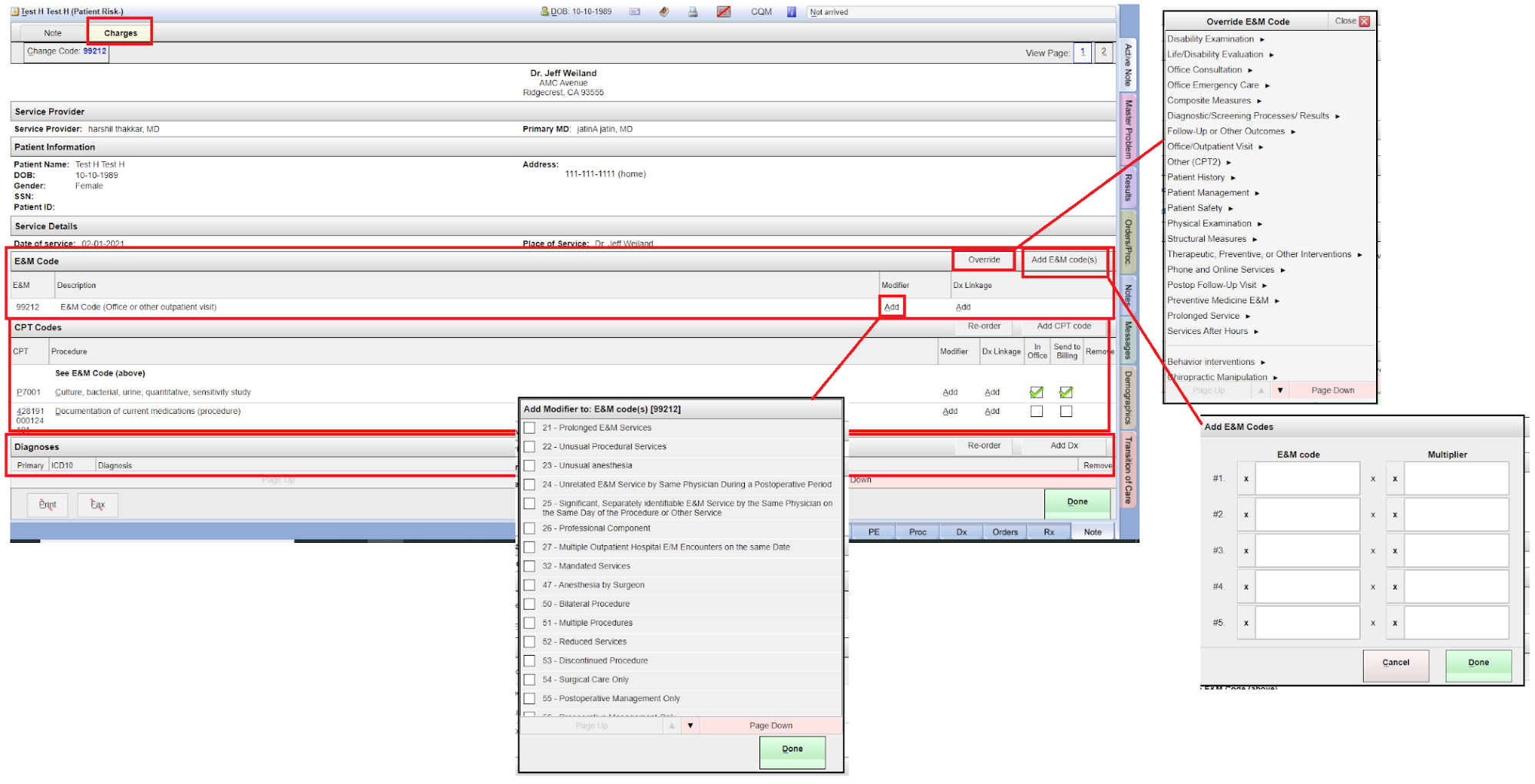
Patient Visit Summary #
Face Sheet > Note tab > Patient Visit Summary
Example Task #
Would you like a Patient Visit Summary.
Instructions #
- Navigate Note tab at face sheet page.
- Select Patient Visit Summary with green check mark at down side note page.
- It will download when you select “Sign button”.
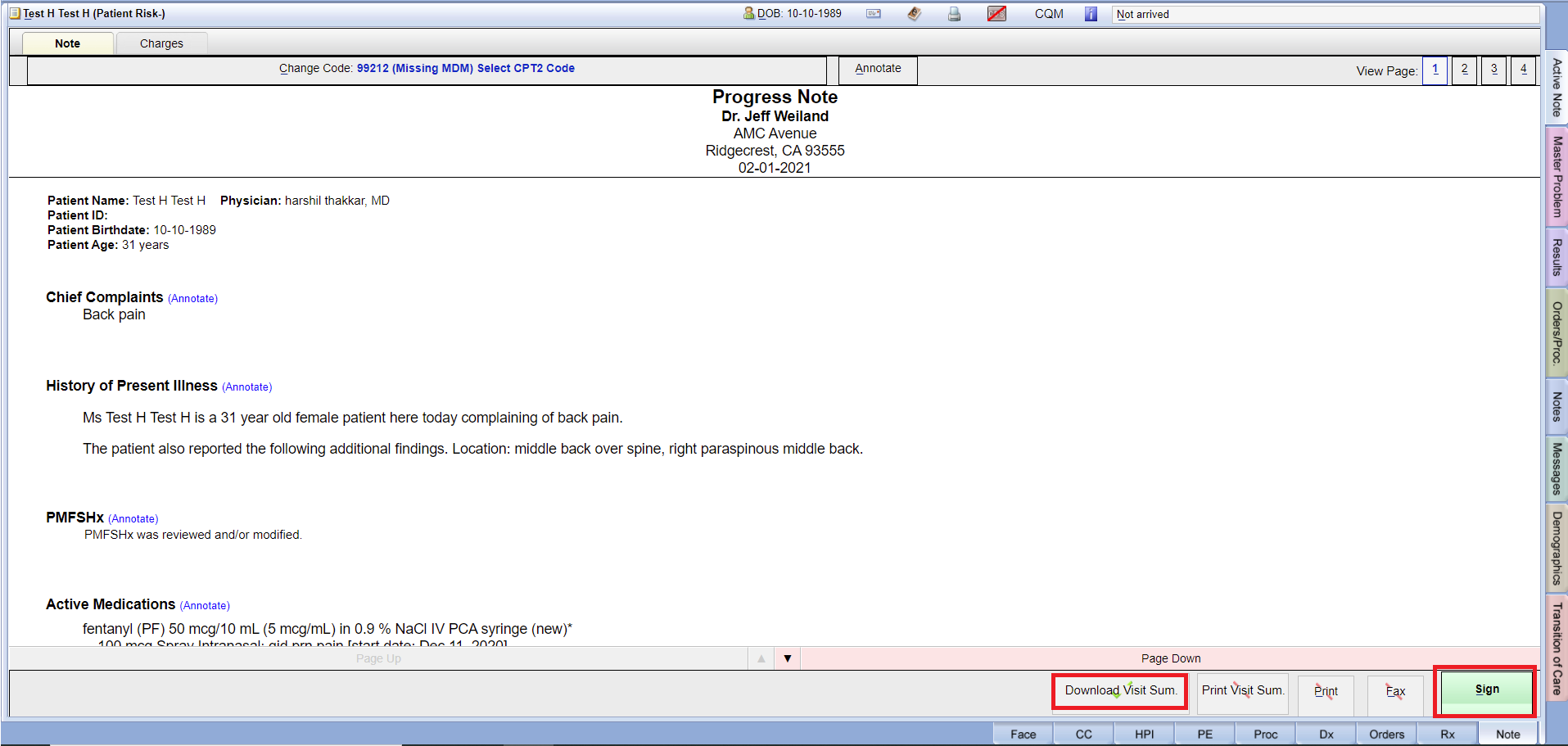
Download Visit Summary #
Face Sheet > Note tab > Download Visit Summary
Example Task #
Would you like to Download Visit Summary.
Instructions #
- Navigate Note tab at face sheet page.
- Select Download Visit Summary with green check mark at down side note page.
- It will download when you select “Sign button”.
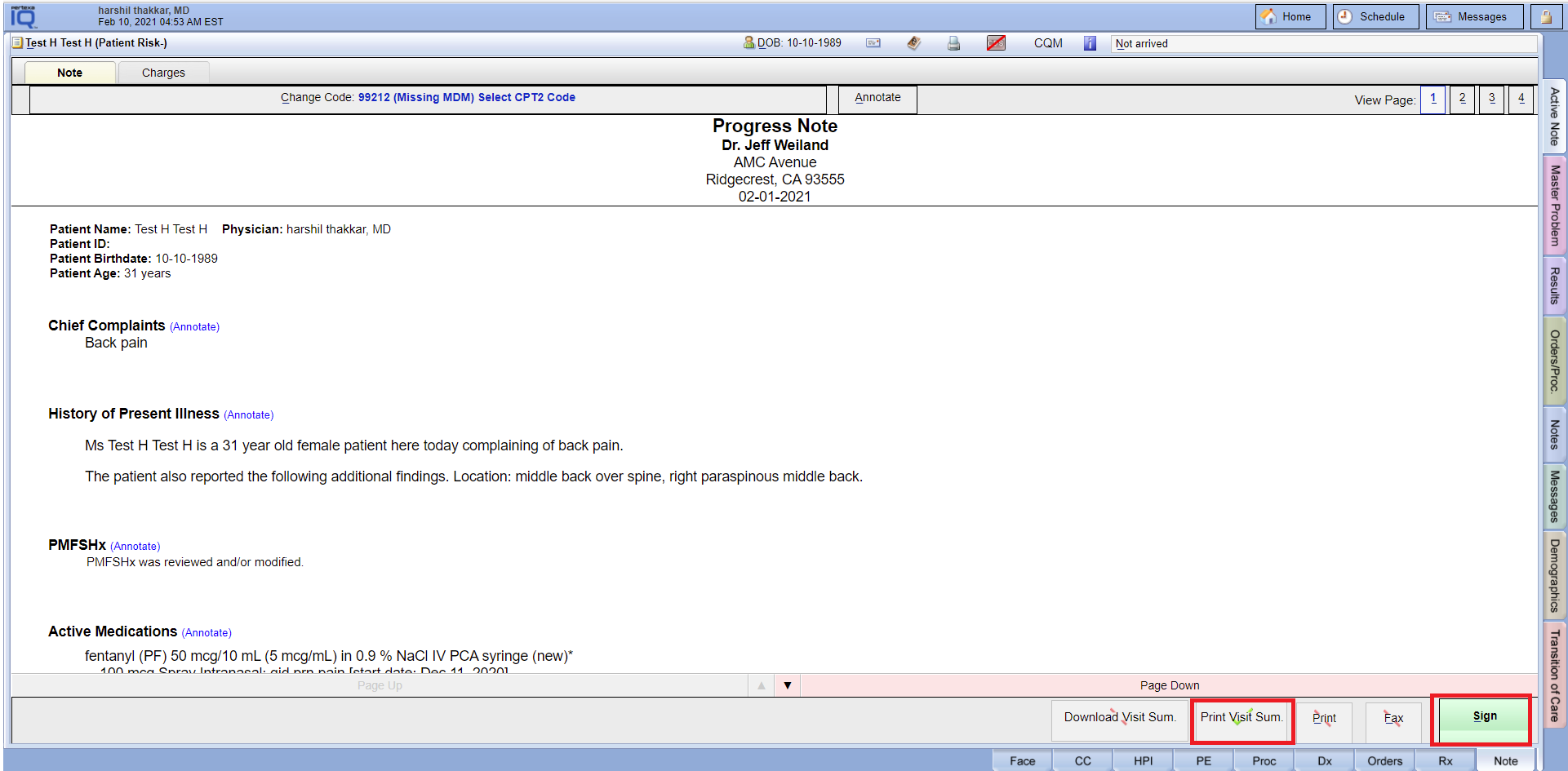
Print Visit Summary #
Face Sheet > Note tab > Print
Example Task #
Would you like to Print patient’s visit summary.
Instructions #
- Navigate Note tab at face sheet page.
- Select Print with green check mark at down side note page.
- It will print when you select “Sign button”.
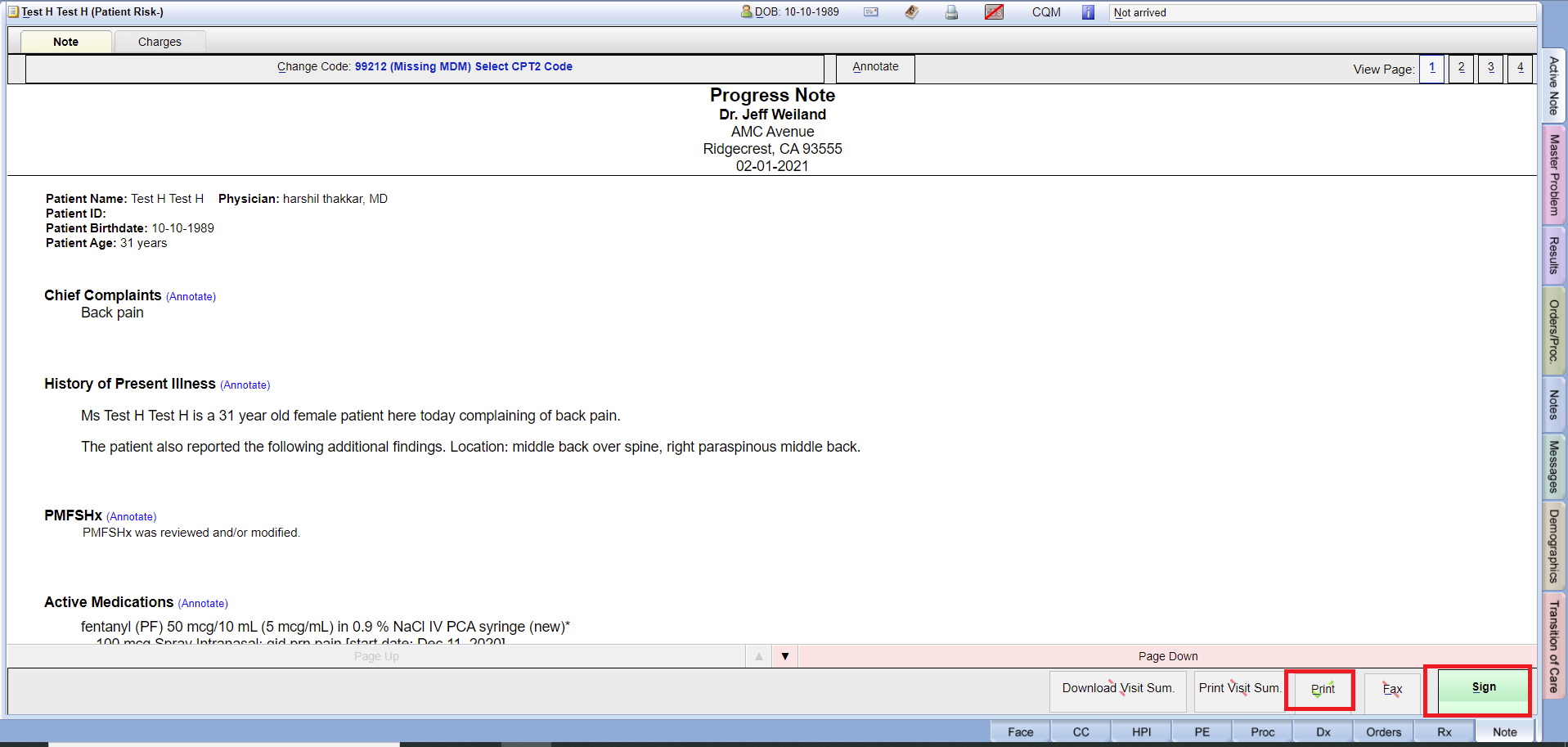
Change Code #
Face Sheet > Note tab > Change code
Example Task #
If you want to add E & M code and Quality Measure Codes
Instructions #
- Navigate Note tab at face sheet page.
- Select the Change code link at the note page.
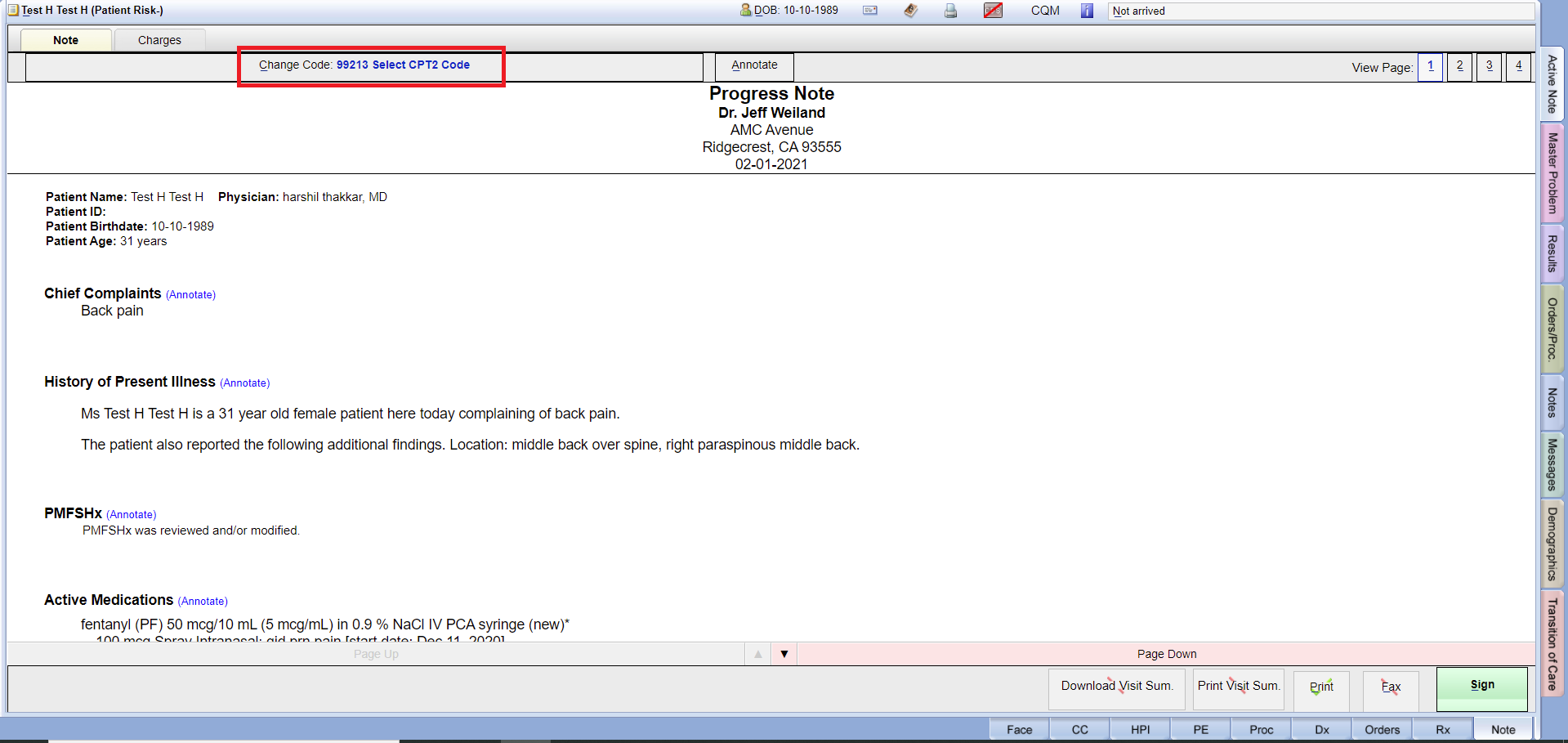
- Here you can add E & M code and Quality Measure Codes with “Override button”.
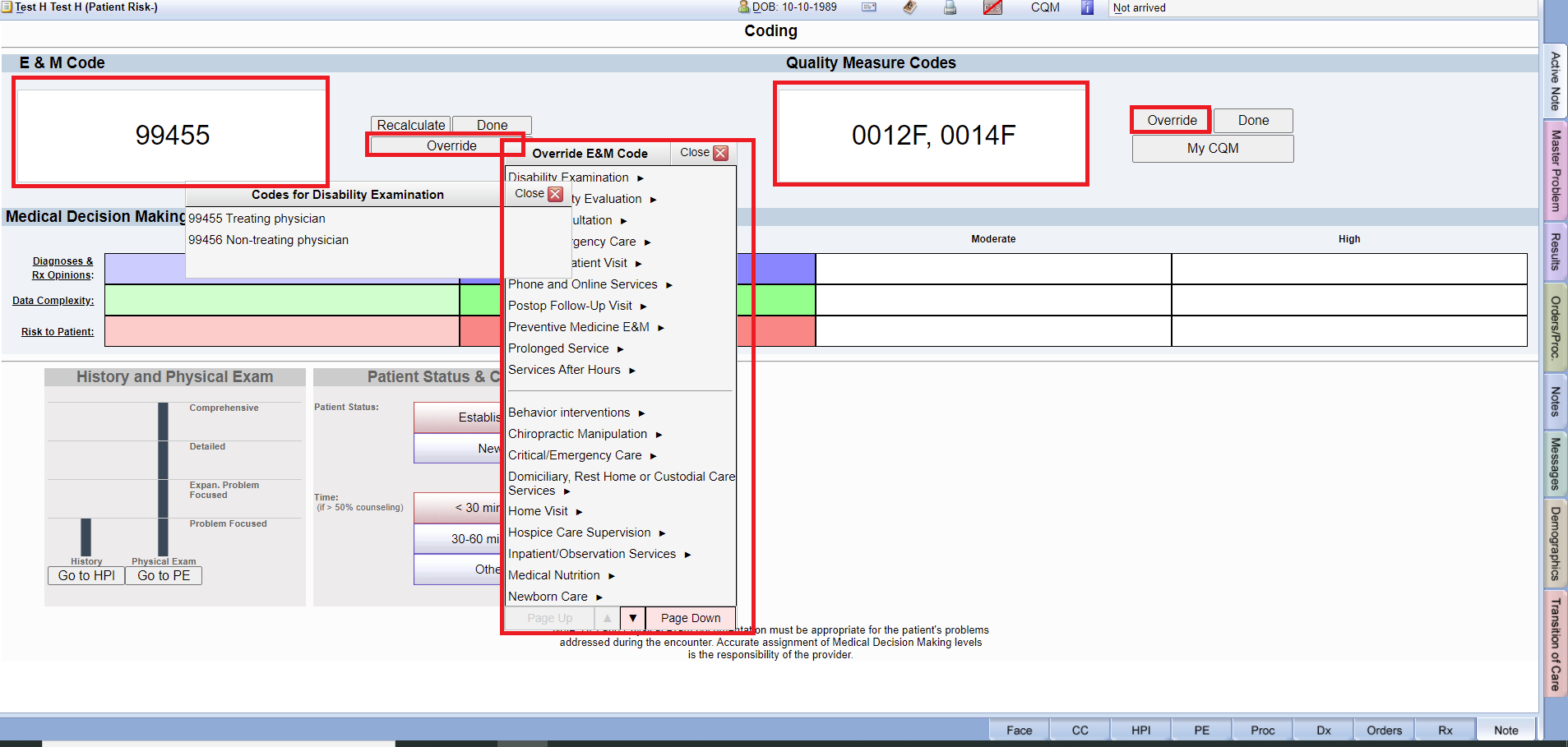
- Finally select the “Done button”.
- You can also select for “Medical Decision Making”.
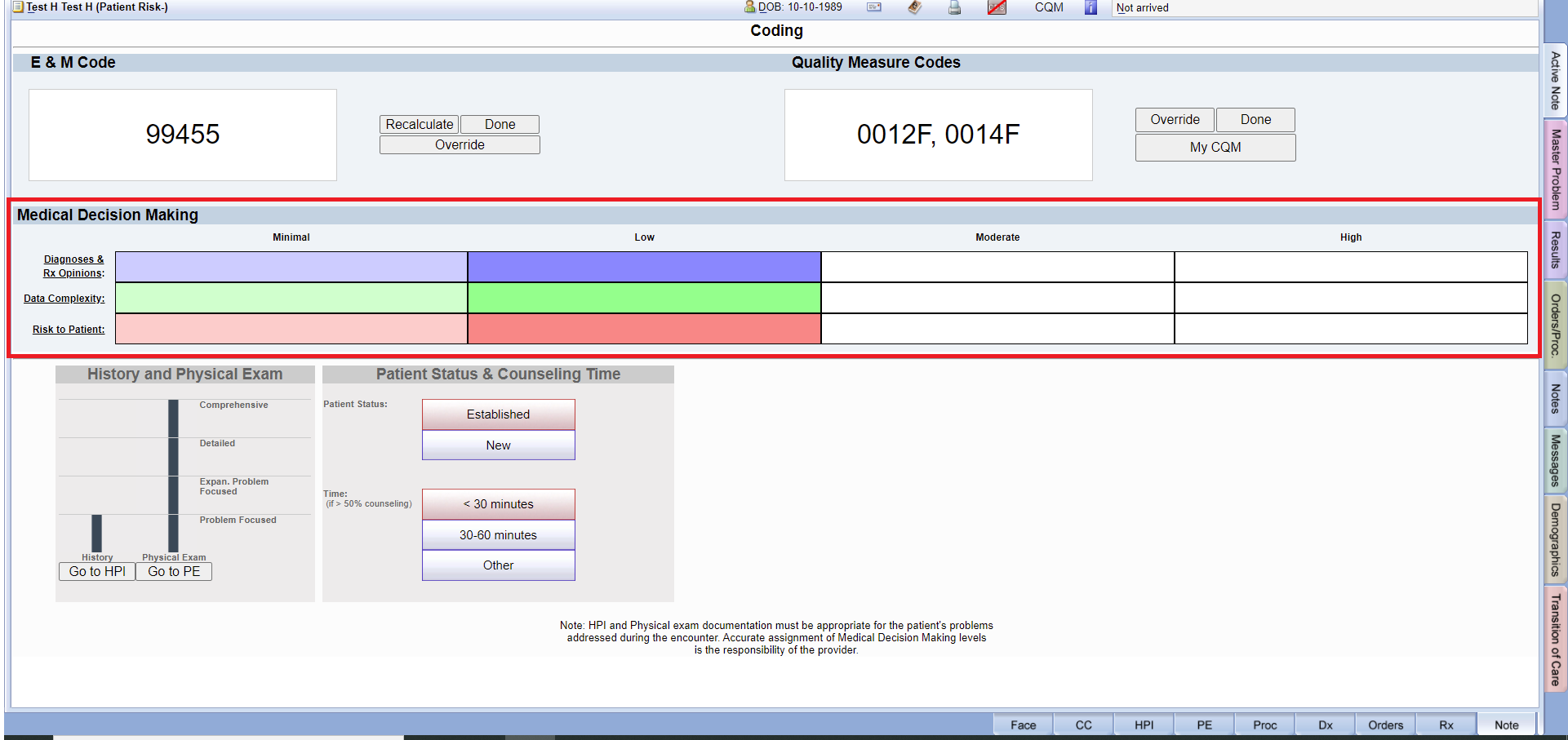
My CQM #
Face Sheet > Note tab > Change code > My CQM
Example Task #
If you want to add some Quality Measure Codes as My CQM list. This list helps you to find easily CQM code.
Purpose of this functionality : – Users can able to store or make list as “My CQM” codes which are use most frequently by them.
There are two way to add CQM codes as My CQM list.
Instructions #
(1)
- Navigate Note tab at face sheet page.
- Select the Change code link at the note page.
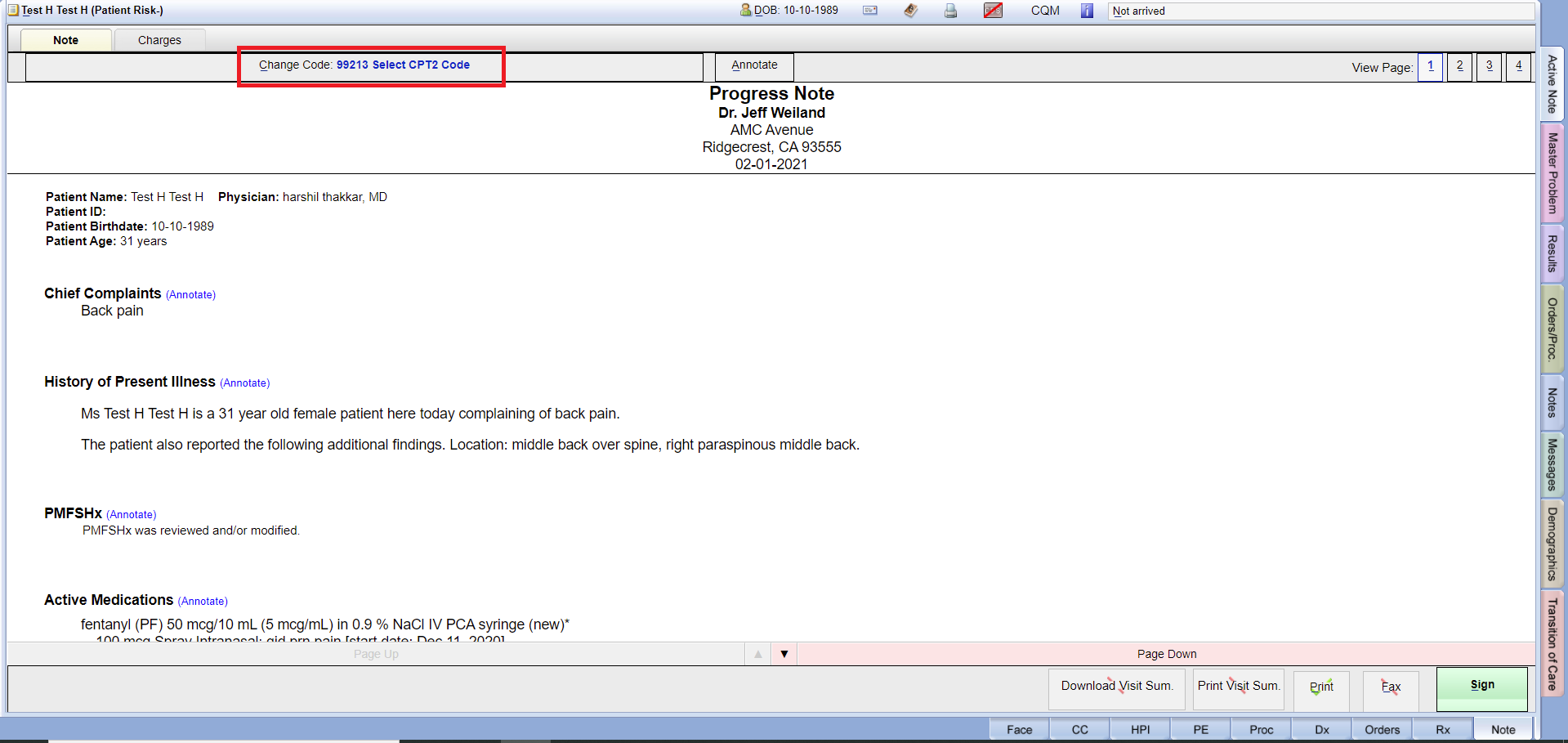
- Here you select “Override Button” select the category and select code with green check mark. Finally select “Add to My CQM button”.
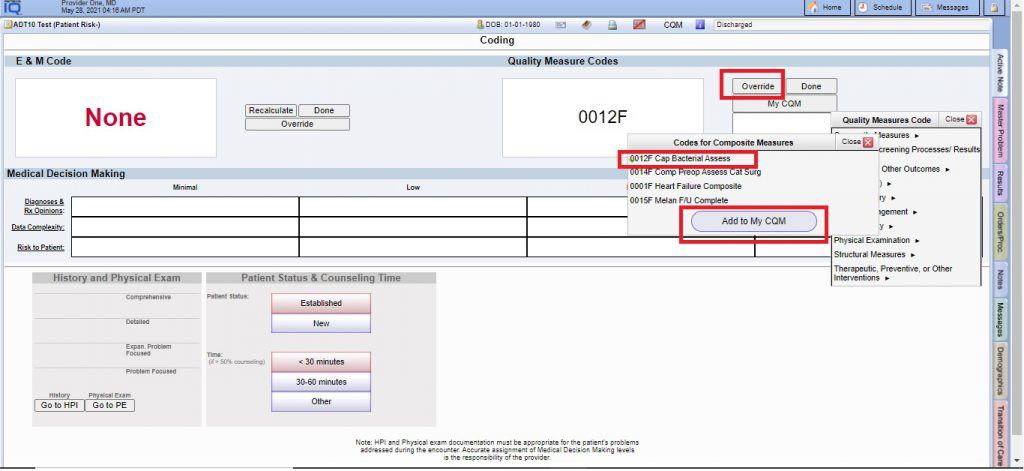
(2)
4. OR, User can directly write code in text box and select “Add to My CQM” button.
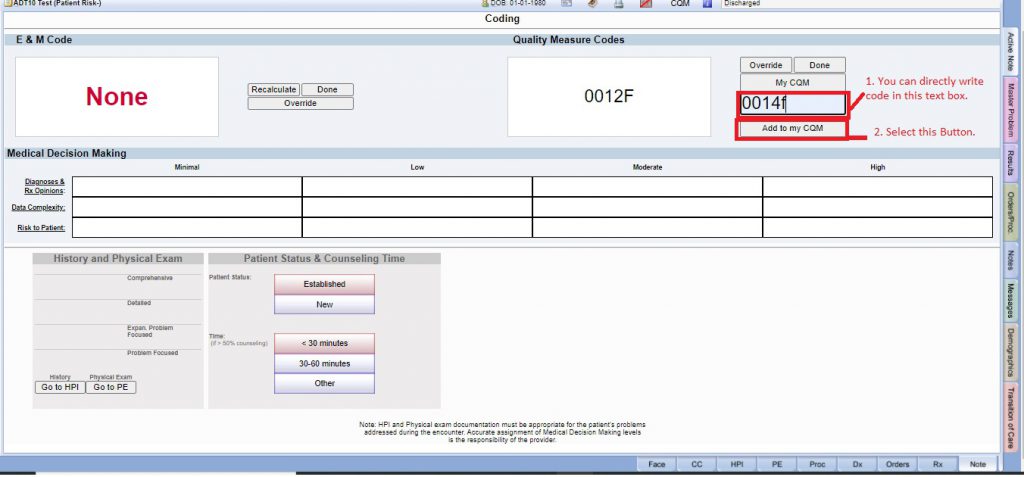
Sign #
Face Sheet > Note tab > Sign
Example Task #
Would you like to sign the note.
Instructions #
- Navigate Note tab at face sheet page.
- Select the “Sign button” at the right hand down side.