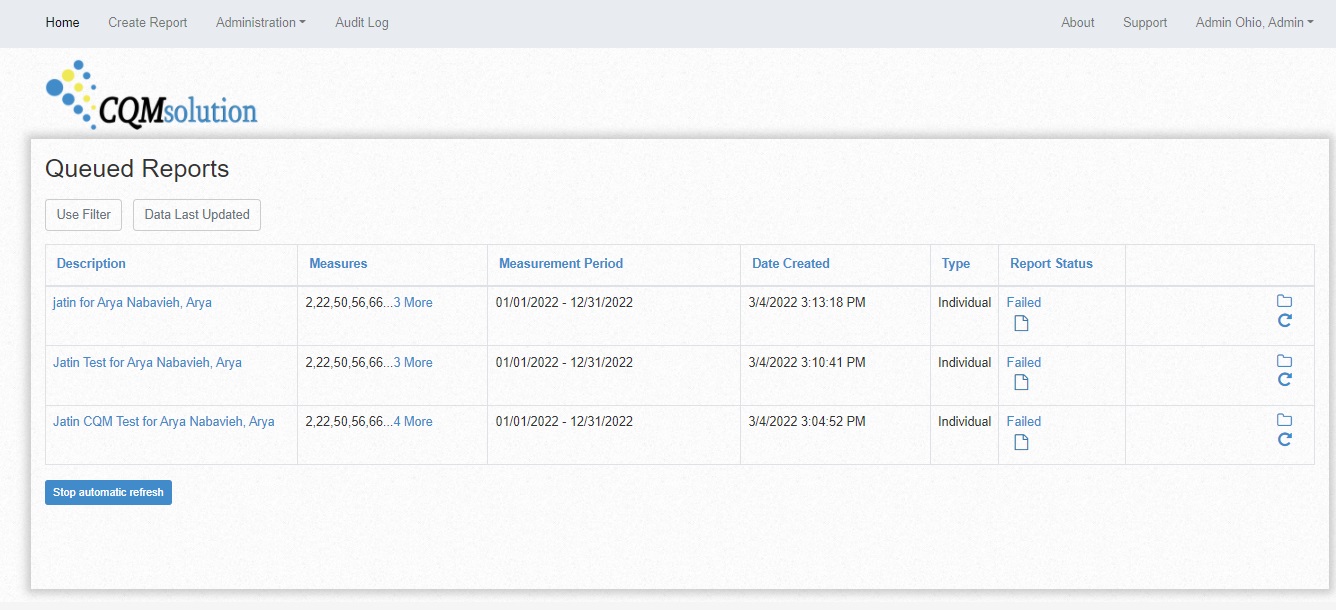- Communication through API From the Pertexa Application To CQM/Connect EHR.
- Instructions
- As well as you can cross check in Audit Reports. Is it transfer Successfully or Not?
- Follow the below steps "How to check in Audit Reports".
- How to check User details transferred to CQM/Connect EHR or not?
- How do I check and know the reason when the user details are not transferred in Audit Report?
- How do user login into CQM/Connect EHR and check the details?
- How to Reset my Password in CQM/Connect EHR Portal?
Communication through API From the Pertexa Application To CQM/Connect EHR. #
Admin Module > Clinic Information
Instructions #
1) Login into Admin Module and select the “Clinic Information link”.
2) Clinic Information Details comes automatic (through Database). So here whether you can check or edit information accordingly.
3) Here you can see “Is Access to CQM/Connect EHR: No” right hand side section.
Note:- “Is Access to CQM/Connect EHR: No” means for yet this clinic information is not transfer to CQM/Connect EHR.
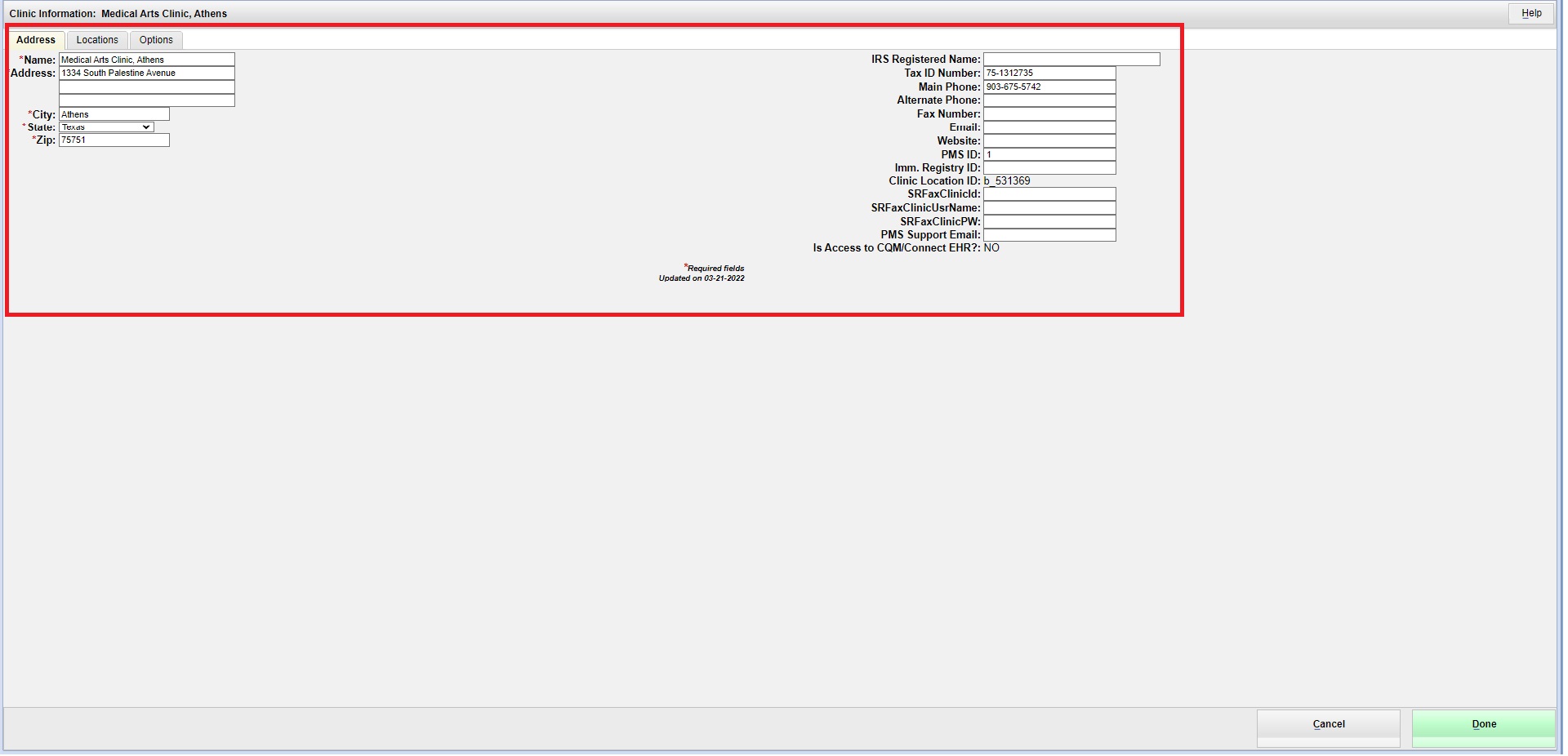
4) Select “Done Button”. So this clinic details will go in CQM/Connect EHR.
5) Go back and select again “Clinic Information link”. Here you can see “Is Access to CQM/Connect EHR: Yes”
Note:- “Is Access to CQM/Connect EHR: Yes” means this clinic information has been transferred to CQM/Connect EHR.
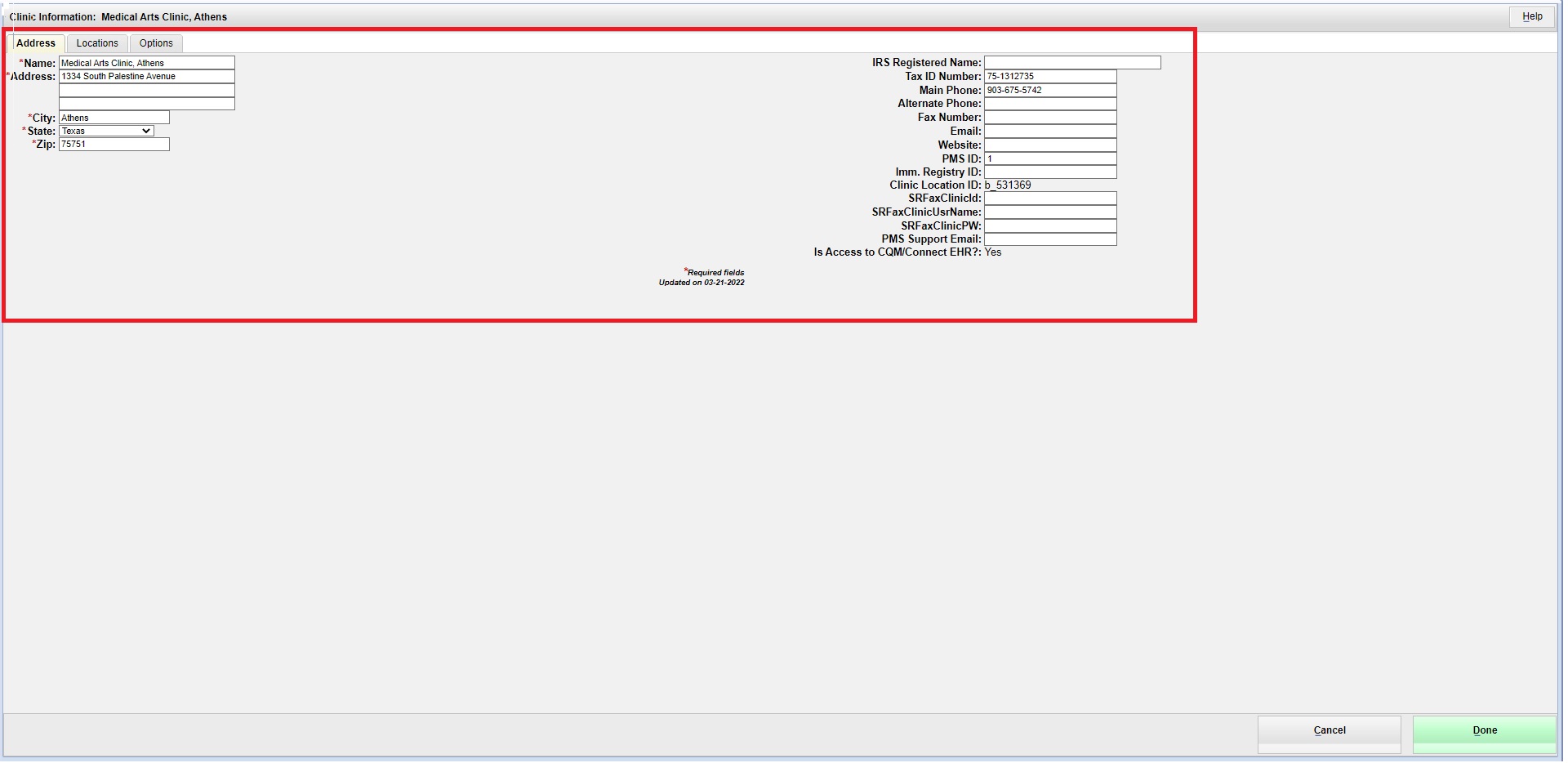
Note:- Once clinic information was transfer then clinic’s Users information also transfer automatically.
As well as you can cross check in Audit Reports. Is it transfer Successfully or Not? #
Follow the below steps “How to check in Audit Reports”. #
1) Select “Home Button” right – hand Up side.
2) Select “Reports link”.
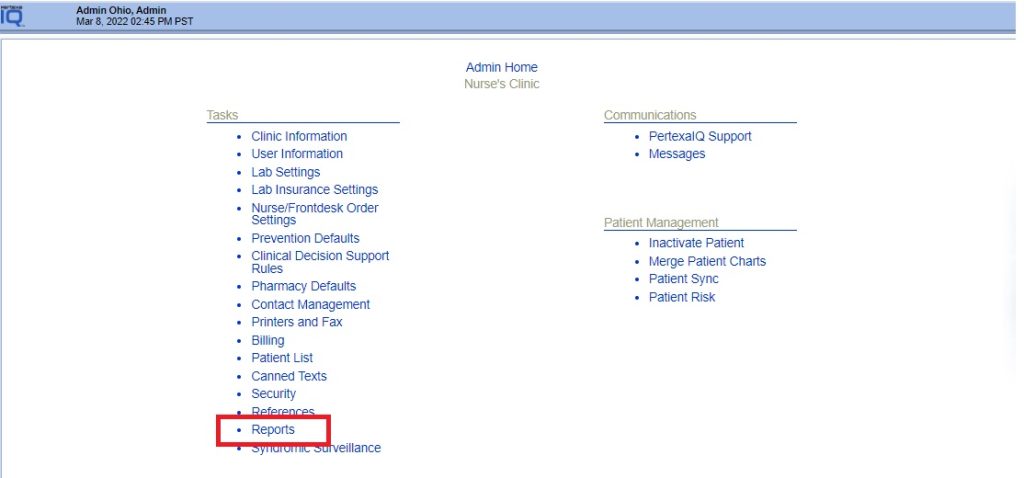
3) Select “Start date & End date”.
4) Select “Facility – Update” in Audit types.
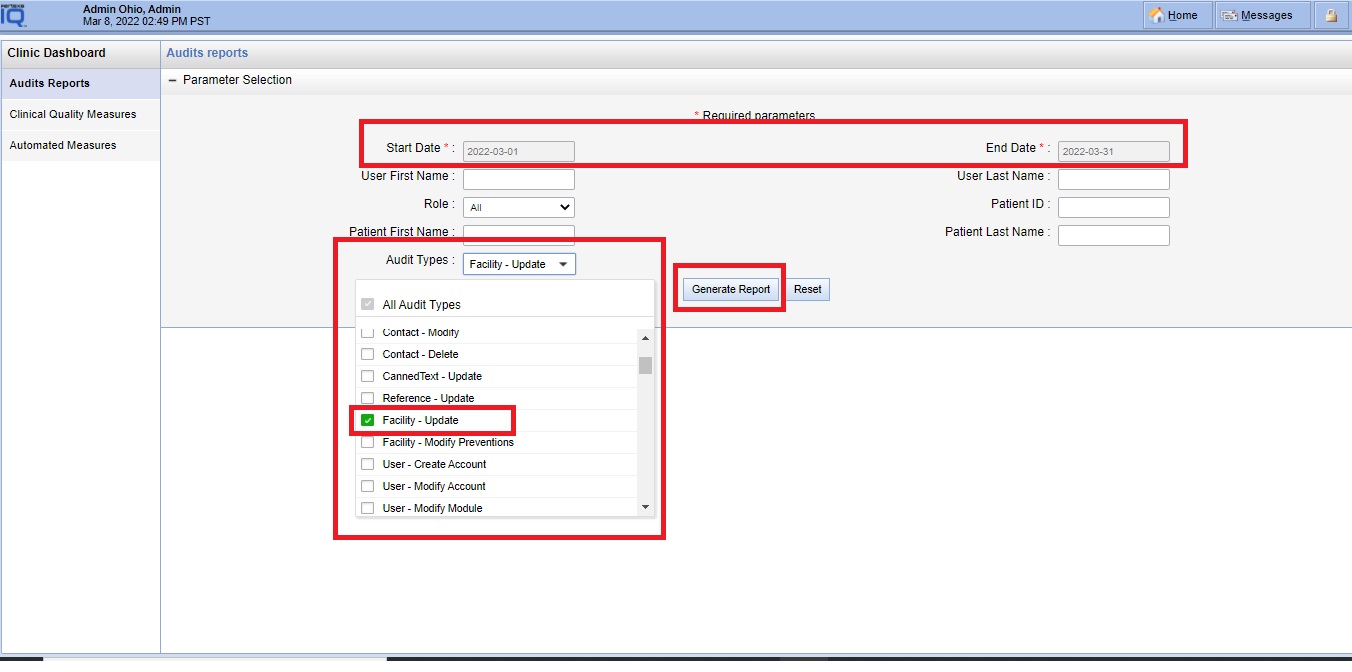
5) Finally select “Generate Report Button”.
6) Here you can see “Events logs” details. Is this data transfer to CQM/Connect EHR successfully or not?
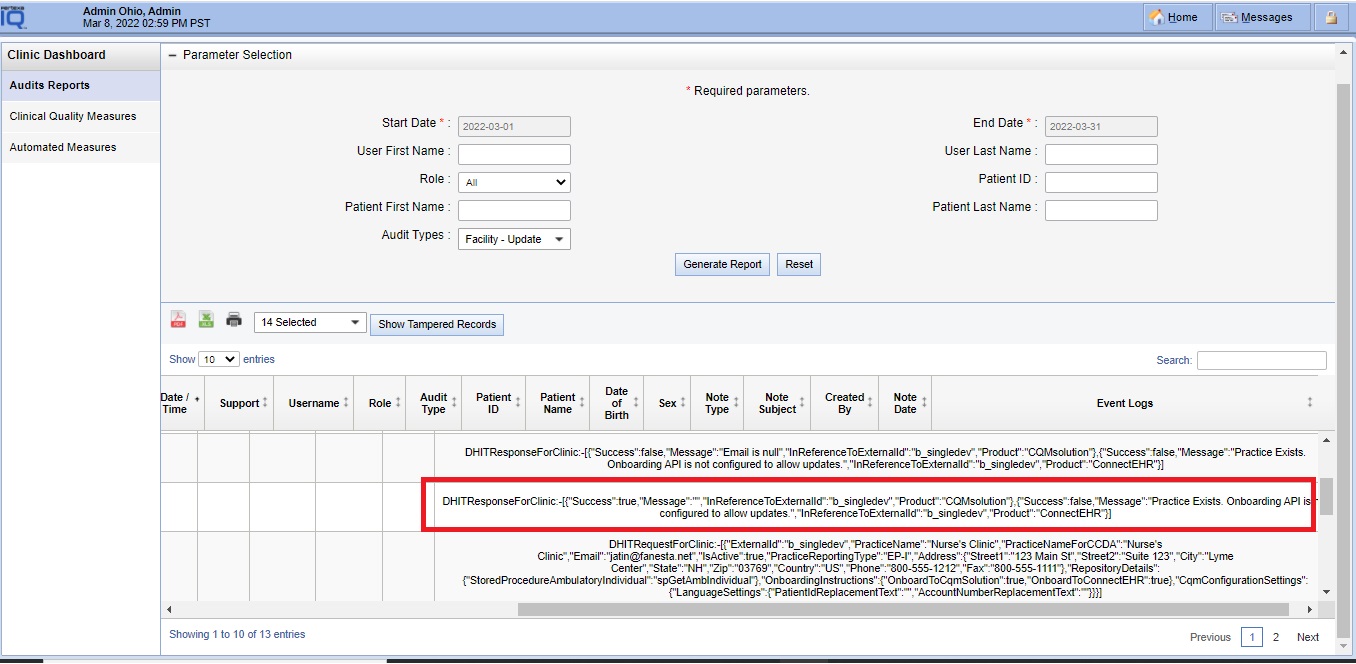
If “Success : true” then data was transferred to CQM/Connect EHR.
OR
If “Success : false” then data was not transferred due to some reason and you will get the reason in “Message” why is it not transferred.
(i.e DHITResponseForClinic:-[{“Success”:false,”Message”:”Email is null”}])
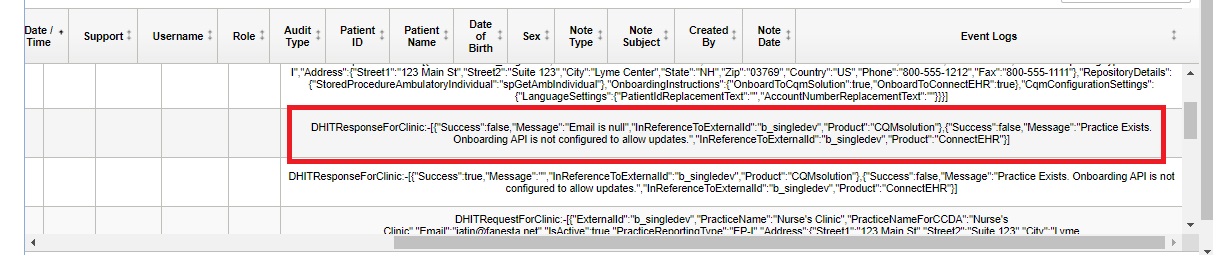
How to check User details transferred to CQM/Connect EHR or not? #
1) Login into Admin Module and select “User Information link”.
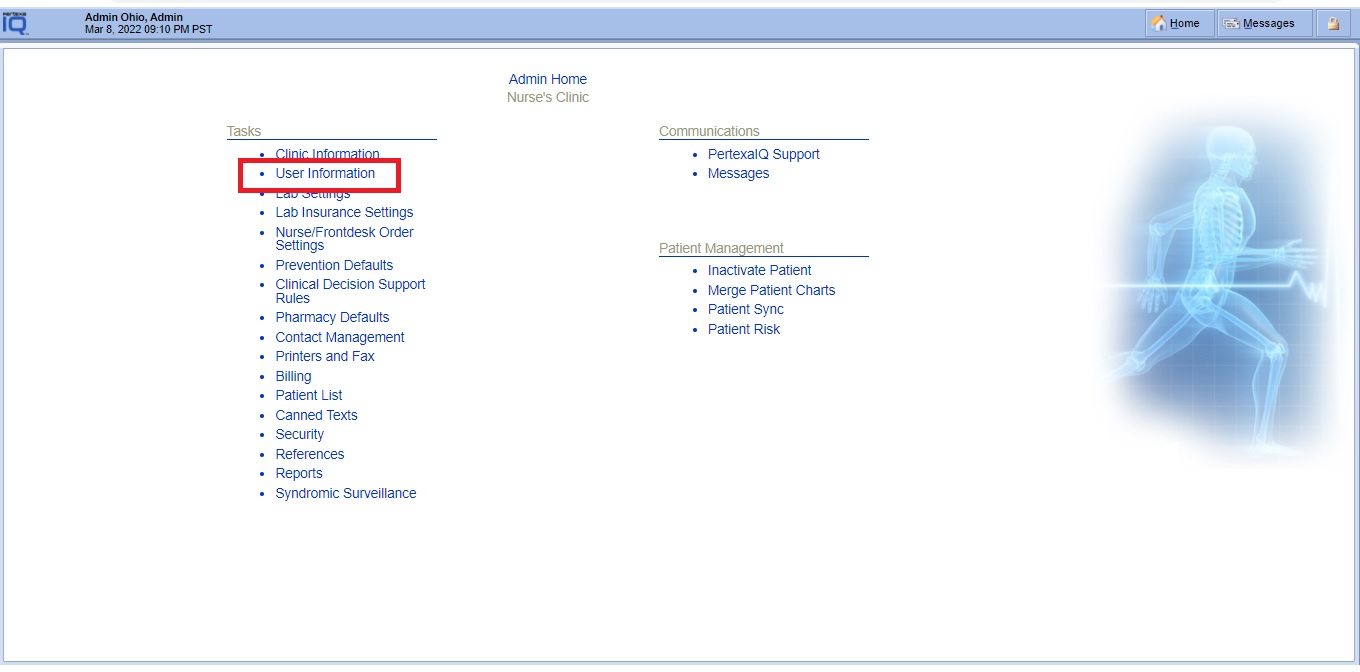
2) Select “All User link” and choose any one patient.
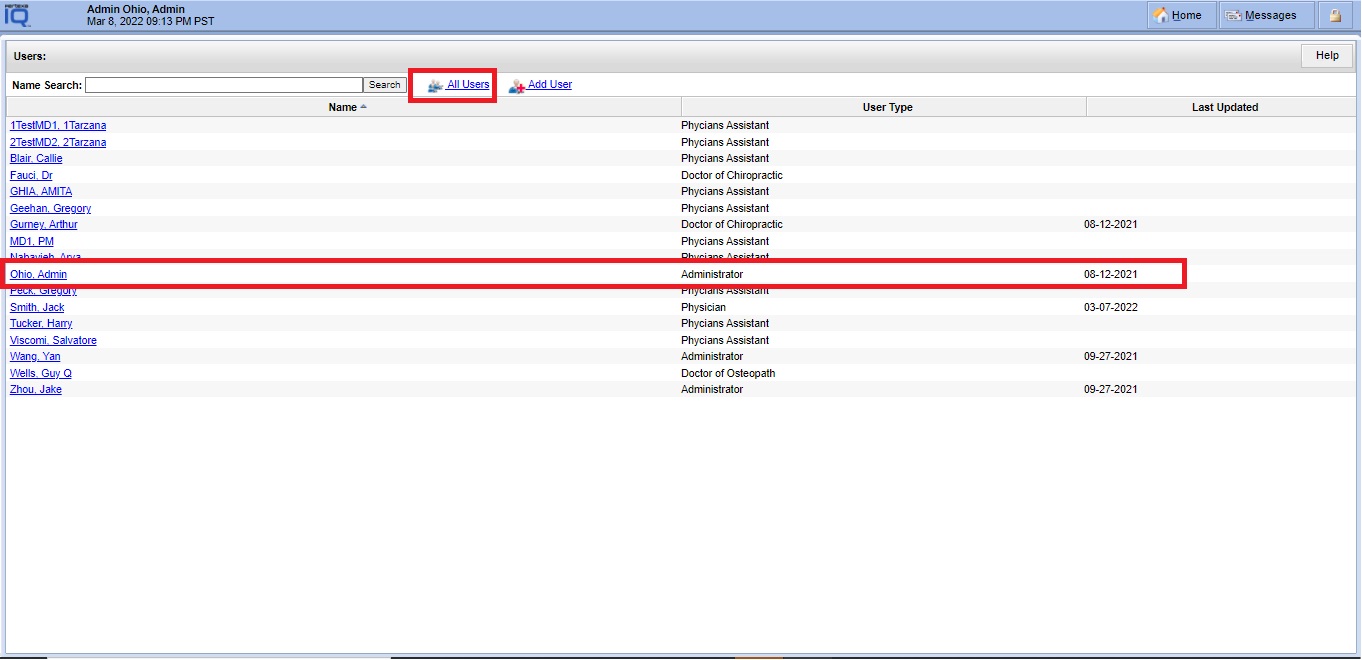
3) Here you can see in left – hand side section ” there is radio button and which is selected “YES” for Is this user have login Access to CQM/Connect EHR Portal?”
Note:- “Radio Button selected “YES” for Is this user have login Access to CQM/Connect EHR Portal? means this user details transfer to DHIT Portal”
OR
“Radio Button selected “NO” for Is this user have login Access to CQM/Connect EHR Portal? means this user details not able to transfer to CQM/Connect EHR Portal due to some reasons”
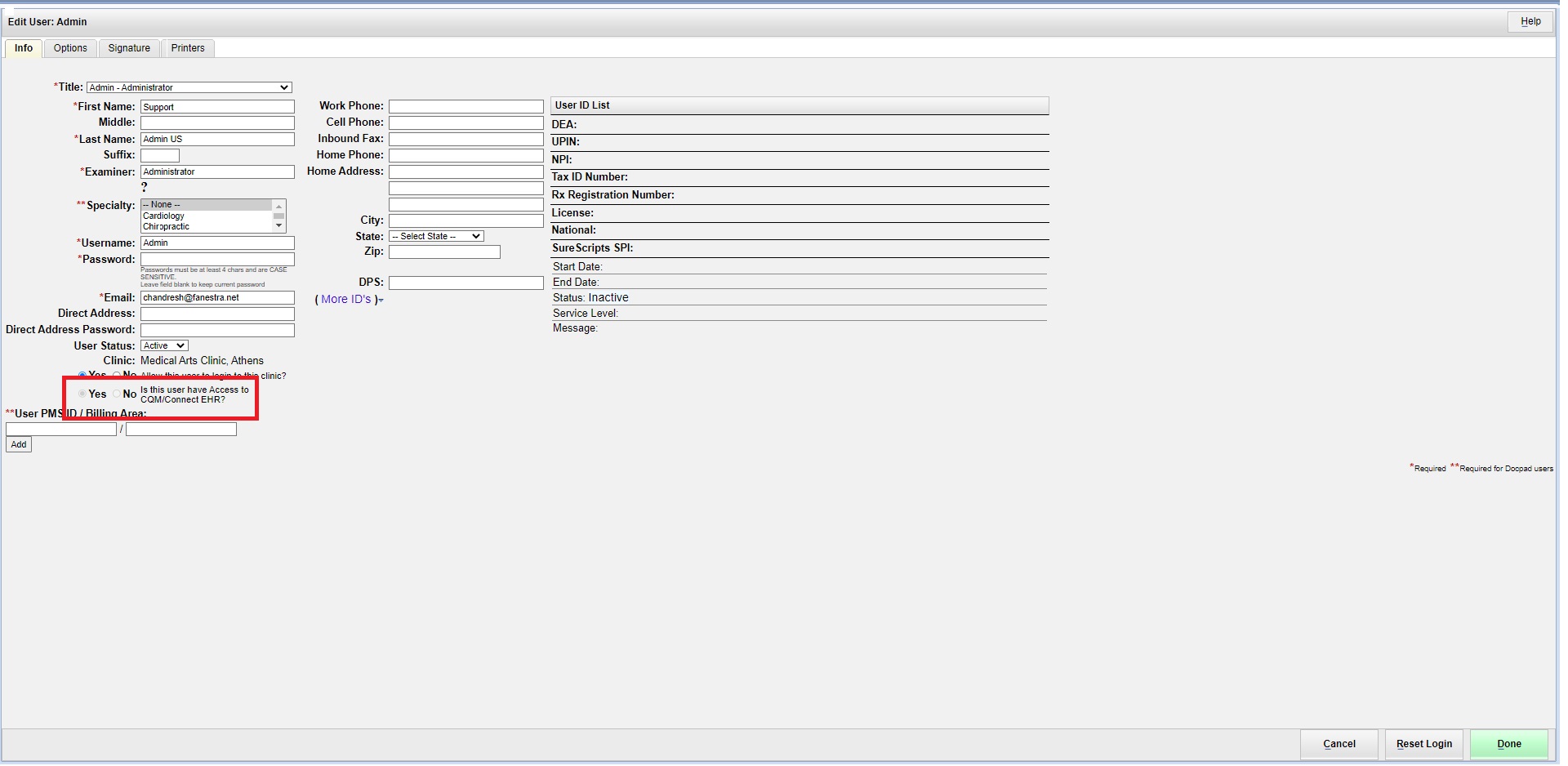
Note:- While the Add New user then fill the above details and select the “Done button” AND reopen the same patient and select “Done button again”. Then after New user’s information details transfer to CQM/Connect EHR.
How do I check and know the reason when the user details are not transferred in Audit Report? #
1) Login into Admin Module and select “Reports link”.
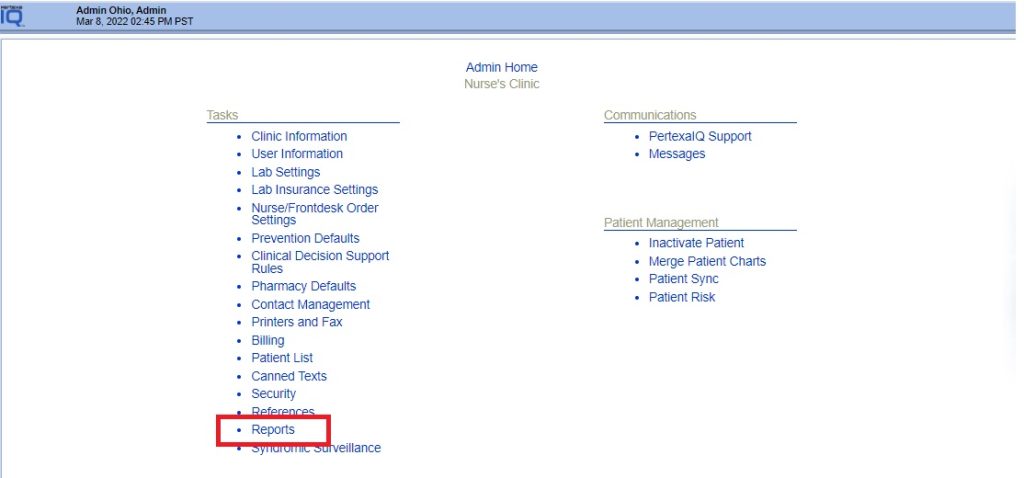
2) Select “Start date & End date”.
3) Select “User – Modify Account” in Audit types.
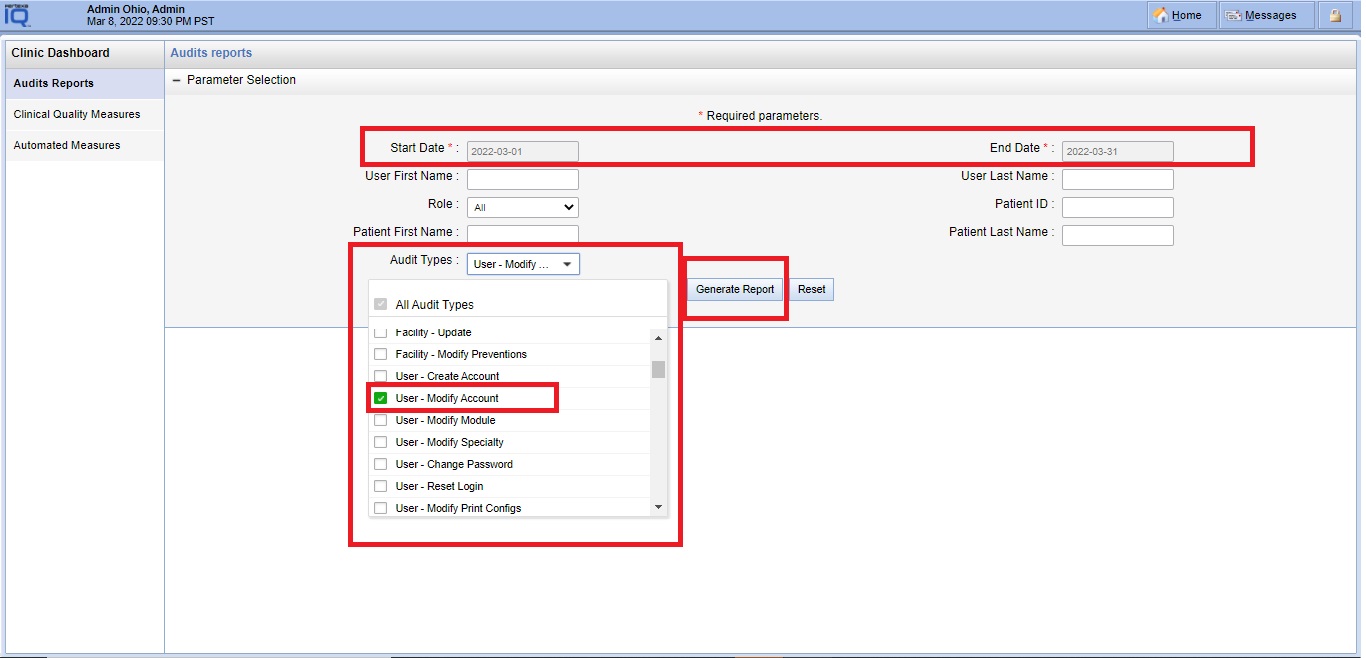
4) Here you can see “Events logs” details. Is this data transfer to CQM/Connect EHR successfully or not?
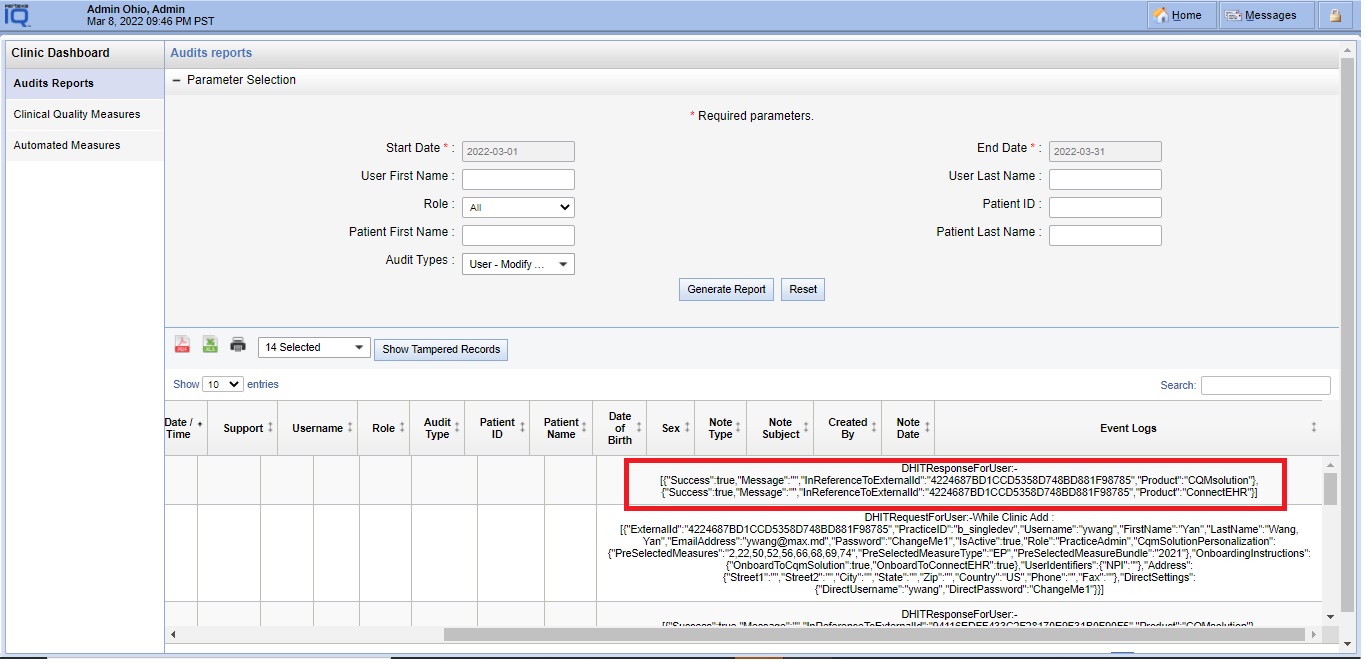
If “Success : true” then data was transferred to CQM/Connect EHR.
OR
If “Success : false” then data was not transferred due to some reason and you will get the reason in “Message” why is it not transferred.
(i.e DHITResponseForUser:-[{“Success”:false,”Message”:”Email is null”}])
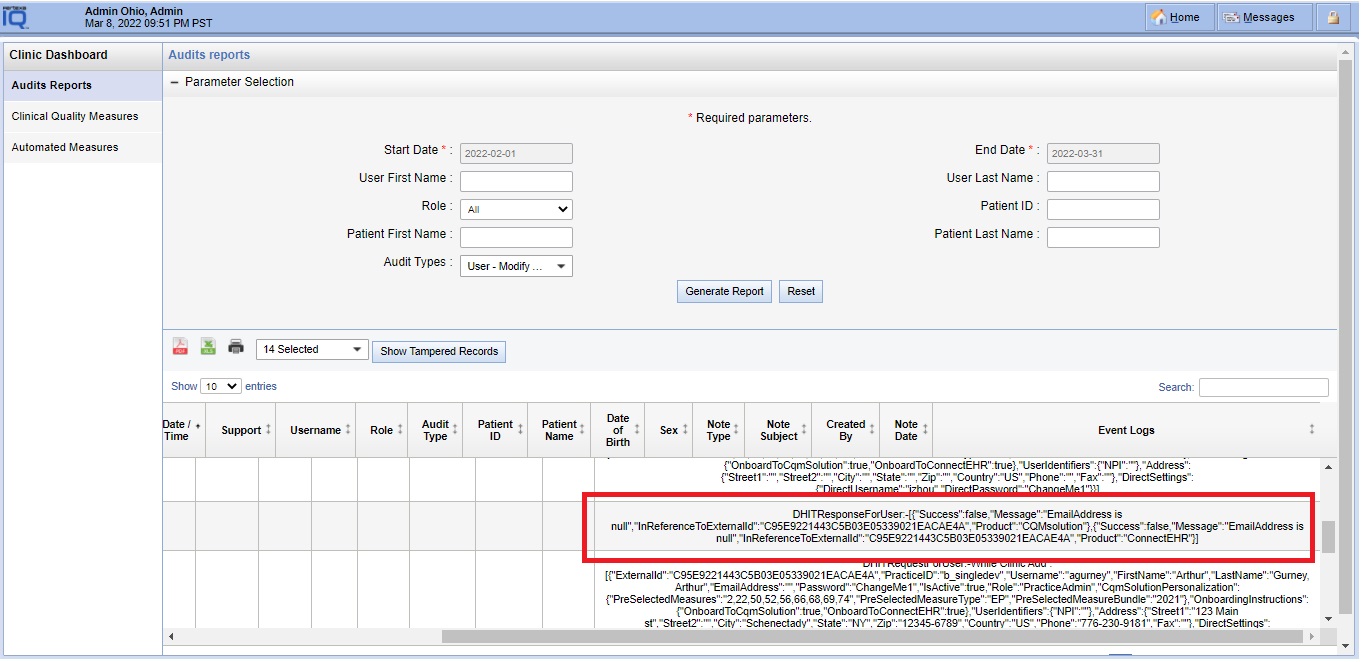
How do user login into CQM/Connect EHR and check the details? #
1) Visit or select for CQM/Connect EHR “https://connectehr.pertexa.net“ link.
Visit or select for CQM/Connect EHR “https://cqm.pertexa.net/Account/login.aspx“.
2) Login into CQM/Connect EHR or CQM/Connect EHR with details.
User Name:- You have to use same user name which is mentioned in Admin Module (i.e. AdminOhio). So your user name is:- “AdminOhio” for CQM/Connect EHR portal.
Practice:- Select Pertexa Clinic Name (i.e. “Nurse’s Clinic”).
Password:- ChangeMe1 (Password is same for every user when first time login into CQM/Connect EHR Portal)
– Above password is generic for first time login and hence you must to reset the password (The following parameters are commonly used for password validation in CQM/Connect EHR Porta. One alphanumeric inputs in upper case and lower case, One numeric input OR One special charter input are accepted in the password field).
How to Reset my Password in CQM/Connect EHR Portal? #
1) Login into CQM/Connect EHR Portal and Select “My Account link” at right – hand side.
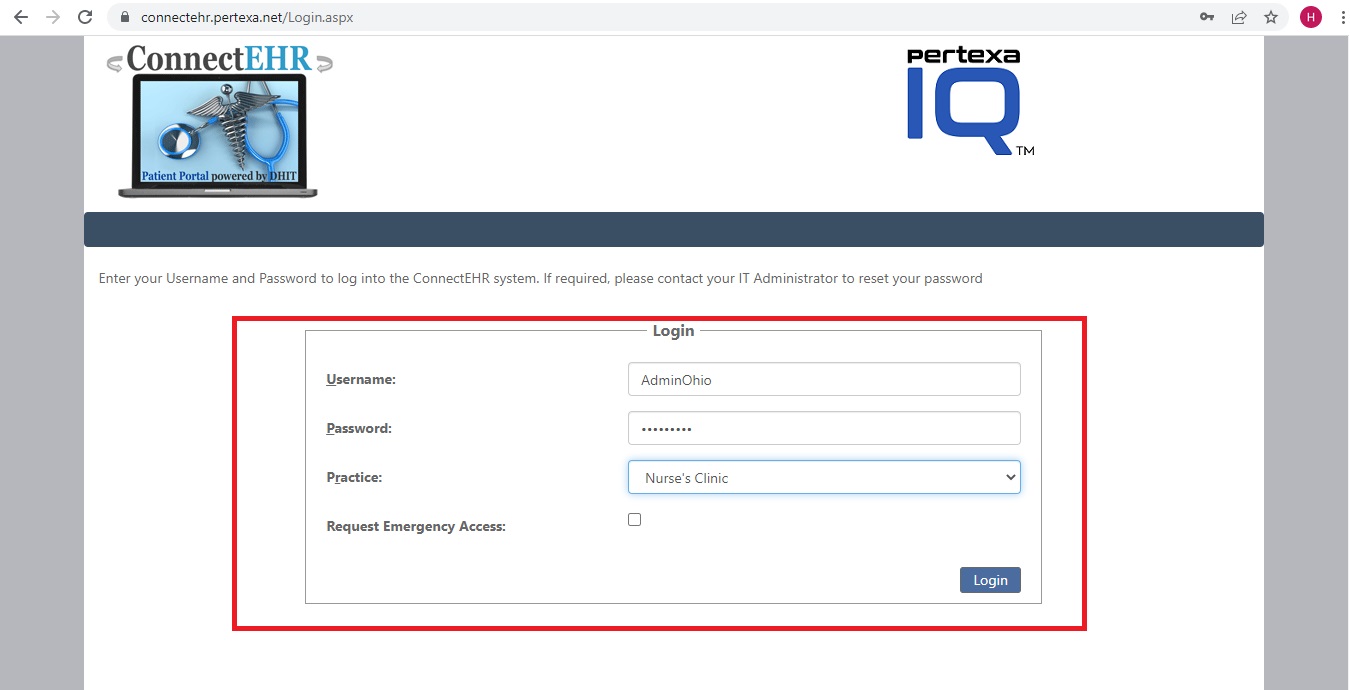
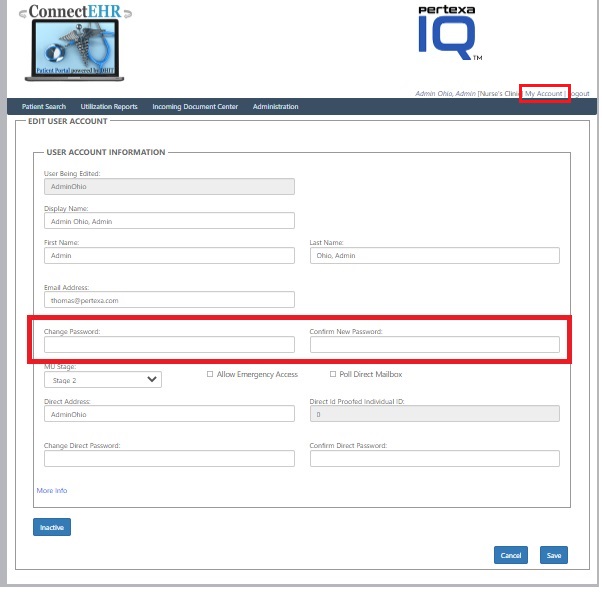
2) Finally Select the “Save Button”.
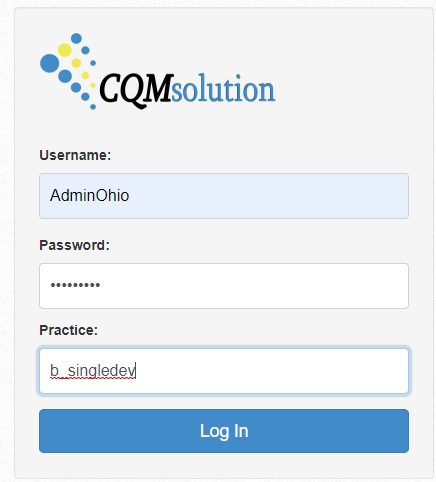
Finally Select “Login Button”.