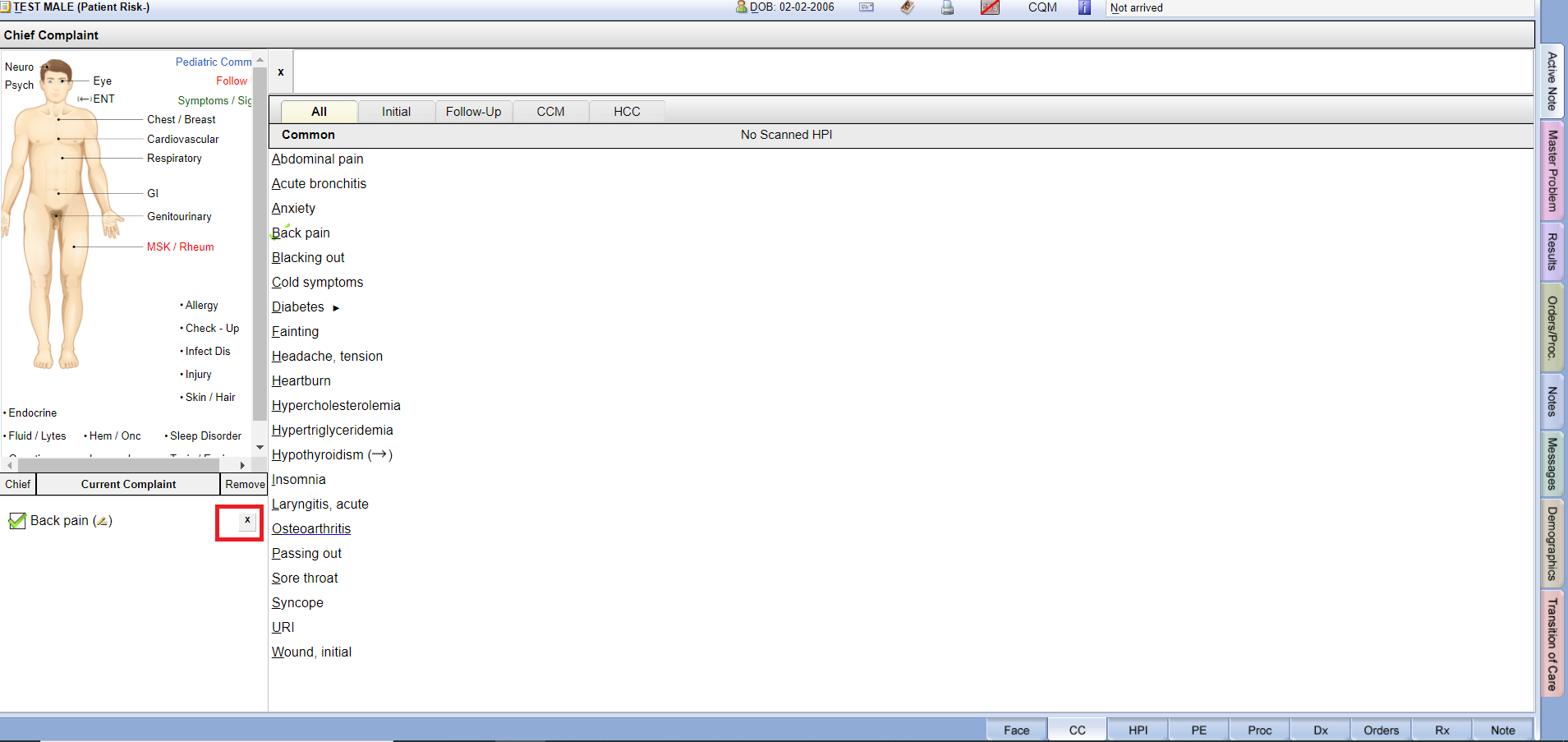Table of Contents
Add Chief Complaint #
Face Sheet > CC tab or Initial Tab or Follow-Up Tab or CCM Tab
Initial Tab: Display chief complaints which you have selected one time means never selected in the past by you.
Follow-Up Tab: Display chief complaints that you have selected in past. And you will need to Follow – Up with them.
CCM Tab: Display chief complaints regarding chronic care disease.
Example Task #
You would like to evaluate the patient’s condition further by adding chief complaint for back pain
Instructions #
- Navigate to the CC tab at the bottom of the Face Sheet page.
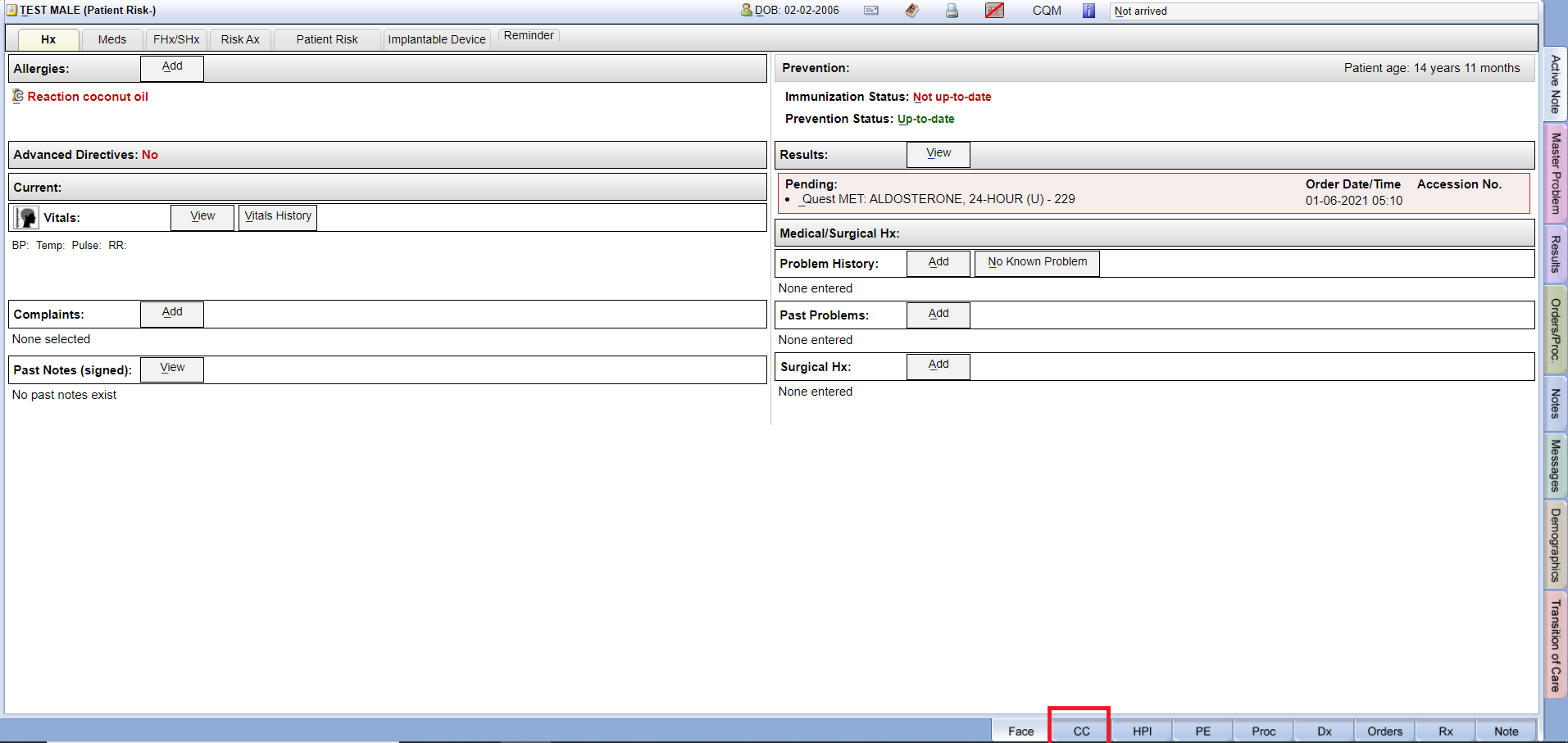
- Here you can search by name for the chief complaint or use the image on the left hand side to select complaints associated with those areas.
- Common chief complaints will be displayed by default. These chief complaints will change based on what you frequently select in your practice.
- After selecting the chief complaint, it will appear on the bottom left-hand side under the image.
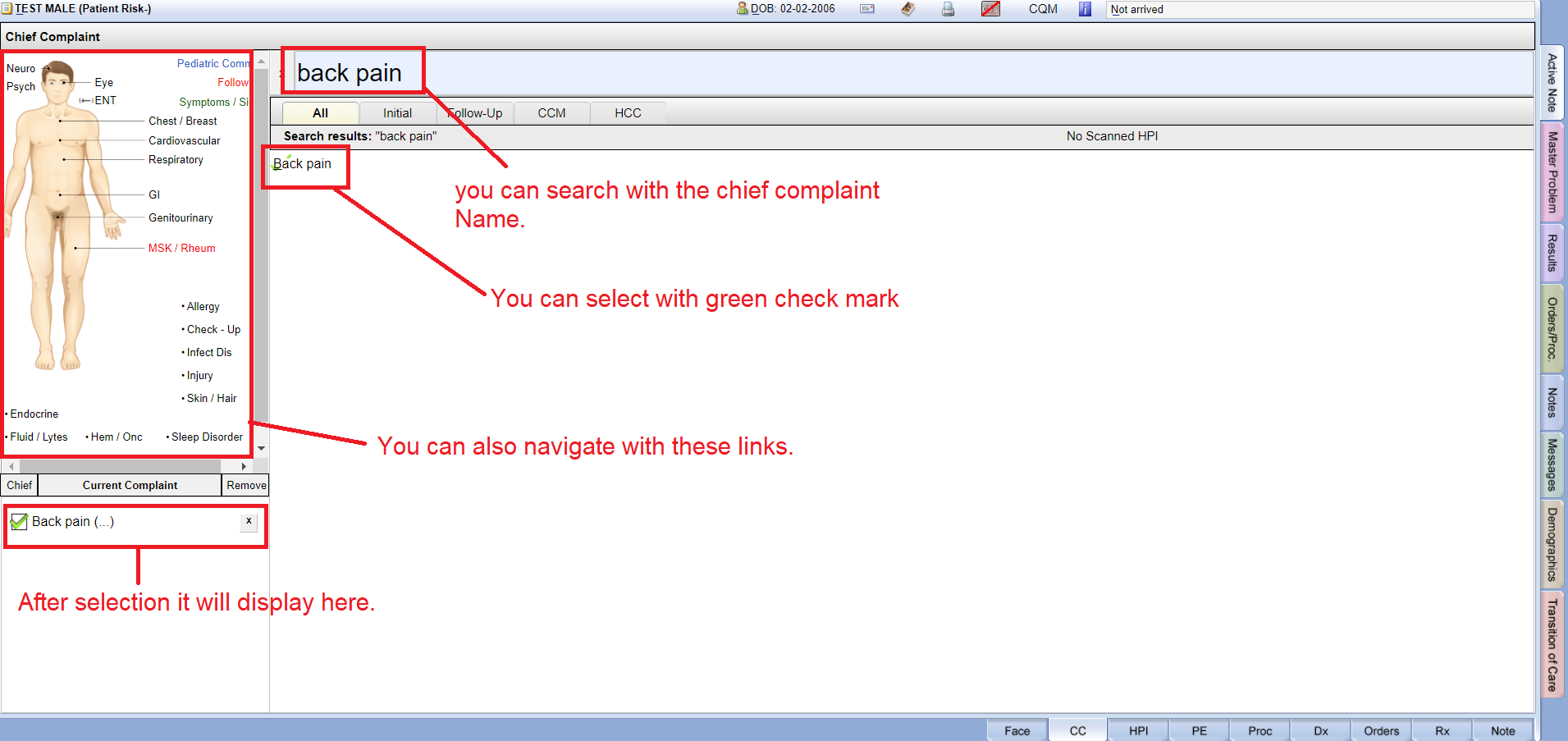
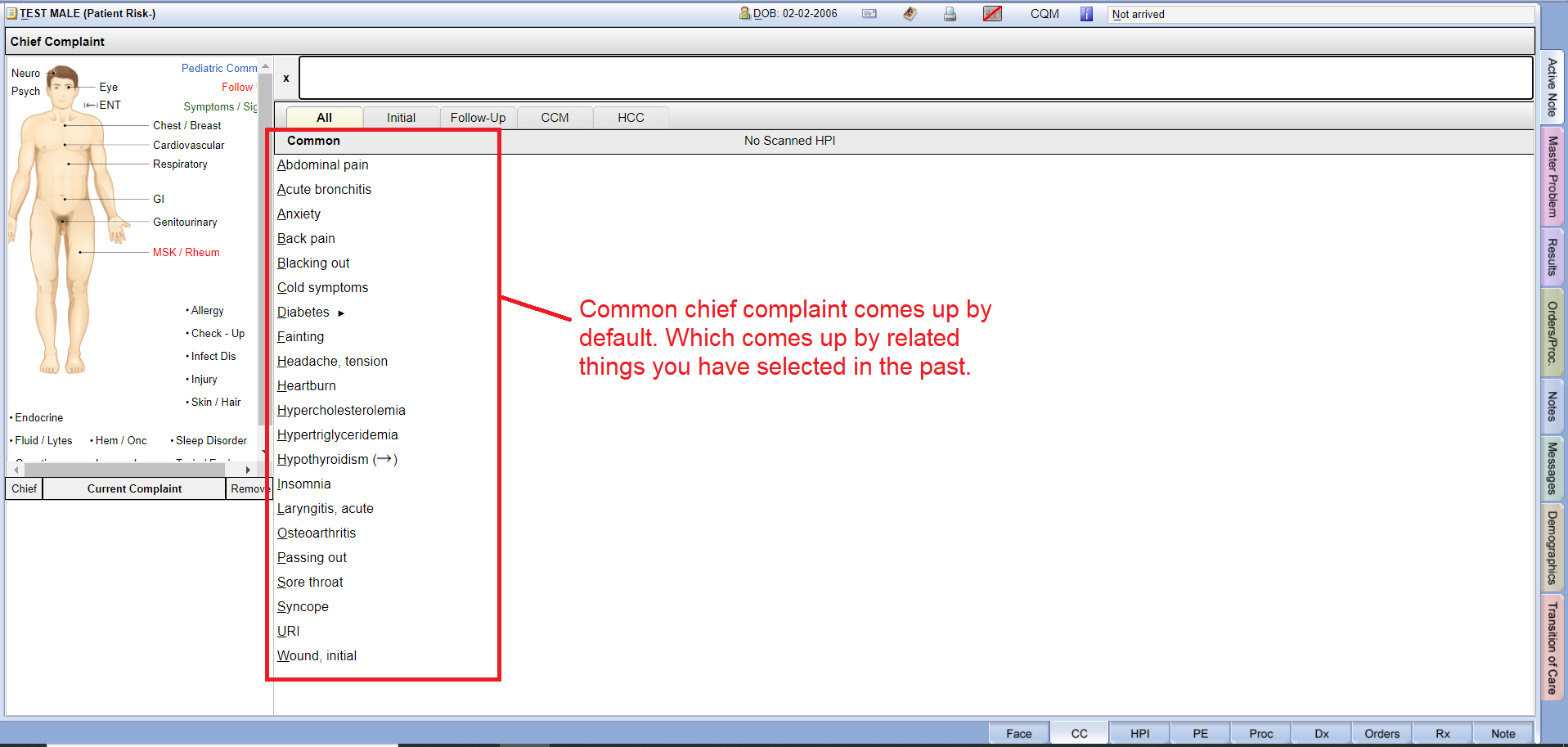
Add and Modify an Annotation for a particular Chief Complaint #
Face Sheet > CC tab > Annotation(…)
Example Task #
You would like to add an annotation for a particular chief complaint that you have selected.
Instructions #
- Locate the chief complaint you would like to add an annotation to at the bottom left-hand corner under the image. Select (…)
- Add the annotation in the popup. Select “Done” to save and close.
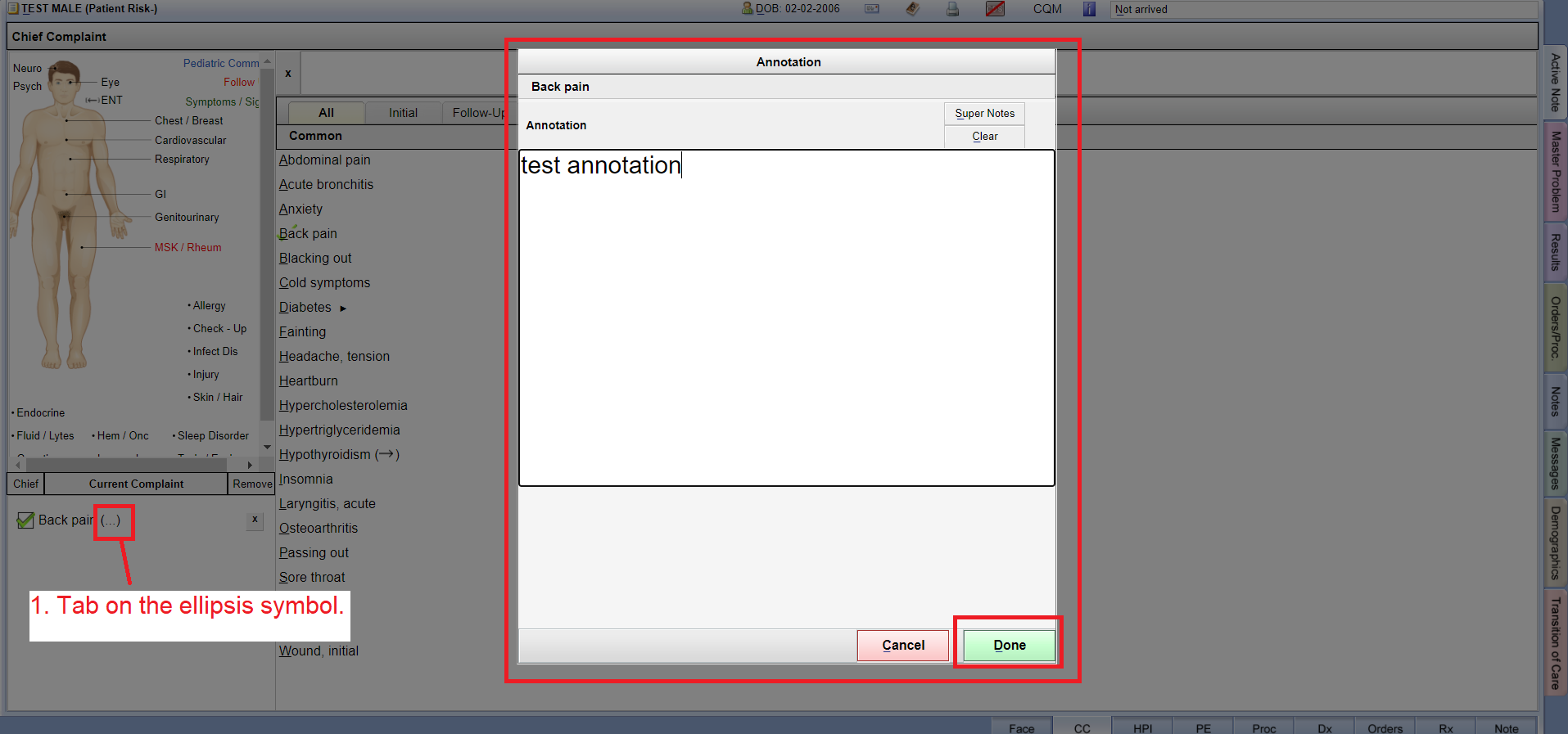
- The symbol will change from the (…) symbol to a pencil after an annotation has been made.
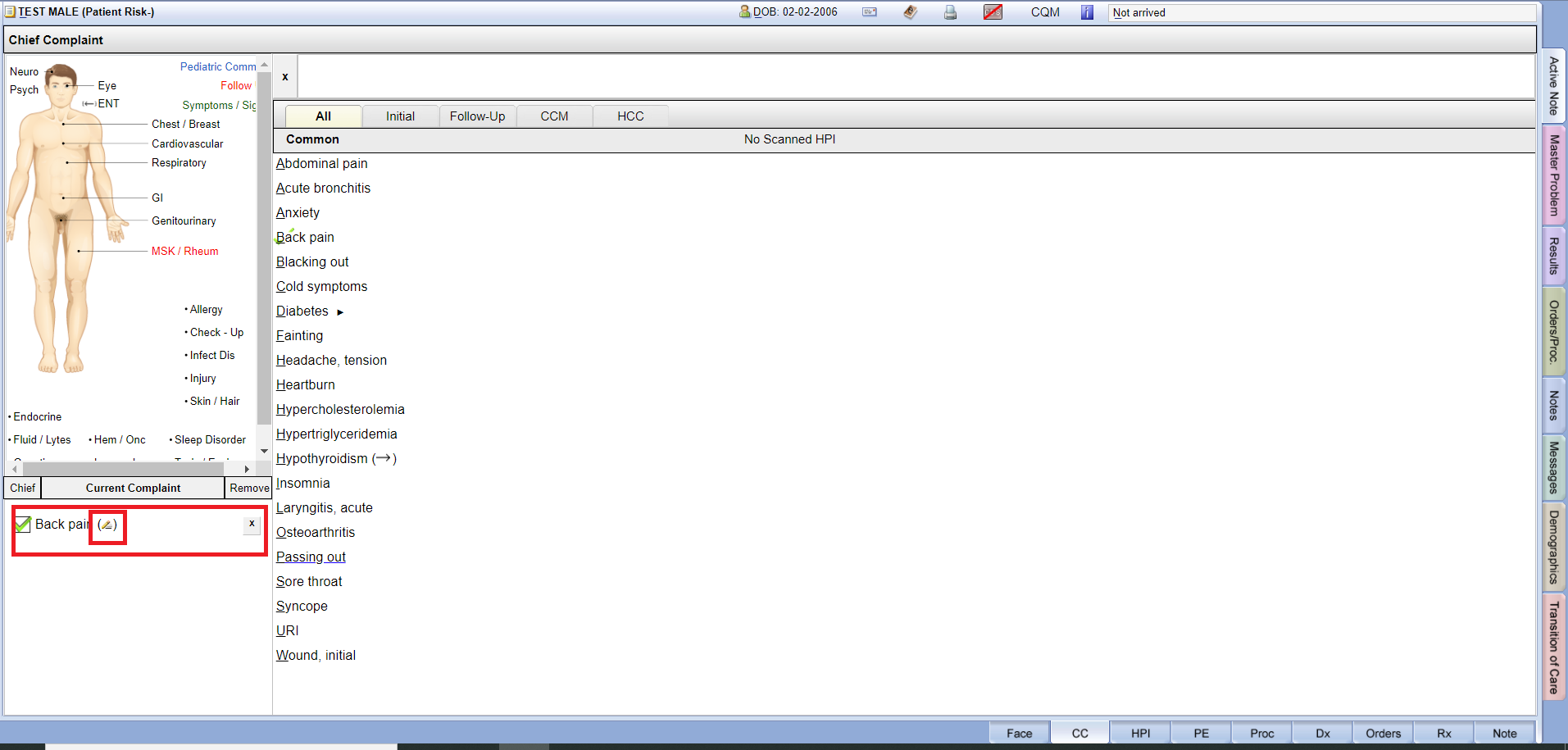
- To modify the annotation, follow select the pencil and modify the annotation.
Delete Chief Complaint #
Face Sheet > CC tab > symbol for “X”
Example Task #
You would like to delete the chief complaint you selected.
Instructions #
- Select the “X” symbol at the end of the chief complaint name to delete the complaint.