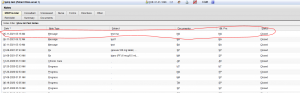Table of Contents
- 1. Add support of new field called @provider in NLG Module for CCM Note.
- 2.Added support for patient identified (with manual Yes/No selection now) as designated as CCM patient.
- 3. Reject button does not working.
- 4. Add any CPT code manually into My Hot Code CQM List, So Each clinic can add their Hotcode in My CQM list" functionality has been incorporated.
- 5. Supervised User now save Message Note as Saved as MD Note.
Deployment Build Number: – 2665 – 2670
Key highlights
· CQM Codes
- Add CQM code into MyCQM from enter into Textbox and Add into MYCQM
· CCM Note
- Yes/No support for CCM Patient
- Add dynamic support for Provider Name in Note
Build Description
| Build Description
|
Commit Build NO |
| 1.Add support of new field called @provider in NLG Module for CCM Note
|
2665 |
| 2. Added support for patient identified (with manual Yes/No selection now) as designated as CCM patient |
2666
|
| 3.Reject button does not working |
2667
|
| 4.Add any CPT code manually into My Hot Code CQM List,
So Each clinic can add their Hot code in My CQM list” functionality has been incorporated |
2668, 2669
|
| 5.Supervised User now save Message Note as Saved as MD Note | 2670 |
#
1. Add support of new field called @provider in NLG Module for CCM Note. #
Steps: –
1. Login into Docpad
2. Open CCM note
3. Tap on CC and Add any CC
4. Tap on HPI and Add any HPI
5. Tap on Note
Here now Dynamic Provider name is displayed
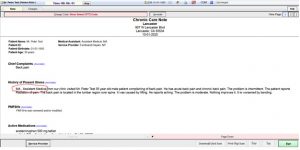
2.Added support for patient identified (with manual Yes/No selection now) as designated as CCM patient. #
Steps:-
1. Login into Docpad
2. Tap on Select Patient
3. Tap on All Patients/All Schedule and Search Patient
Here CCM Patient Yes/No Selection is available
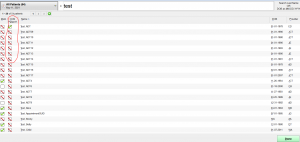
4. Select Patient
5. Tap on Demographics
Here, also available CCM Patient Yes/No selection
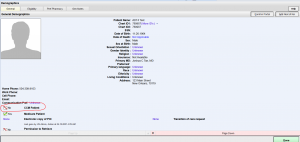
3. Reject button does not working. #
Steps:-
-
Login into Docpad
-
Tap on Incomplete Notes
-
Select Patient
-
Tap on Notes
-
Tap on Others (Document comes from Records Manager)
-
Select Document
Here Reject button is now working for Reject document
4. Add any CPT code manually into My Hot Code CQM List, So Each clinic can add their Hotcode in My CQM list” functionality has been incorporated. #
Steps:-
-
Login into Docpad
-
Tap on Incomplete Notes
-
Tap on Note
-
Tap on Change Code
-
Add CQM Code which is available in list in Textbox and Tap on Add to my CQM
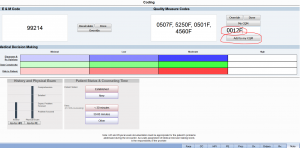
6. Tap on MyCQM
Here, now that code is available in MyCQM list
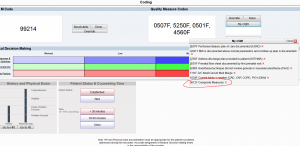
7.Tap on Done
8.Click on Charges
Here, now display E&M code with description
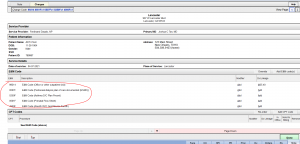
5. Supervised User now save Message Note as Saved as MD Note. #
Steps:-
-
Login into Docpad with MA (Supervised User)
-
Tap on Messages
-
Compose Message and Add related details
-
Tap on Send
-
Select Message
-
Tap on Save as MD Note
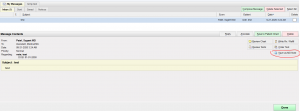
7.Go to Patient Past Note which assign in details of Regarding when compose message
Now Message Past Note is saved in that patient