Table of Contents
Add Allergies #
Face Sheet > Allergies > Add
Example Task #
You would like to evaluate the patient’s condition further by ordering the following Allergie studies: Almond Oil.
Instructions #
- Select ADD at “Allergies” at the top left-hand side of the face sheet page.
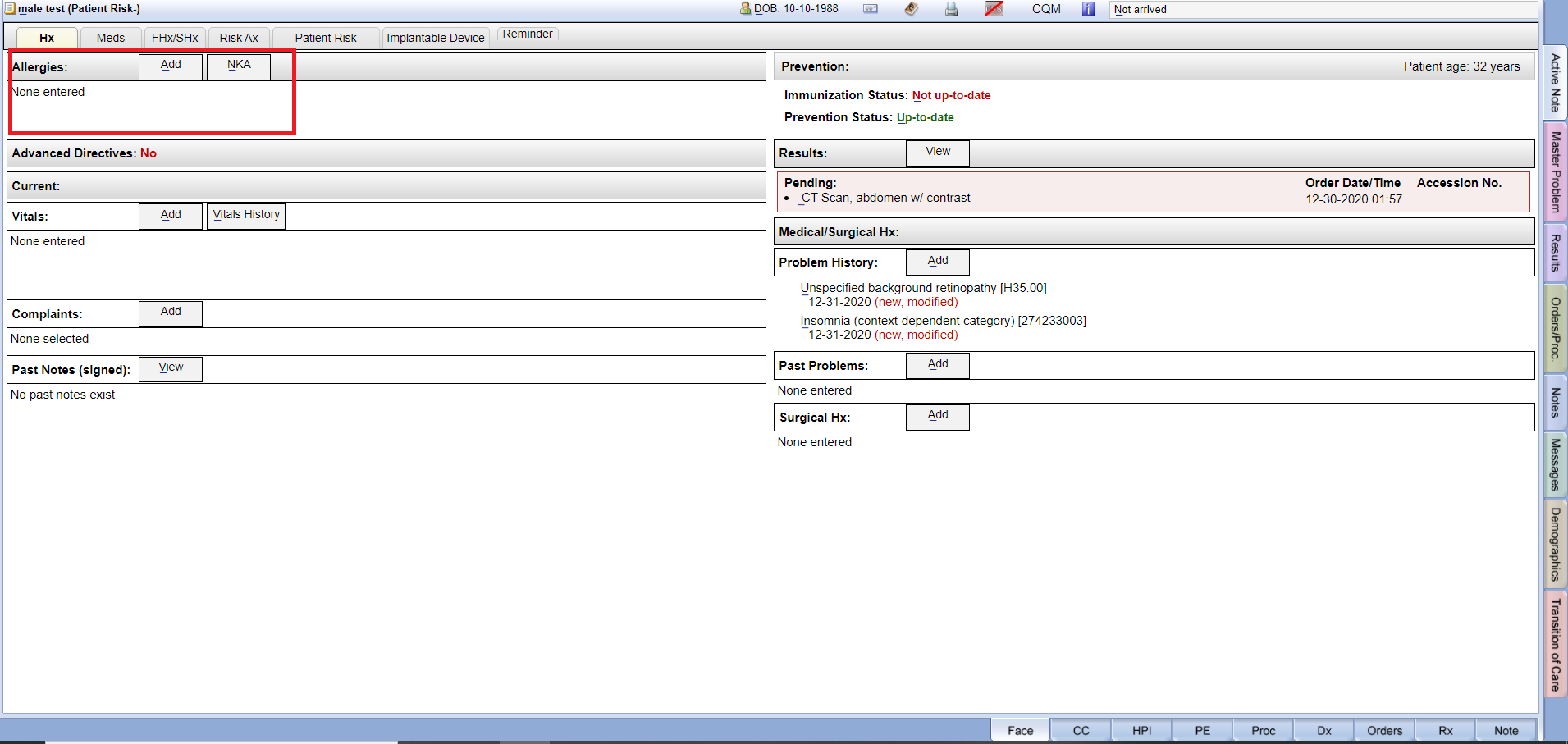 #
# - Search for the Allergies you are looking for. If your search returns no results, try searching using the first four letters of the Allergies name. Select the Allergy and select “DONE”.
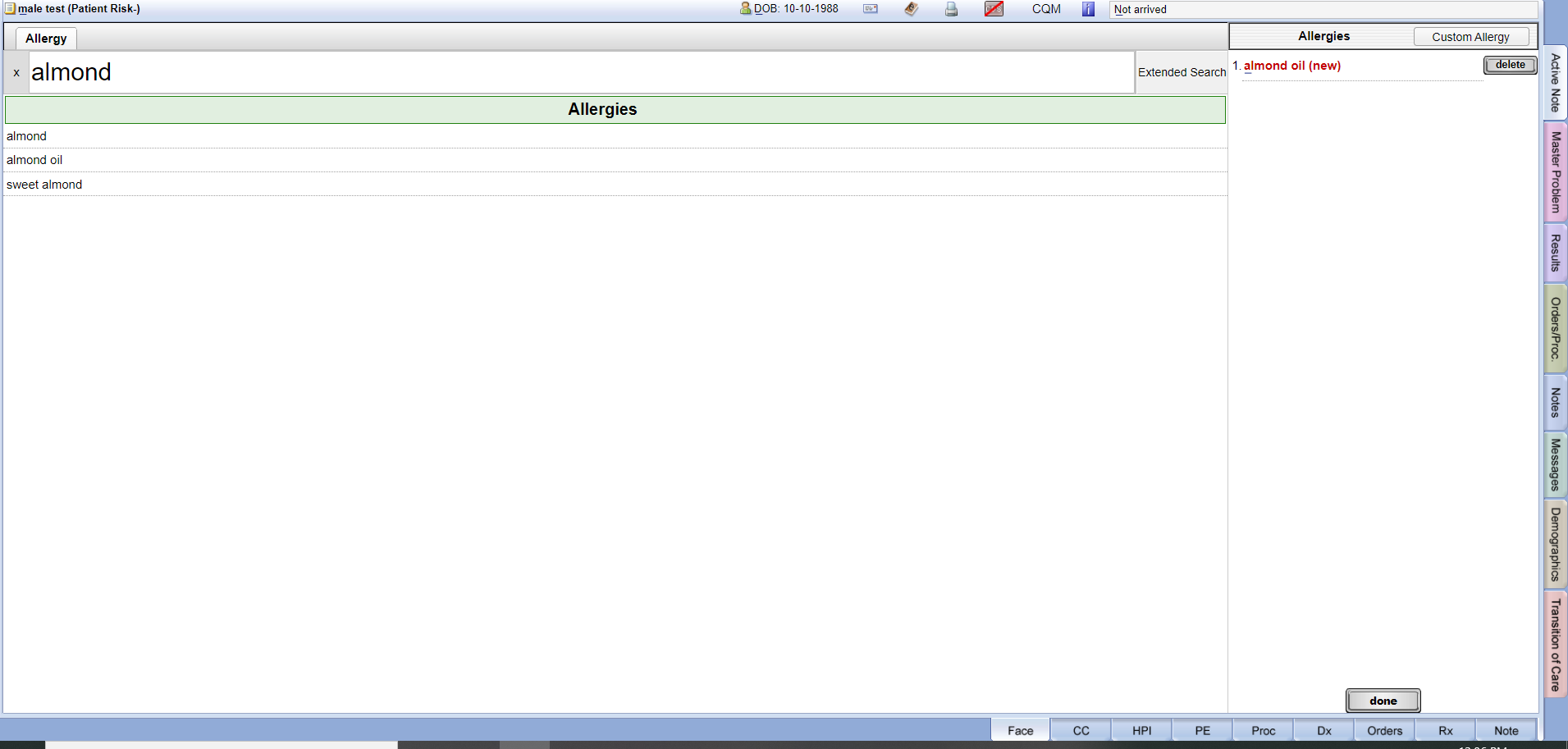
ADD CUSTOM ALLERGIES #
Face Sheet > Allergies > Add
Instructions #
- Select ADD at “Allergies” at the top left-hand side of the face sheet page.
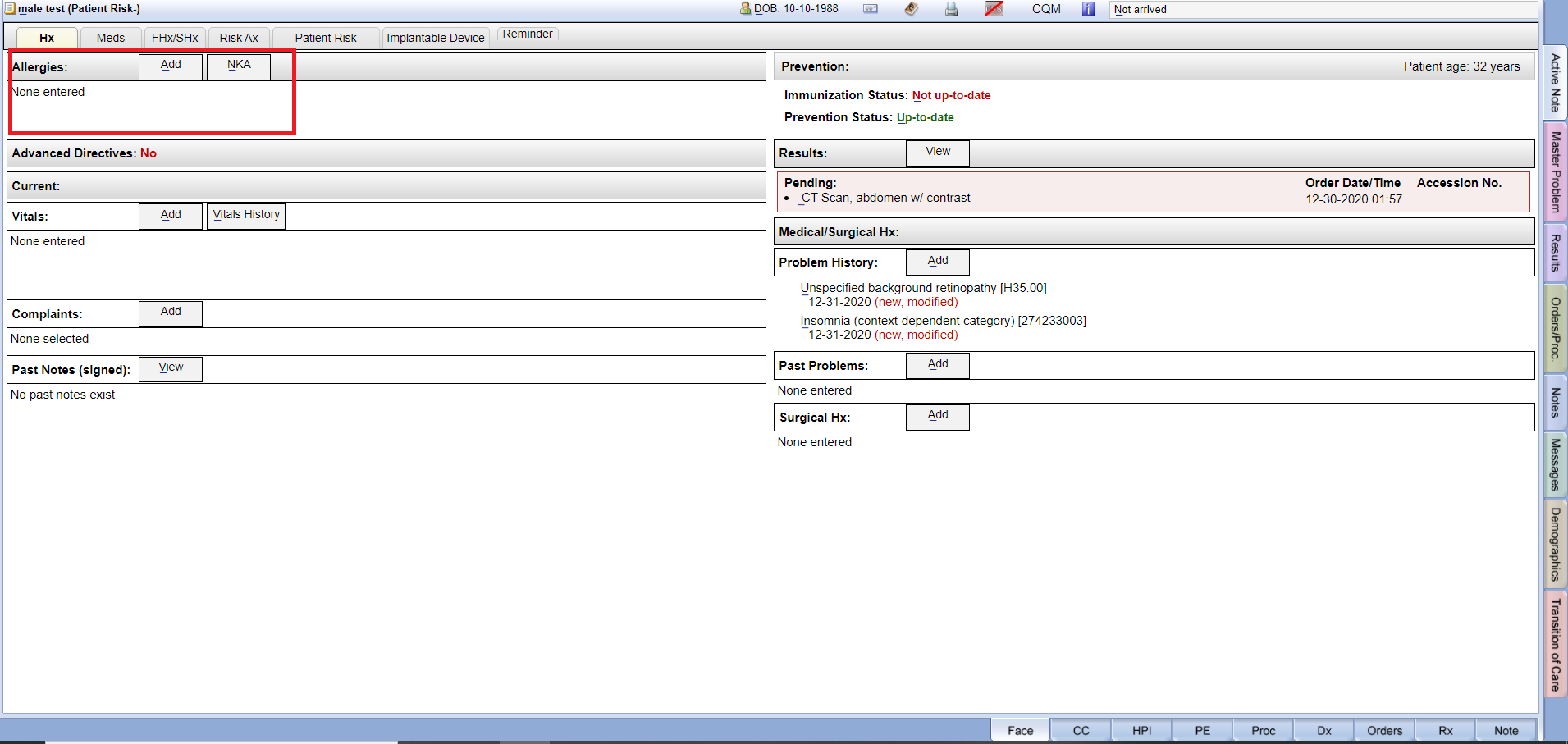
- Select the “Custom Allergy Button” on the right-hand side corner of the screen. A popup titled “Add Custom Allergy” will appear. Enter the custom allergy and select “Ok” to add the custom allergy. Then select “Done” at the bottom of the page to save and return to the face sheet.
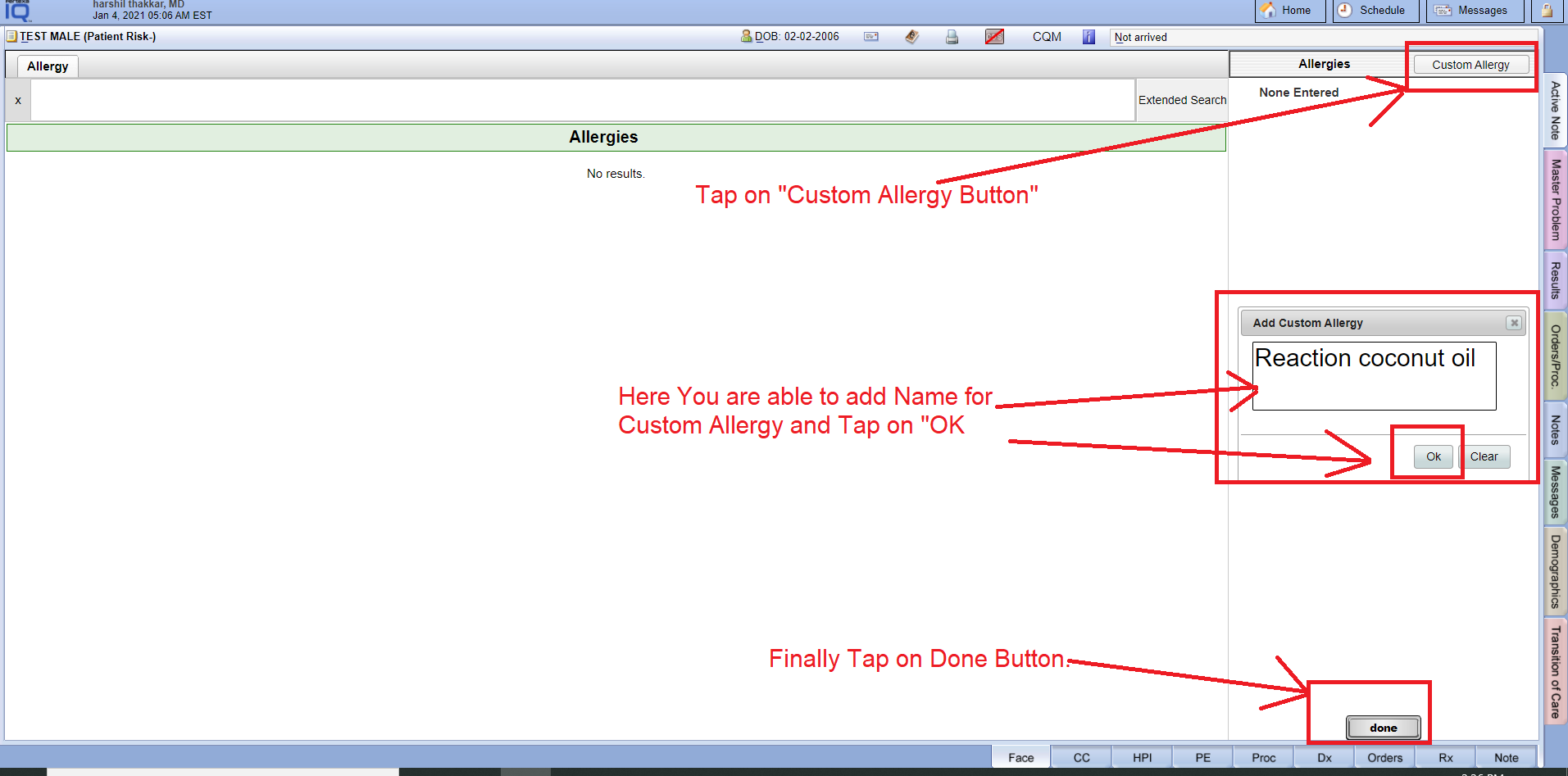
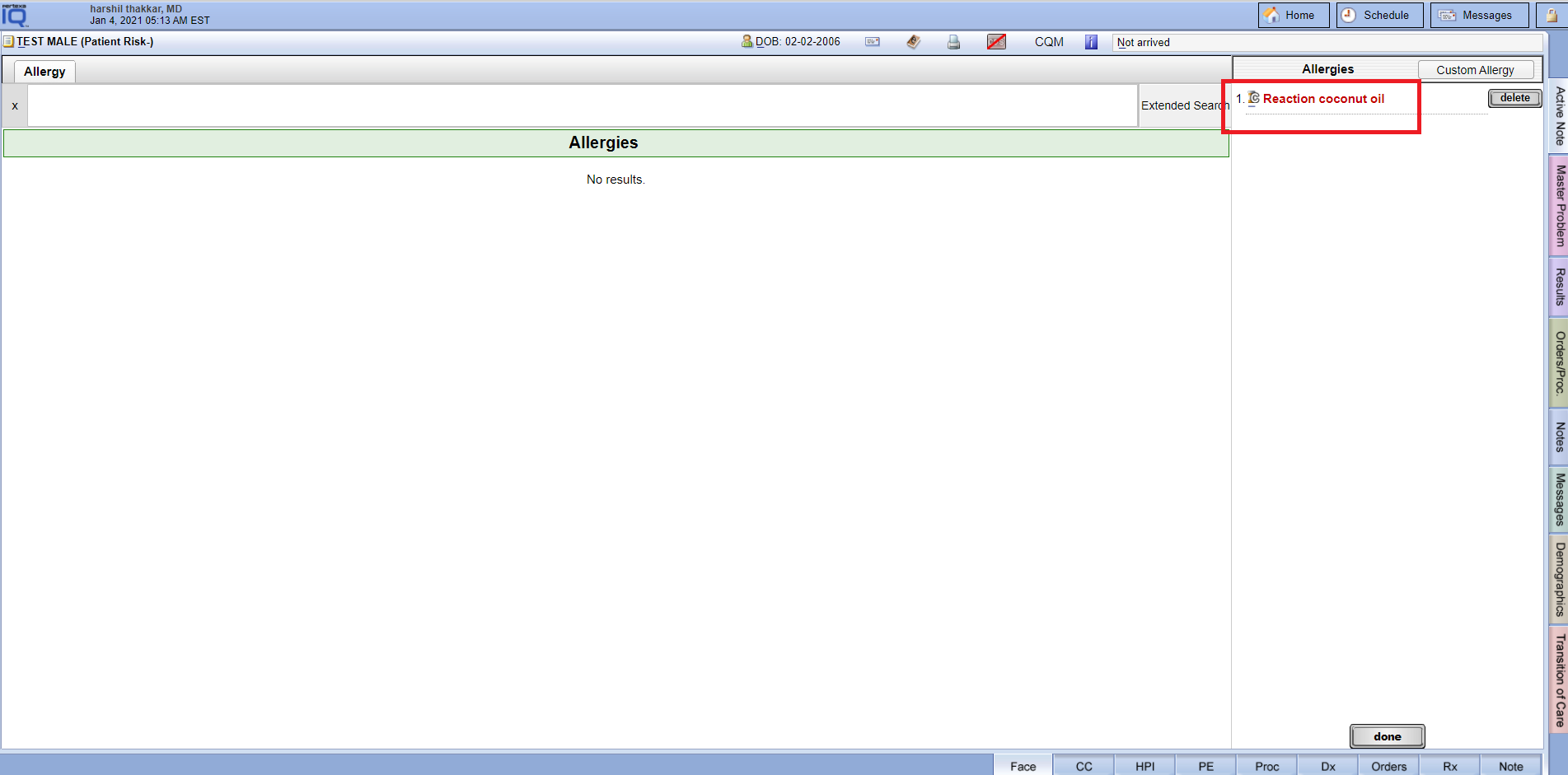
MODIFY ALLERGIES #
Face Sheet > Allergy section
Instructions #
- Select a particular allergy that you would like to modify. A popup will appear where you will be able to modify or add annotations or reactions as well as modify allergy type and onset date. You can also modify active or inactive allergies.
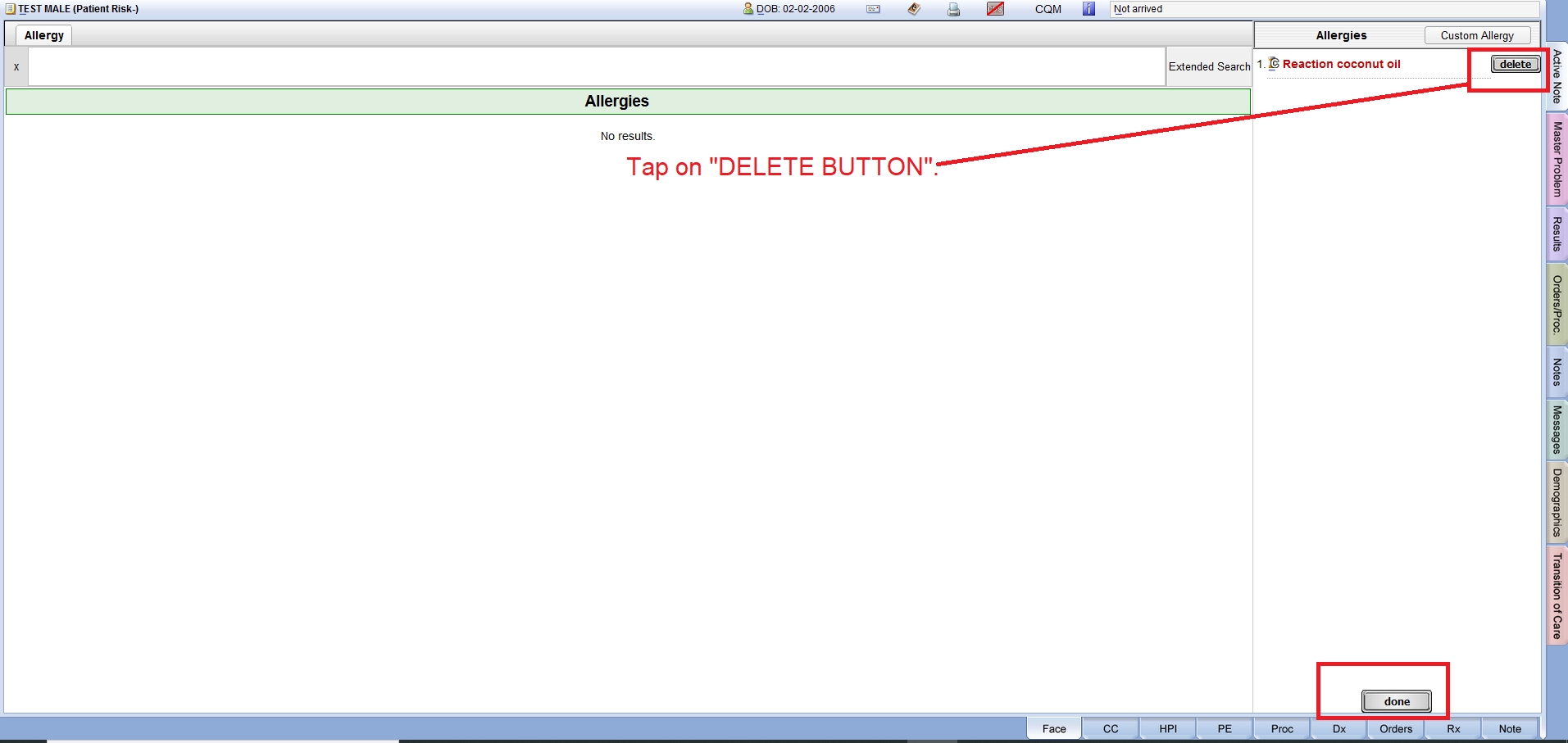
DELETE ALLERGIES #
Face Sheet > Allergies > Add
Instructions #
- After selecting “Add” on the allergies page, you will see the current allergies for the patient on the right-hand side of the page. Locate the allergy you would like to delete and select the “delete” button next to it. Note: Deleting the allergy will not visibly remove it from the list but it will show that the allergy has been deleted.
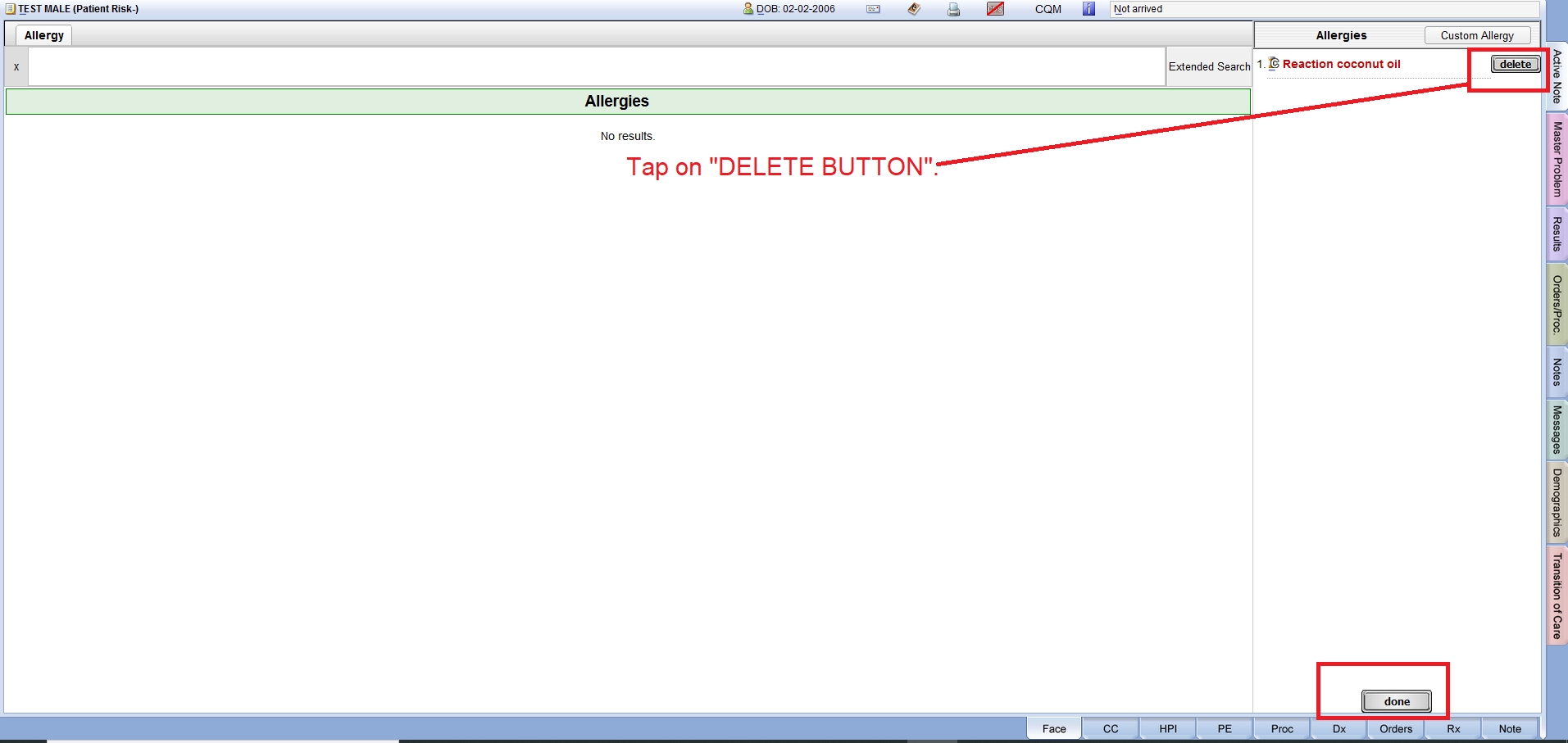
- Select “done” at the bottom of the page to save the changes and return to the face sheet




