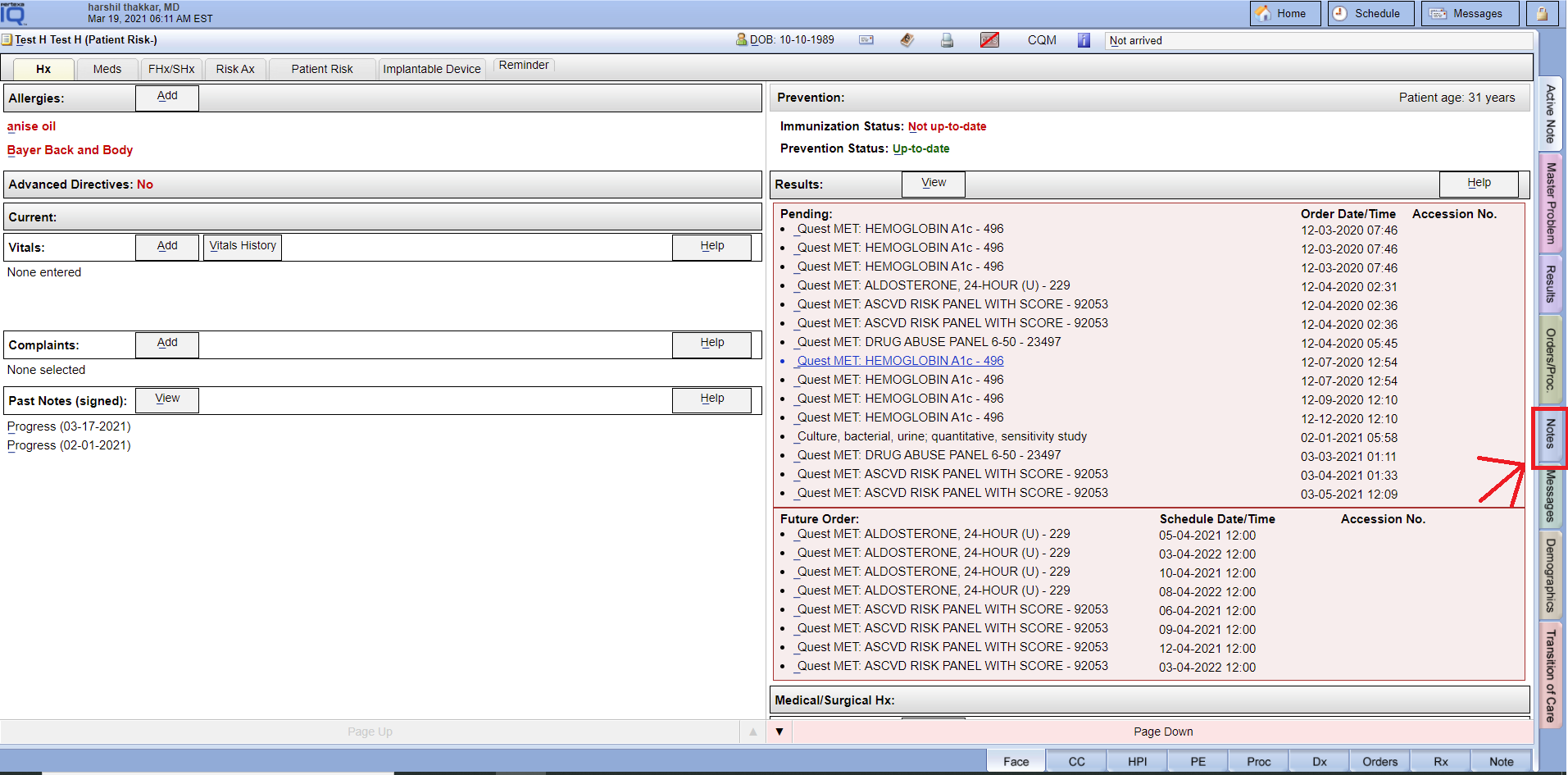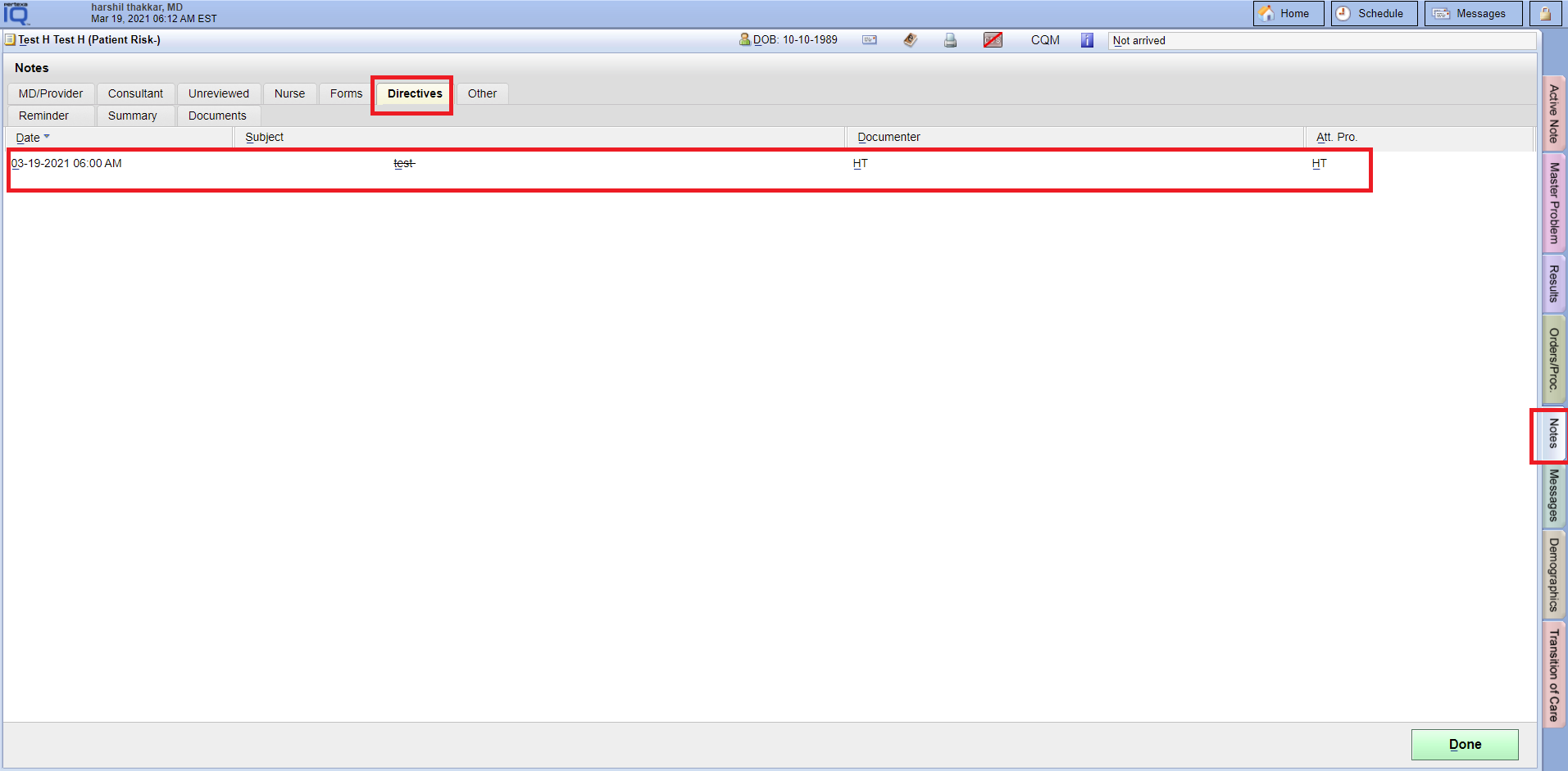Table of Contents
Add Advanced Directives #
Records Manager Module > Select the file > Document Type > Advanced Directives
Docpad Module > Face sheet > Advanced Directives link
Example Task #
You would like to add a particular patient data file as Advanced Directives in Docpad.
Instructions #
- Login into Records Manager Module. And select “Create Documents link”.

- Select the file and select Document type link at right hand bottom side. And select “Advanced Directives” through the popup.
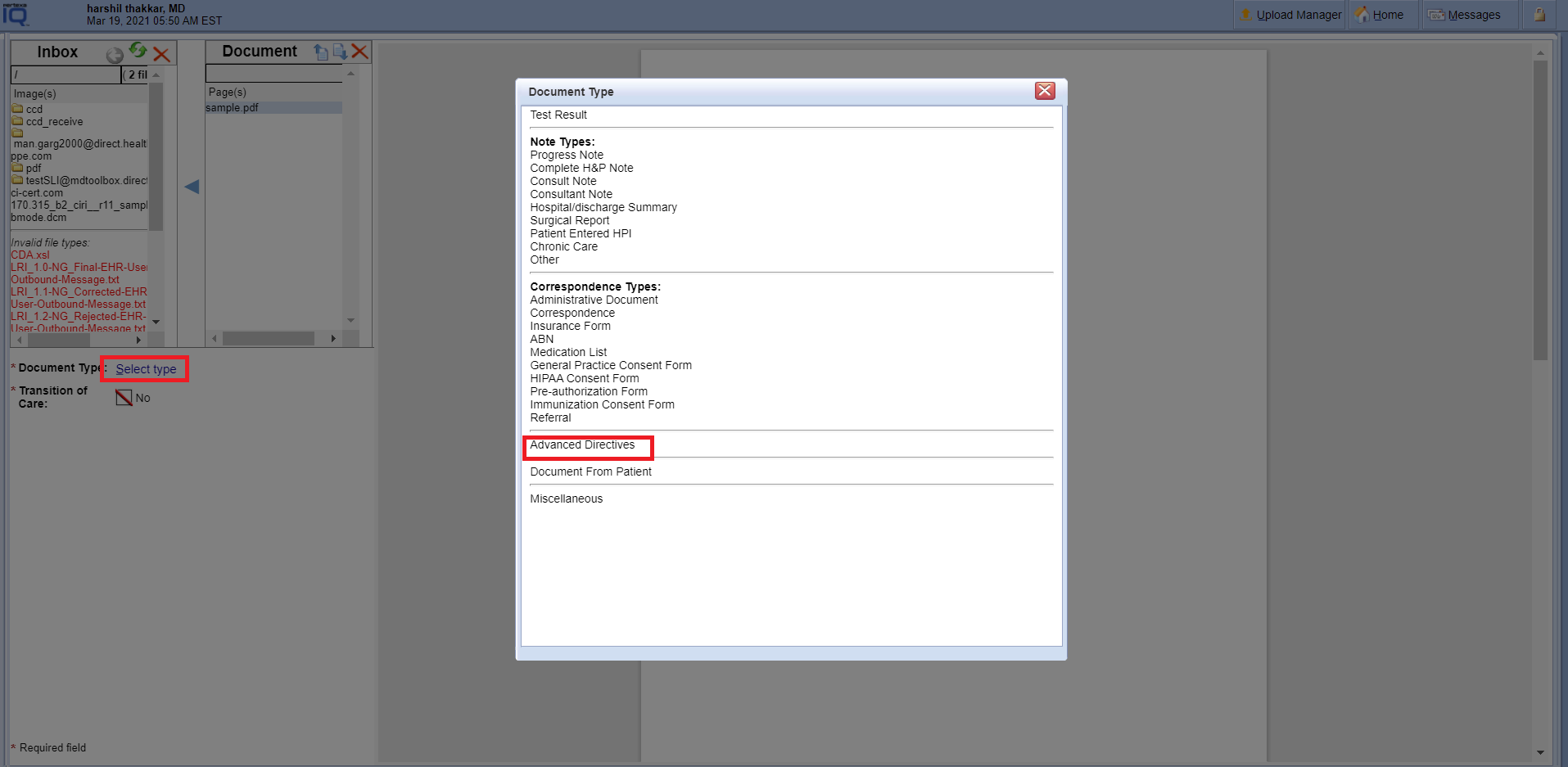
- Filed the appropriate information (i.e. Patient, Provider, subject).
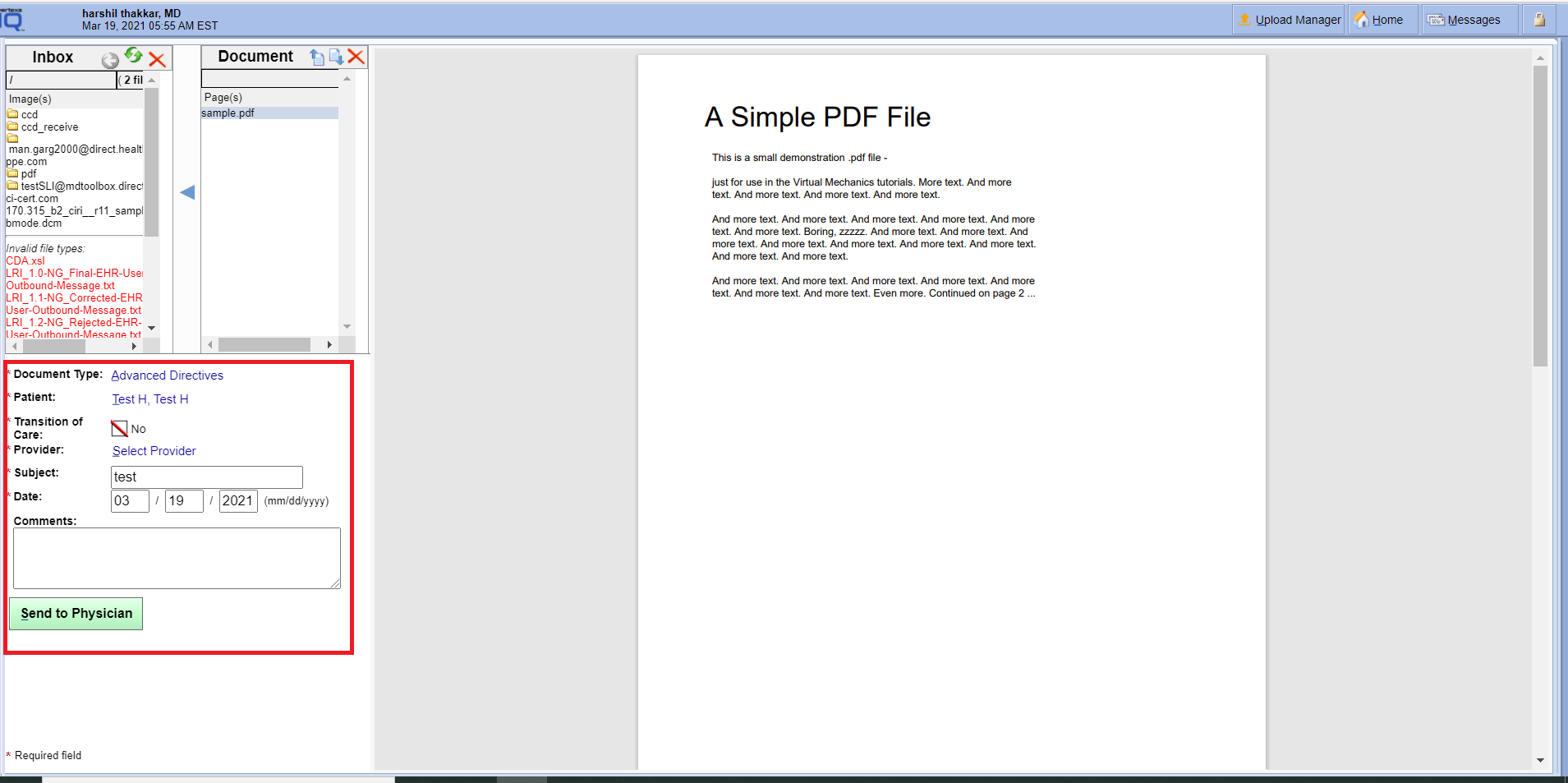
- Finally Select the “Send to Physician button”.
- Now Login into “Docpad Module” and open the same patient which you had selected in Records Module.
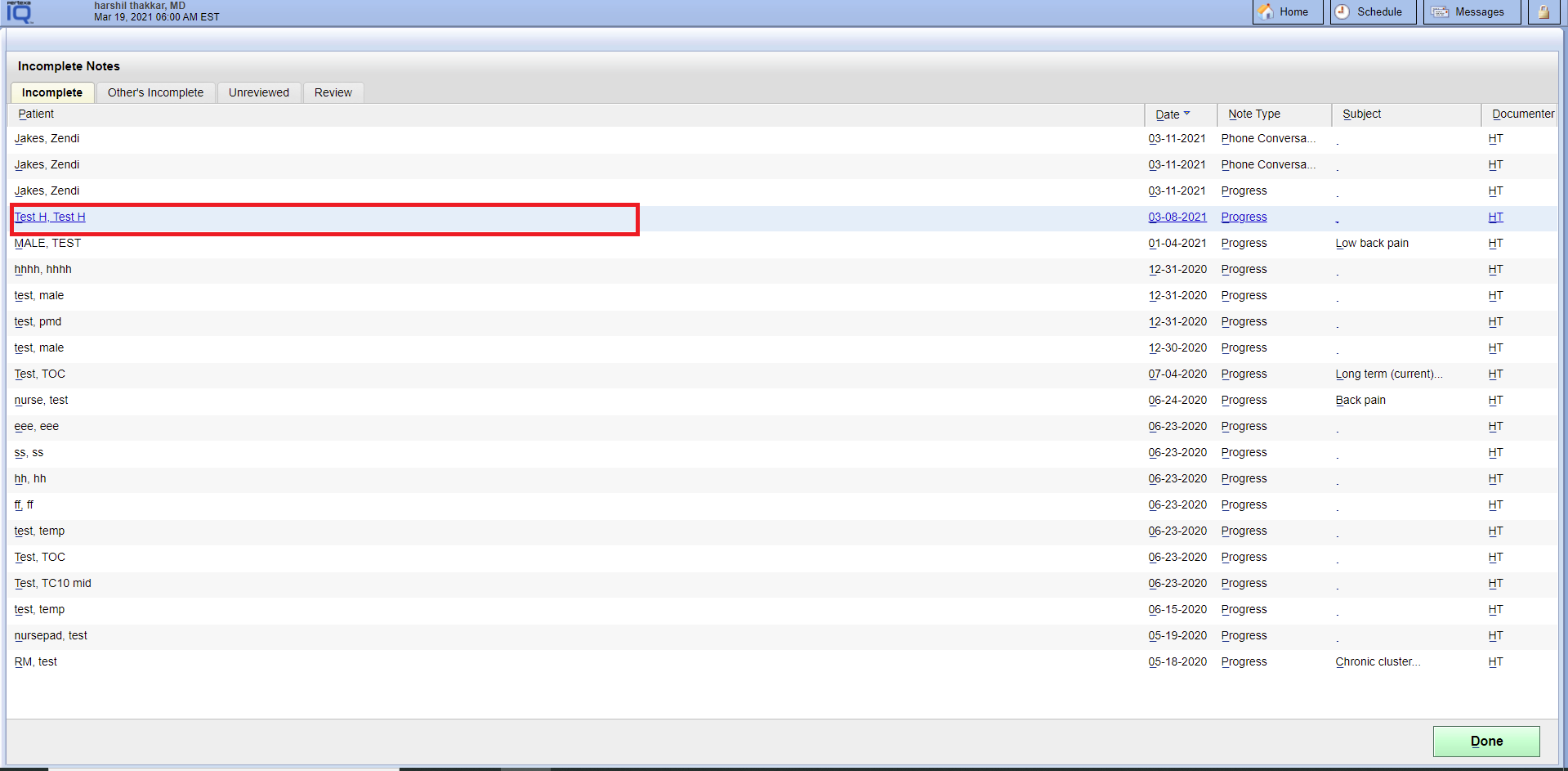
- Select the “Advanced Directives link” at the face sheet.
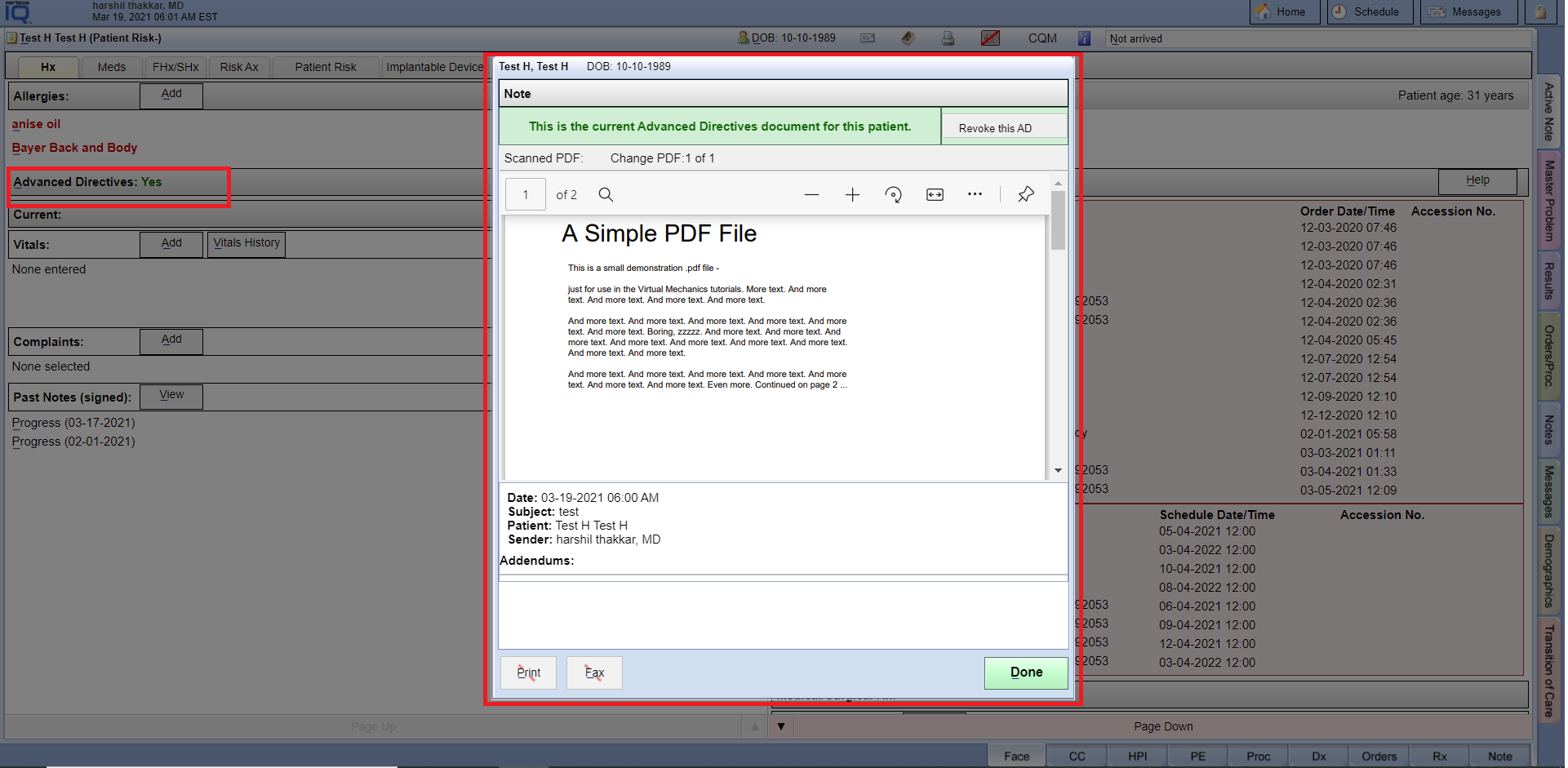
Revoke/Delete Advanced Directives #
Docpad Module > Face sheet > Advanced Directives link
Example Task #
You would like to Revoke/Delete for particular patient data files as Advanced Directives in Docpad.
Instructions #
- Login into Docpad Module. And select the patient which has Advanced Directives files.
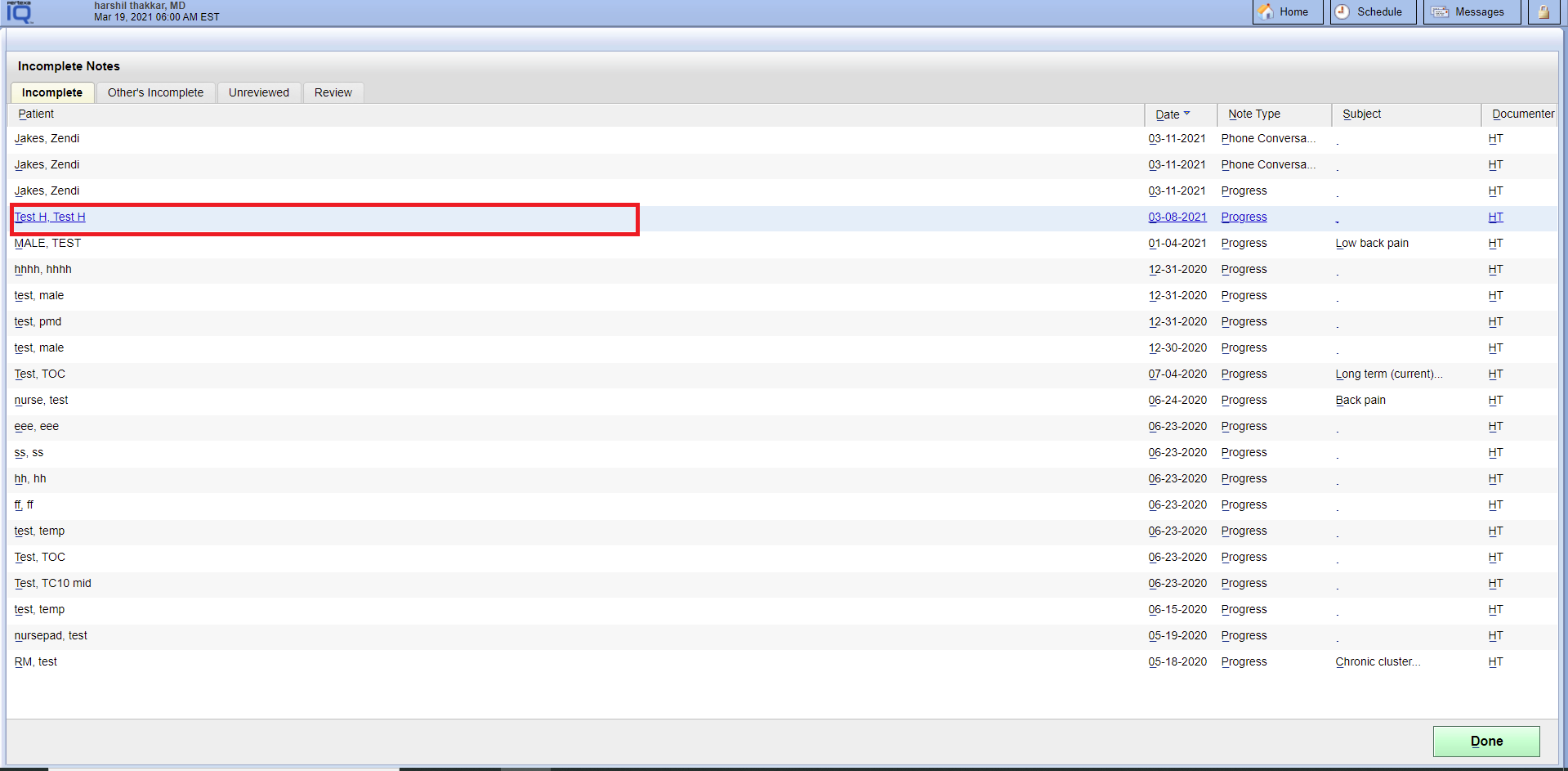
- Select the “Advanced Directives link” at the face sheet.
- And select with the green check mark “Revoke this AD button” through the popup.
- Select the “Done button”. You can see the message “Are you sure you want to revoke this Advanced Directive?”
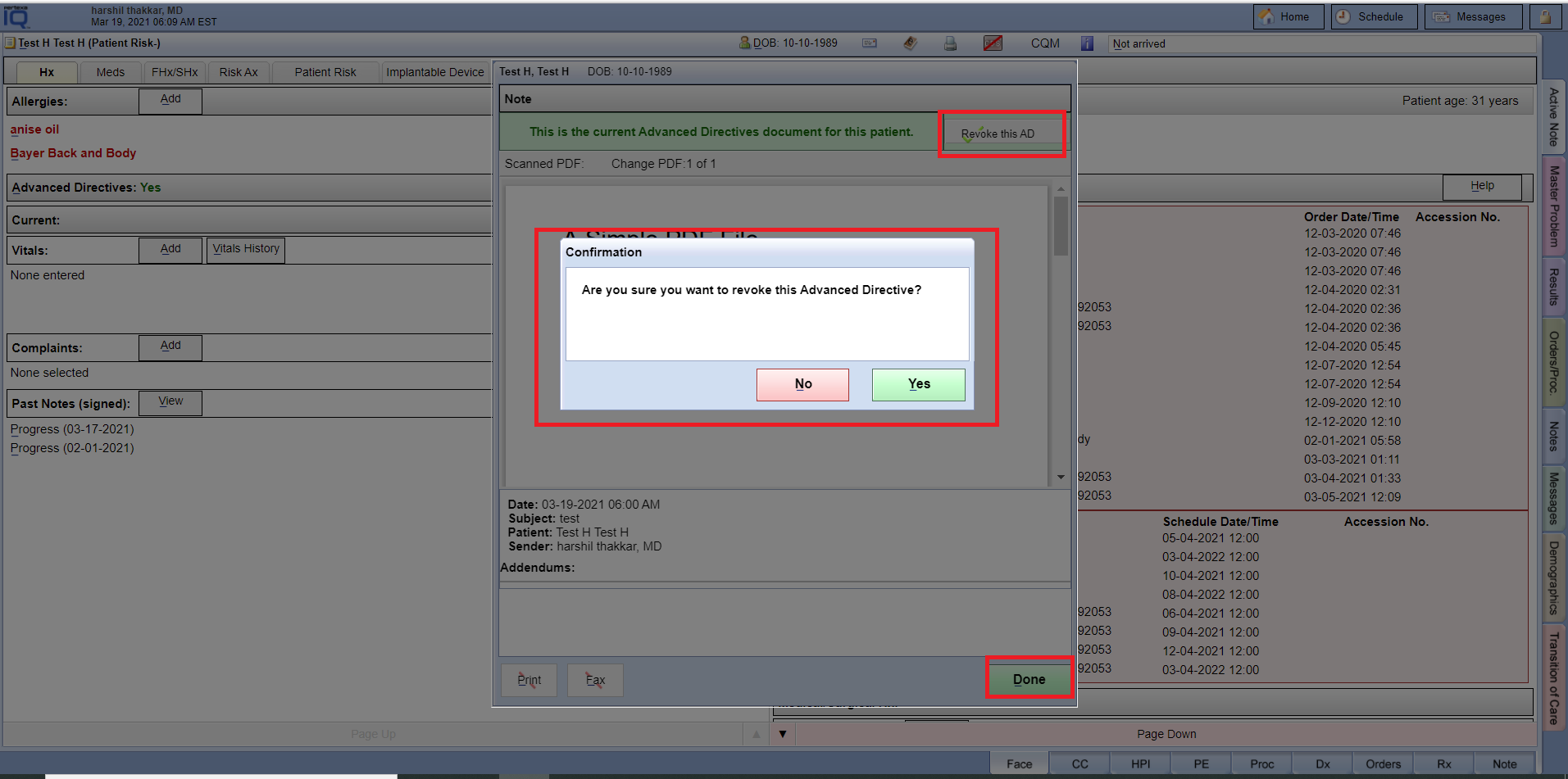
- After revoking this file it will move into “Note tab > Directives section”.