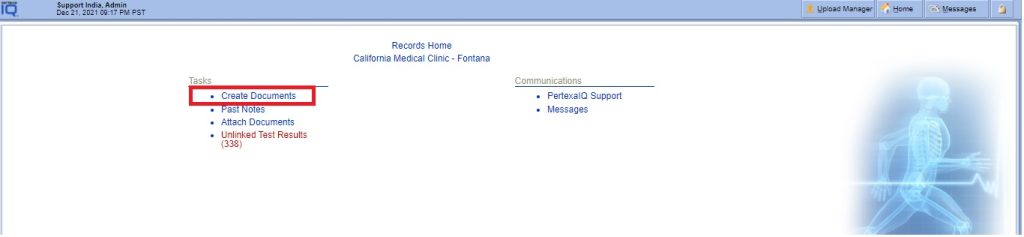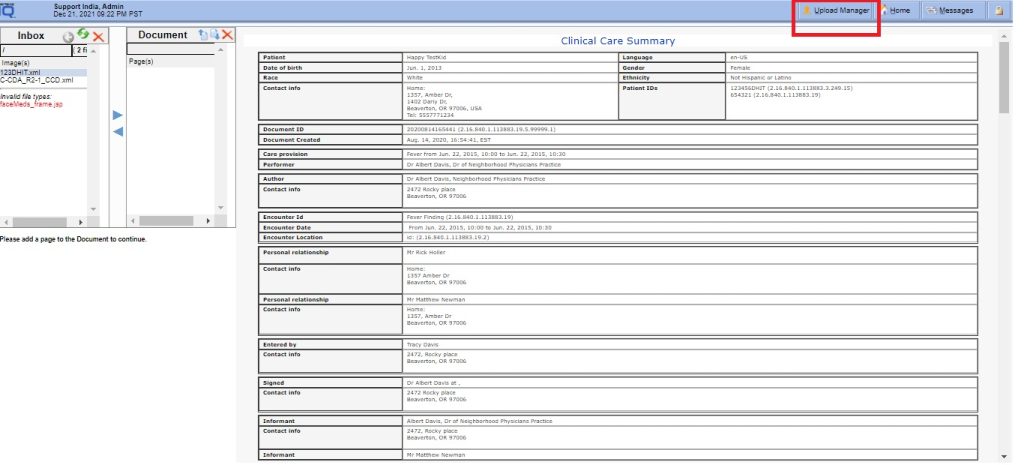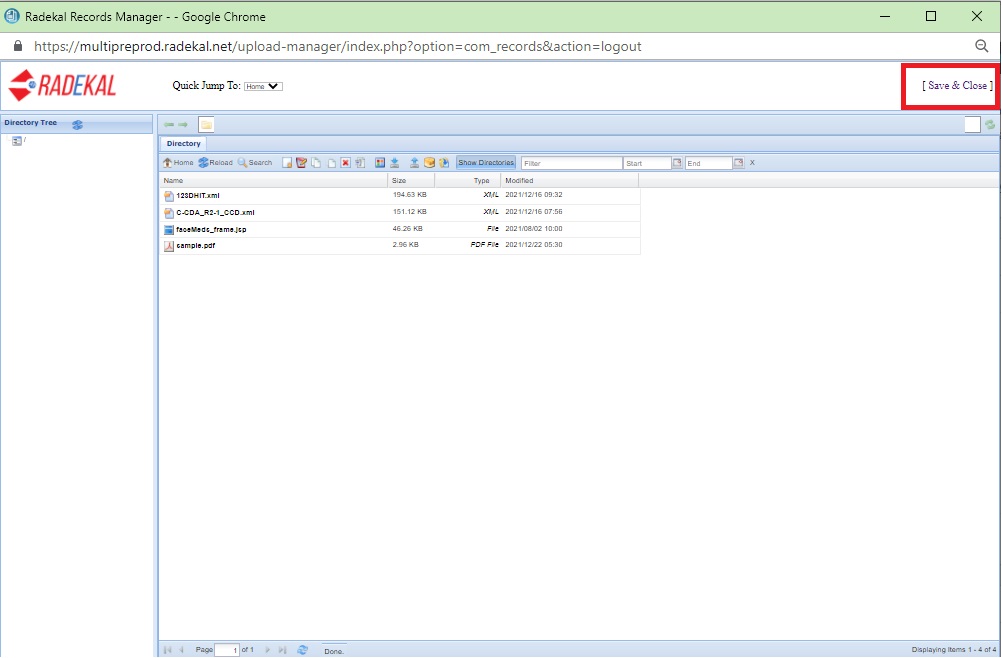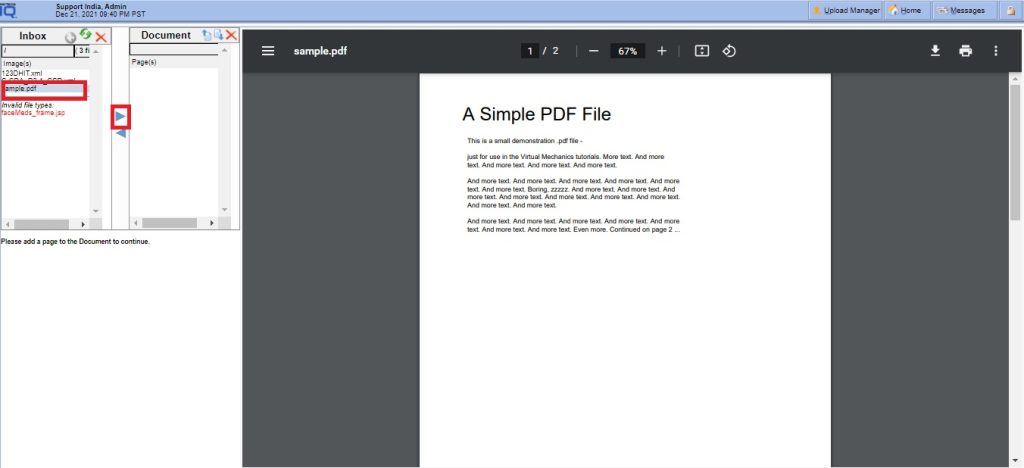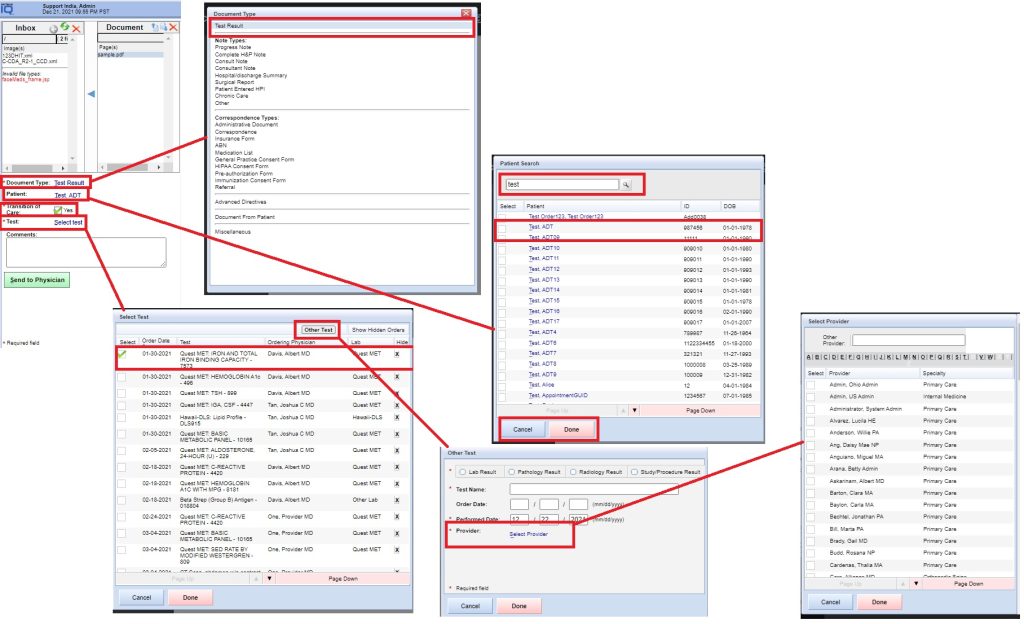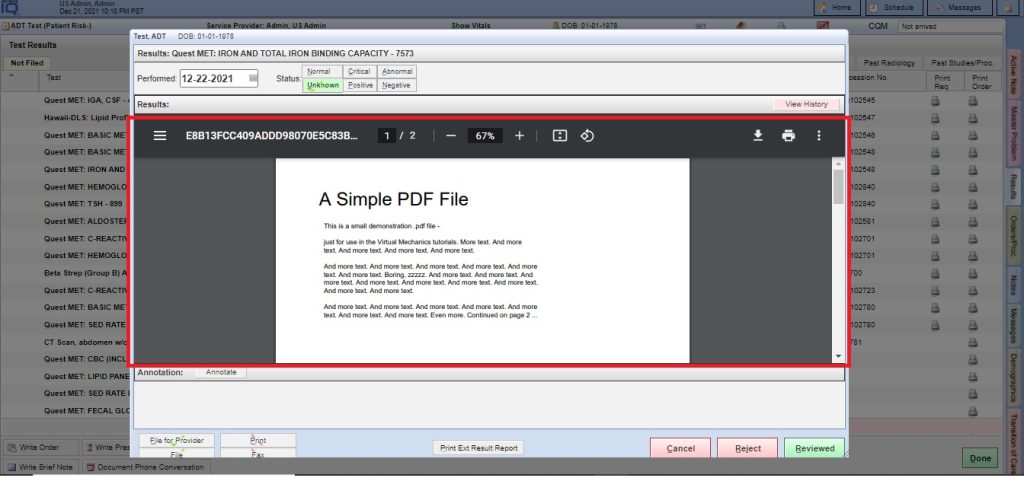Create Documents #
Records Manager > Create Documents
Example Task #
- You would like to evaluate the patient’s condition further by adding chart for Lab Results or etc.
Instructions #
- Login into Records Manager Module. And select the Create Documents link.
2. Select the Upload Manager into top left hand side.
3. Select the Upload button and browse your document and select save button. After selecting document hit on the save & Close button. 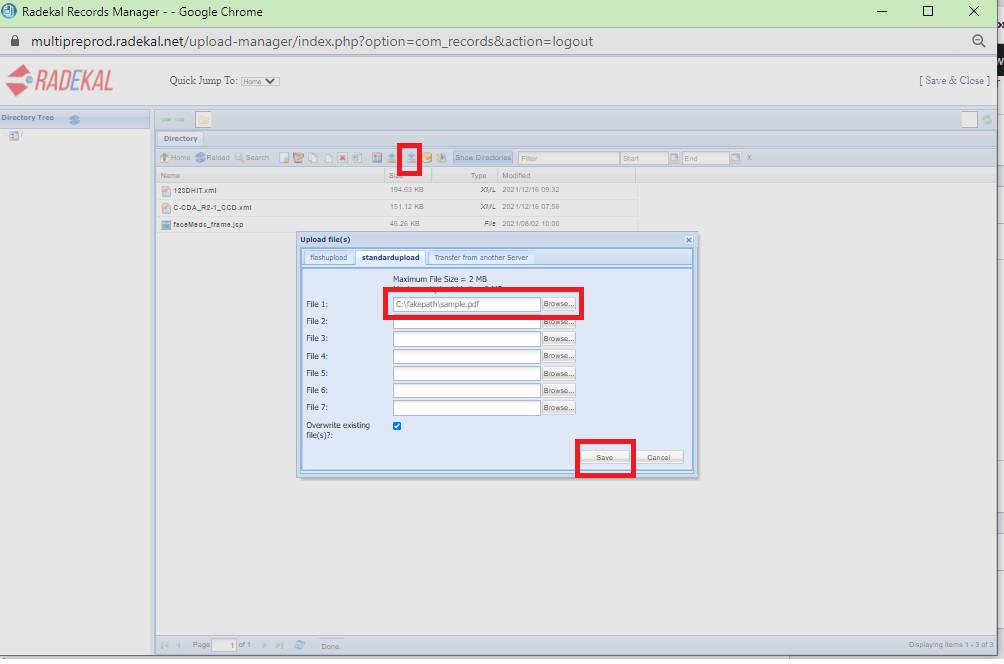
4. Select file form right hand box and transfer to left hand side box.
5. Here left hand bottom side you can able to Select Document type, Select Patient And you can also able to select YES OR NO for Transition of care.
Note:- If you have select YES for transition of care than this document also appear into Transition of care incoming section in DOCPAD.
And after all mandatory fields selection. Finally select Sent to Physician button.
Now you can check this document attached with which you had select Lab. And move into DOCPAD.
Check into DOCPAD #
- Login into DOCPAD. And select same patient which you had select during above process.
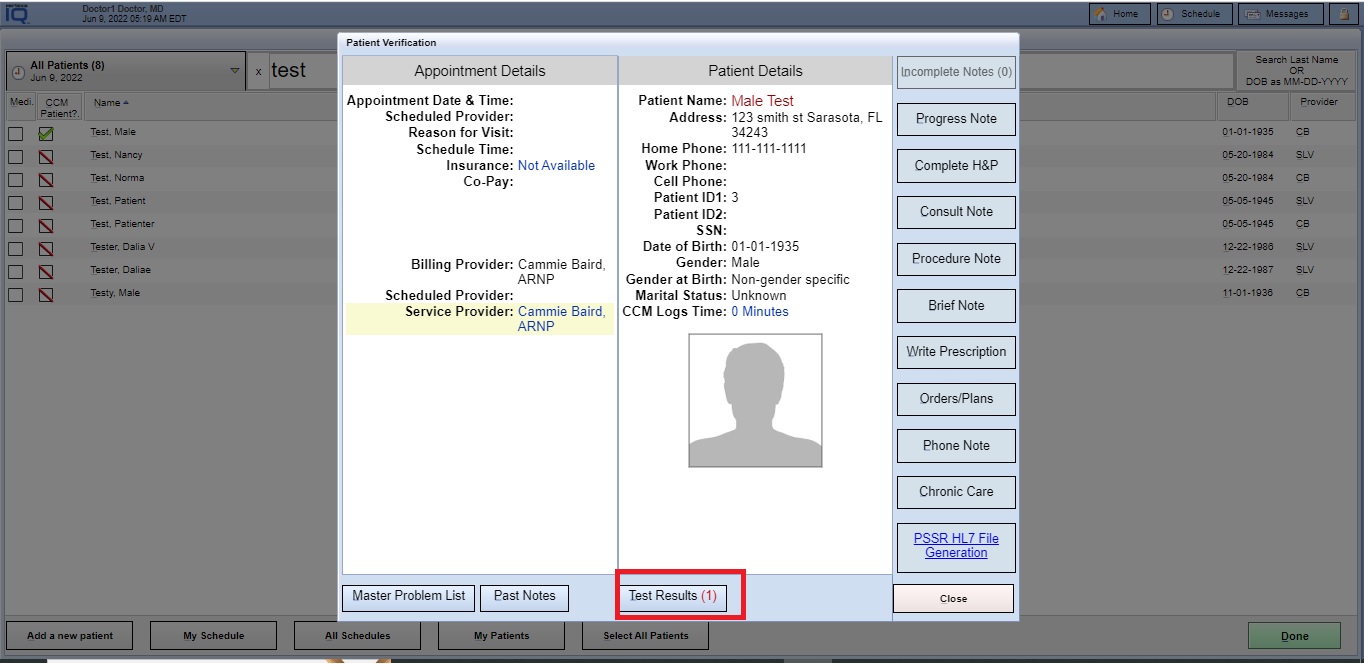
- You can see above document attached with which you had select Lab above through Result tab in DOCPAD.